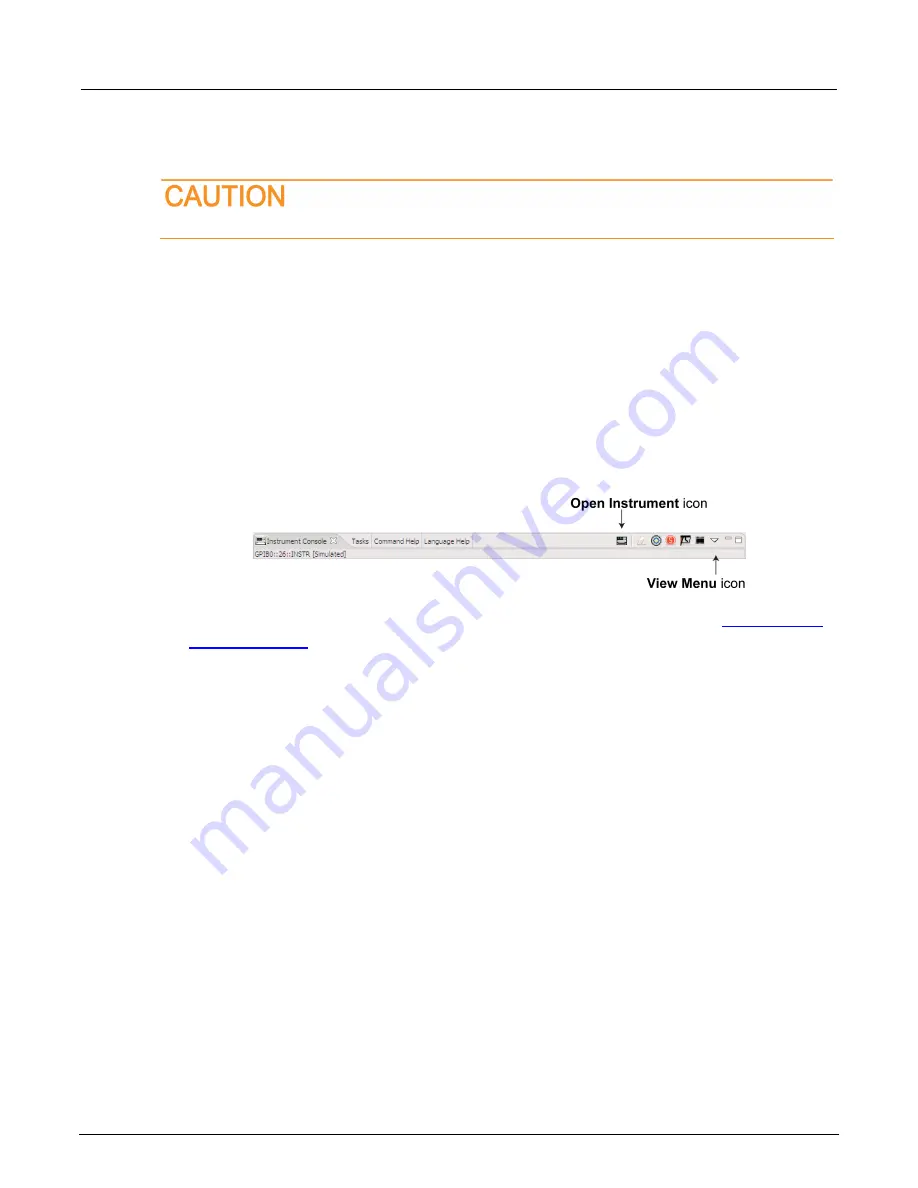
2470 High Voltage SourceMeter Instrument Reference Manual
Section 10: Maintenance
2470-901-01 Rev. A /
May
2019
10-7
Using TSB
Do not turn off power or remove the USB flash drive until the upgrade process is complete.
You can use Test Script Builder (TSB) to upgrade the firmware of your instrument.
To upgrade the firmware using Test Script Builder:
1.
Disconnect the input and output terminals that are attached to the instrument.
2.
Turn the instrument power off. Wait a few seconds.
3.
Turn the instrument power on.
4.
Start Test Script Builder.
5.
On the Instrument Console toolbar, click the
Open Instrument
icon.
Figure 135: TSB Instrument Console toolbar
6.
Select your communication interface from the Select Instrument dialog box. See
(on page 13-34) for details on opening communications.
7.
On the Instrument Console toolbar, click the View Menu icon. Select
Instrument
, then select
Flash
.
8.
From the Select a Firmware Image File dialog box, use the browser to select the file name of the
new firmware or enter the path and file name.
9.
If you are upgrading the firmware, replace the existing firmware with a newer version of firmware.
10. If you are downgrading the firmware, replace the existing firmware with an older version of
firmware or repair the same version.
11. Click
OK
. A Progress Information bar is displayed on the instrument during the update. In addition,
the LEDs in the upper right of the front panel blink while the upgrade is in process.
12. Wait until the instrument indicates that the firmware upgrade is complete (TSB may indicate that
the upgrade is complete before it is finalized on the instrument).
13. Reboot the instrument.






























