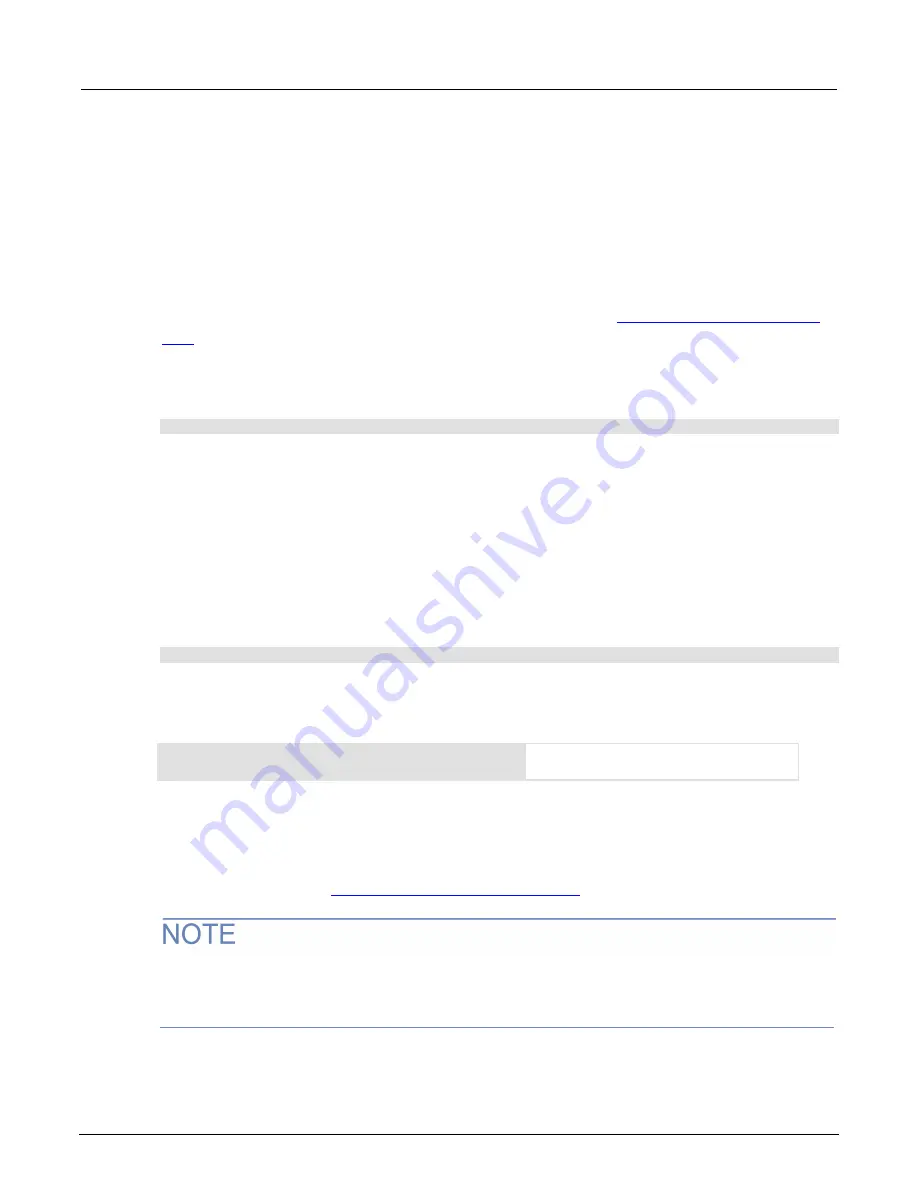
Section 13: Introduction to TSP commands
2470 High Voltage SourceMeter Instrument Reference Manual
13-10
2470-901-01 Rev. A /
May
2019
Retrieve a user script from the instrument
You can review user scripts that are in the nonvolatile memory of the instrument and retrieve them.
To see a list of scripts from the front-panel interface:
1.
Press the
MENU
key.
2.
Under Scripts, select
Manage
. The MANAGE SCRIPTS window is displayed.
The scripts are listed in the Internal Scripts list. To see the contents of the script, you can copy them
to a USB flash drive. You can read the scripts with a text editor. See
Saving a script to a USB flash
(on page 13-9).
To retrieve the content of a script, use
scriptVar
.source
, where
scriptVar
is the name of the
script you want to retrieve. For example, to retrieve a script named
contactTest
, you would send:
print(contactTest.source)
The command is returned as a single string. The
loadscript
and
endscript
keywords are not
included.
Deleting a user script using a remote interface
Deleting a user script deletes the script from the instrument.
To delete a script from the instrument:
Send the command:
script.delete("
name
")
Where:
name
is the user-defined name of the script.
Example: Delete a user script
script.delete("test8")
Delete a user script named
test8
from the
instrument.
Power up script
The power up script runs automatically when the instrument is powered on. To create a power up
script, save a new script and name it
autoexec
. The
autoexec
script is automatically saved to
nonvolatile memory. See
Saving a script to nonvolatile memory
(on page 13-8).
If an
autoexec
script already exists, you must delete it by sending the
script.delete("autoexec")
command. Performing a system reset does not delete the
autoexec
script.
















































