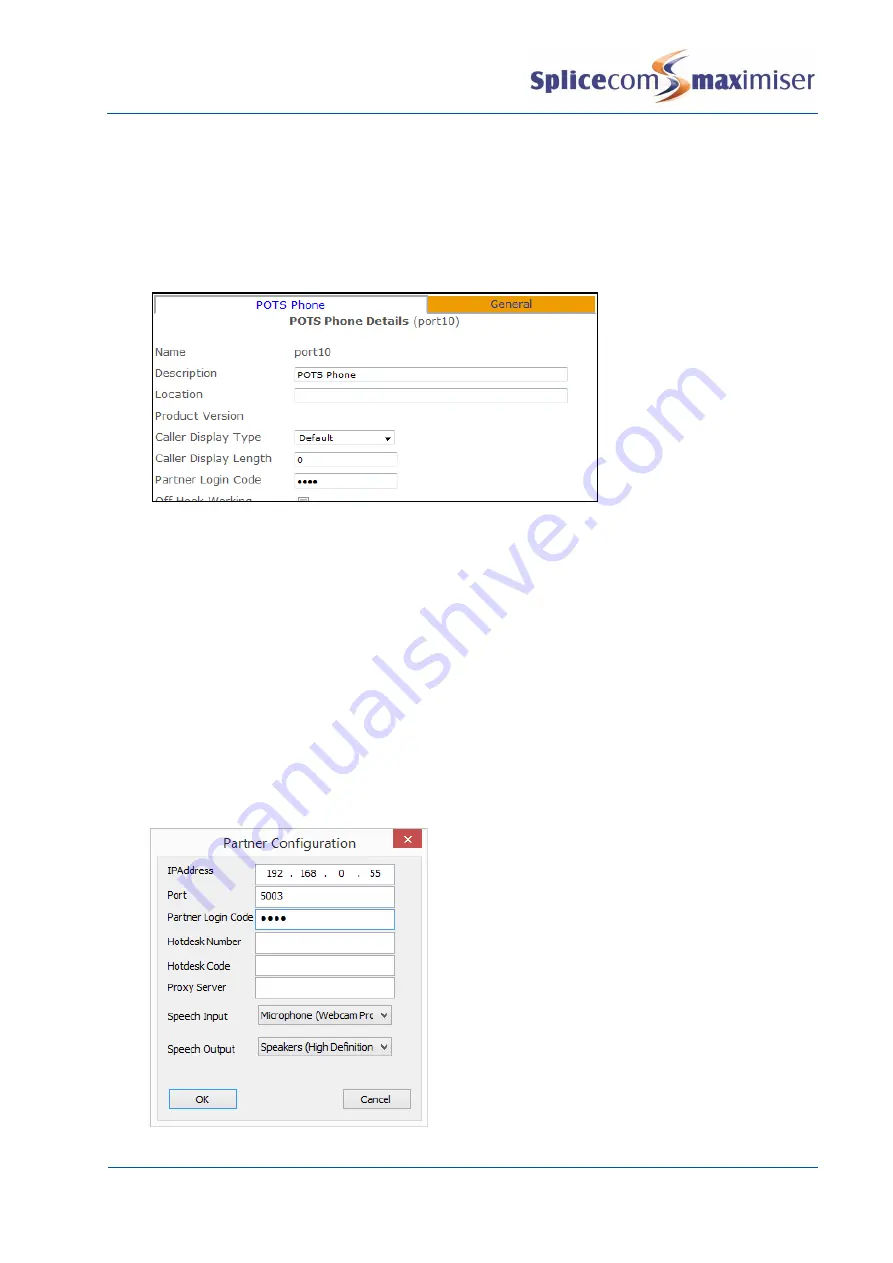
Installation and Maintenance Manual
System Configuration
66
Installation and Maintenance Manual v4/0615/10
Configure a Phone’s Partner Login Code
1
In Manager select Users
2
Select the User who wishes to use Navigate as a partner to their handset
3
Click on the entry within the Initial Phone field eg Phone Module 1.port01
4
You will be taken to the port assigned to this User
5
In the Partner Login Code field enter a 1-8 digit access code, eg 7893
6
Select Update or Apply when ready.
Run the Navigate as a partner
1
Run the Navigate.exe file either from the installation folder, eg
C:\Program Files\SpliceCom\Navigate, or via the Windows Start menu or via the short cut created
during installation.
2
The Navigate application will open.
The “Searching for Server” message will be displayed within
the Notification Area of the PC.
3
Click on the down arrow beside the Partner button
4
In the IP Address field enter the IP address of the Call Server or Phone Module or IP Phone as
described above, eg 192.168.0.249
5
In the Port field enter the port number that the analogue phone is connected to, as described
above, or 5001 for an IP phone.
6
In the Partner Login Code field enter
the phone’s Partner Login Code configured above.
7
Select OK when ready






























