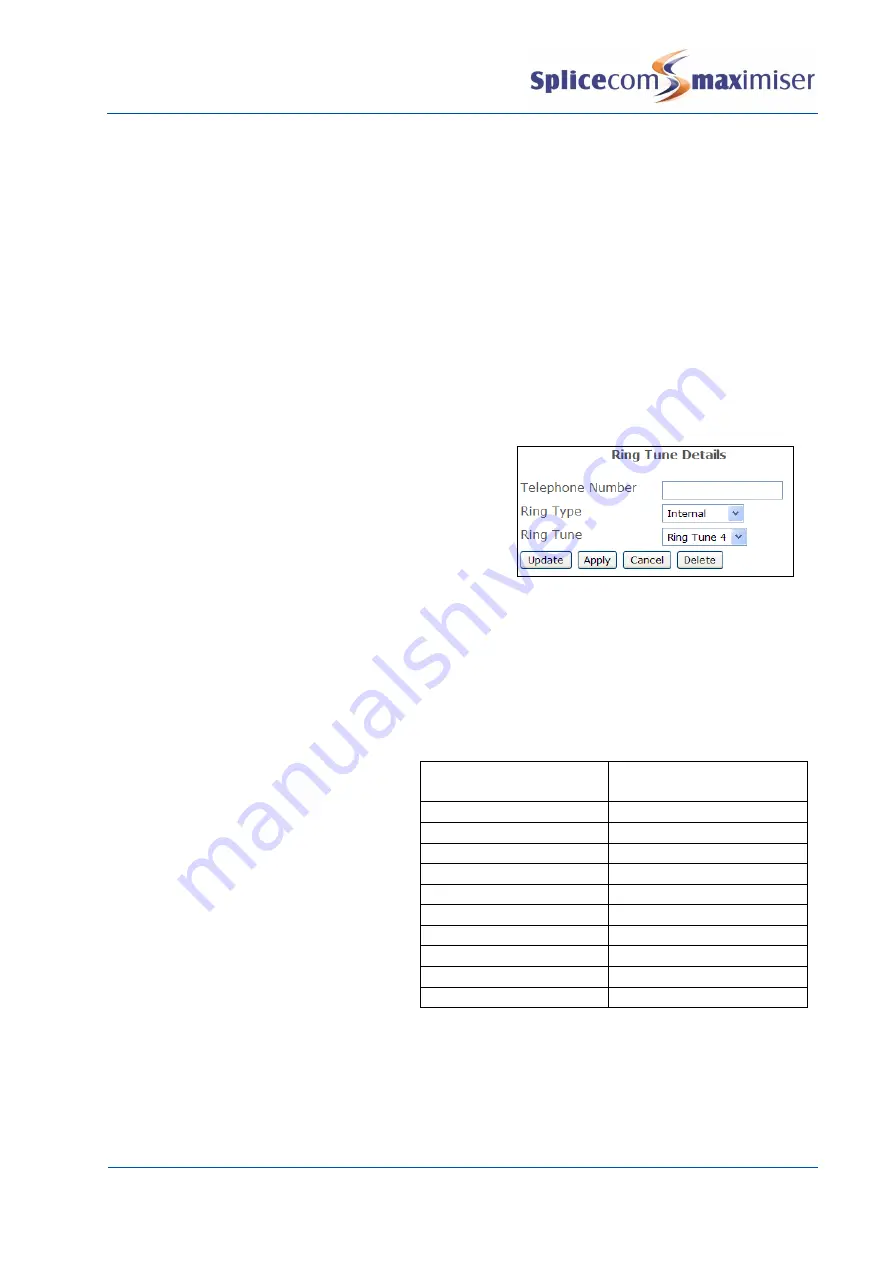
Installation and Maintenance Manual
Configuring system functionality
116
Installation and Maintenance Manual v4/0615/10
For further information on working with Groups please refer to page 138 and for further information on
Departments please refer to page 146.
Changing a User’s Ring Tunes
By default, a User will be able to recognise an incoming external call from an incoming internal call by the
ring tone. However, these default ring tones can be changed for PCS IP Phones, Navigate, PCS 60 and
PCS 50 if required. This can be done by the User via their Navigate, PCS 60, 50 or PCS 580/582,
PCS 410/400, or alternatively this feature can be configured in Manager as follows.
Change the Ring Tune for an Internal or External Call
1
In Manager select Users
2
Select the User required
3
Select the Tunes page
4
Select Add Ring Tune
5
Delete the entry within the Telephone Number field
6
From the Ring Type list box select either:
a
Internal
–
all calls received from an internal
extension
b
External
–
all calls received from an external
number
7
From the Ring Tune list box select the Ring Tune required.
8
Select Update or Apply when ready
Where Navigate/PCS 60/PCS 50 is partnering an analogue handset the Ring Tunes configuration will only
affect the ringing produced by the PC, the analogue handset will still use one of its pre-set ringing
cadences.. Where Navigate/PCS 60/PCS 50 are partnering a PCS IP Phone the Ring Tunes configuration
will affect the handset and the ringing produced by the PC.
The User’s PC must have a sound card in
order to hear the ring tune and it will be played
over PC’s speakers.
The WAV files played on the PC running
Navigate, PCS 60 or PCS 50 correspond to
the entries in the Ring Tunes list box as per
this table.
Ring Tunes
Default Navigate/PCS 60/50
WAV files
Default Internal ring tune Ring Tune 0.wav
Default External ring tune Ring Tune 1.wav
Default System ring tune
Ring Tune 2.wav
Ring Tune 3
Ring Tune 3.wav
Ring Tune 4
Ring Tune 4.wav
Ring Tune 5
Ring Tune 5.wav
Ring Tune 6
Ring Tune 6.wav
Ring Tune 7
Ring Tune 8
Ring Tune 9
The Navigate WAV files are stored by default in C:\Program Files\Splicecom\Navigate\res. The PCS 60
WAV files are stored by default in C:\Program Files\Splicecom\PCS 60\res. The PCS 50 WAV files are stored
by default in C:\Program Files\PCS50\res. All the files are formatted as CCITT A-Law 8.000kHz 8bit mono.
If a ringing sound is not required on a PC running Navigate/PCS 60/PCS 50 as an IP Phone select a Ring
Tune where no corresponding WAV file
is stored on the User’s
PC, ie Ring Tune 7-8. However, if






























