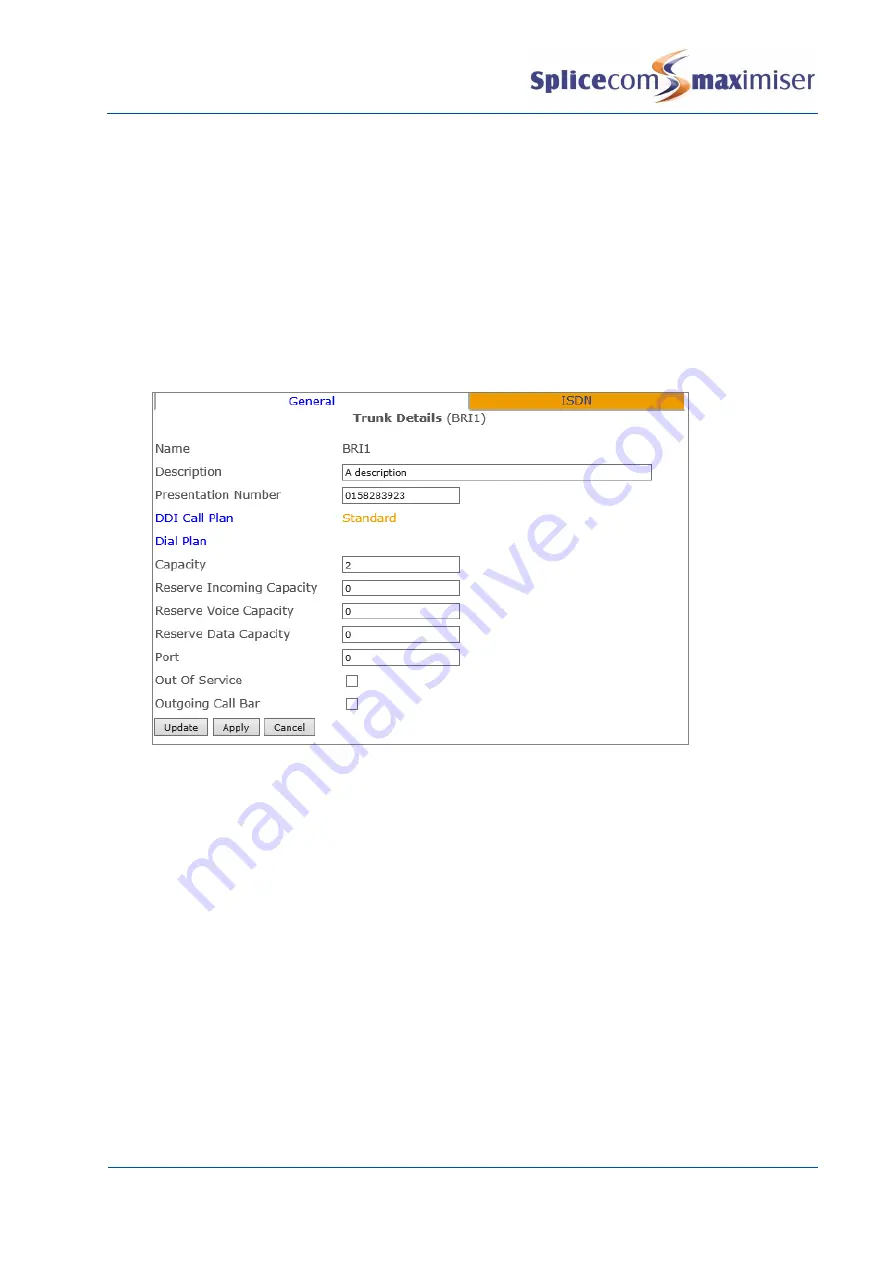
Installation and Maintenance Manual
Configuring system functionality
184
Installation and Maintenance Manual v4/0615/10
5
In the Presentation Number field enter the number to be presented as outgoing CLI on this port if
required. (Please note that the Translate CLI To field in a Dial Plan entry and a DDI Plan entry will
have priority over the Presentation Number. Please refer to the Outgoing CLI for external calls
section from page 197 for further details.)
6
Enter a DDI Plan in the DDI Call Plan field, this determines
a
the plan to be used to route an incoming call received on this Trunk, and
b
the outgoing CLI to be sent with an outgoing call via this Trunk
7
The Capacity field indicates the number of channels available on this Trunk. Amend this value if
additional Trunk licences have been purchased as described above.
8
If required, in the Reserve Incoming Capacity field enter the number of channels to be reserved
solely for incoming calls.
9
Select Update or Apply when ready.
Please note:
x
If a Trunk is not configured with either a DDI Call Plan or a Dial Plan calls on this Trunk will receive
busy.
x
Out of Service will be enabled until the port is active, this option will then automatically disable and
the Trunk will be operational.
Creating a Trunk Group
Trunk Groups allow one or more Trunks to be grouped together so that outgoing calls can be routed on
to specific Trunks. LCR Plan entries point to a Trunk Group so that when specific digits are dialled these
calls will be routed to the correct Trunk(s).
By default, all Trunks are members of the AllTrunks group, and the default entry in the Standard LCR Plan
points to the AllTrunks group. Therefore all outgoing calls, by default, will use the first available Trunk.
However, further Trunk Groups can be created as follows:
1
In Manager select Trunk Groups
2
Select the Add button






























