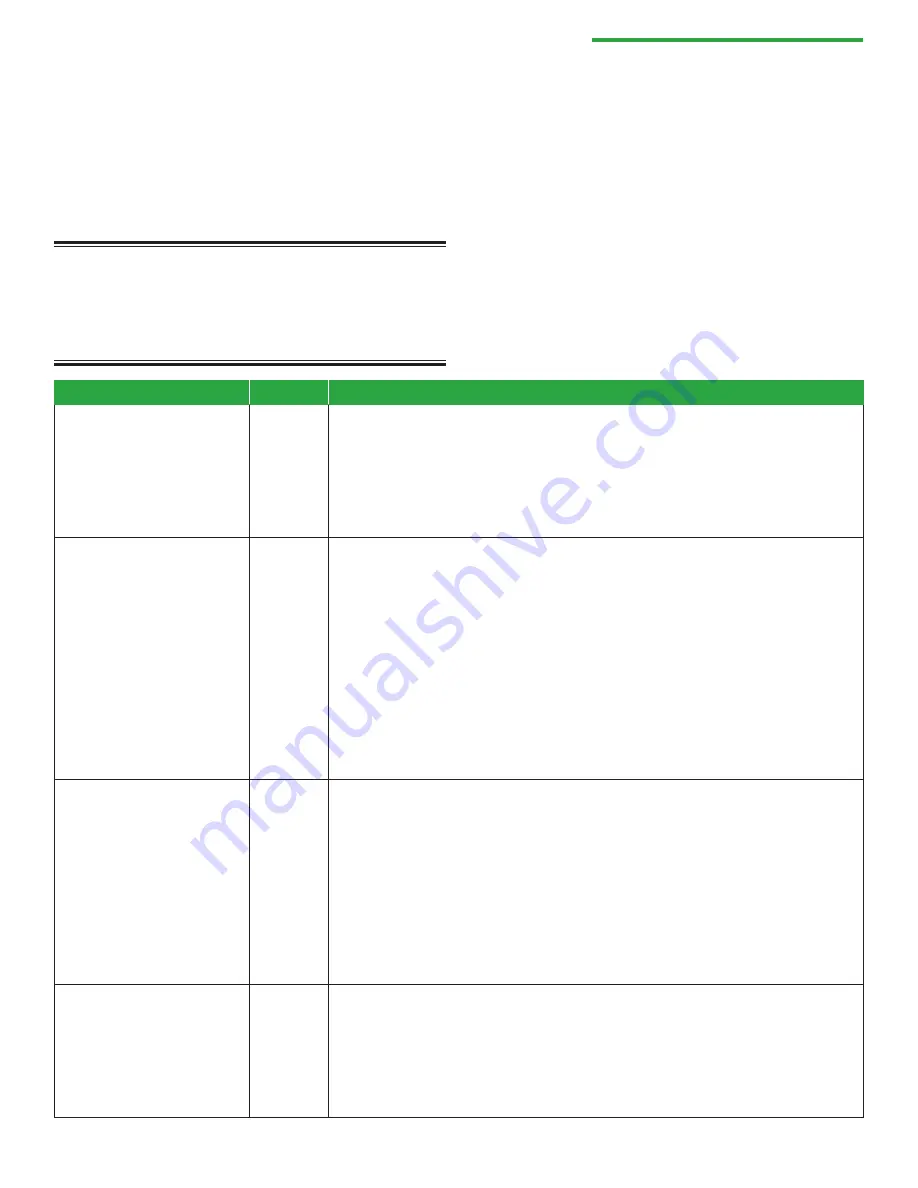
104
Medfusion® Model 3500 pump V6
Operator’s Manual
General system alarms & alerts
This section contains a table of the general system
alarms, listed alphabetically, which may be
encountered while operating the Medfusion
®
Model
3500 pump V6. This table identifies the alarm by
message and type, and provides a definition and
possible remedies.
WARNING:
If a system failure alarm occurs and
cannot be cleared by powering the pump down then
back up, the pump cannot be used. Remove it from
use and send it to a trained biomedical technician for
service.
Alarm Message
Priority
Remedy
Calculated Rate Out of
Range
High
Based on the values entered, the pump has calculated a rate that is not
valid and cannot be delivered based on physical limits (such as syringe
parameters). Press
í
. Verify that all infusion parameters have been
entered correctly. If the invalid combination is part of a Drug Program,
contact your PharmGuard
®
Toolbox 2 Administrator, who will have to
review and correct the problem.
Check Clutch / Plunger
Lever
High
The pump has sensed that the plunger driver is not moving correctly.
This may be caused by a variety of issues such as the
Prime
function was
not used before starting delivery (leaving slack in the drive system), the
plunger levers are moved, the clutch is not properly engaged, the syringe
in use is overfilled (causing the syringe plunger to reposition itself once
the plunger driver begins moving forward), or there is a problem with
the pump hardware. Press
í
and check the plunger lever and ensure
the lever moves freely and is capturing the syringe plunger. Always use
the
Prime
feature when loading a new syringe. If the alarm persists,
remove the pump from service for repair by a trained biomedical service
technician.
Check Syringe Barrel
Clamp
Medium
Certain syringe models and sizes may cause the barrel clamp sensor to
have difficulty in verifying the clamp is in position. When this alarm
occurs press
í
, verify that the barrel clamp is indeed in place, then
press
Confirm
.
OR
When the pump was powered up, the syringe barrel clamp was lifted up
and resting on the pump handle. When the syringe model is selected,
this alarm occurs. Press
í
, press
Confirm
and continue loading the
syringe. Ensure that the syringe barrel clamp is properly positioned on
the syringe barrel.
Check Syringe Flange
Sensor
High
Sensor is active when a syringe is not loaded correctly. Check the syringe
flange holder. Ensure the syringe barrel clamp, flange holder, and
plunger holders are properly engaged and the flange holder pulls back
to the side of the case. If holder does not operate correctly or the alarm
persists, immediately remove the pump from service for repair by a
trained biomedical service technician.
Summary of Contents for Medfusion 3500
Page 151: ......
















































