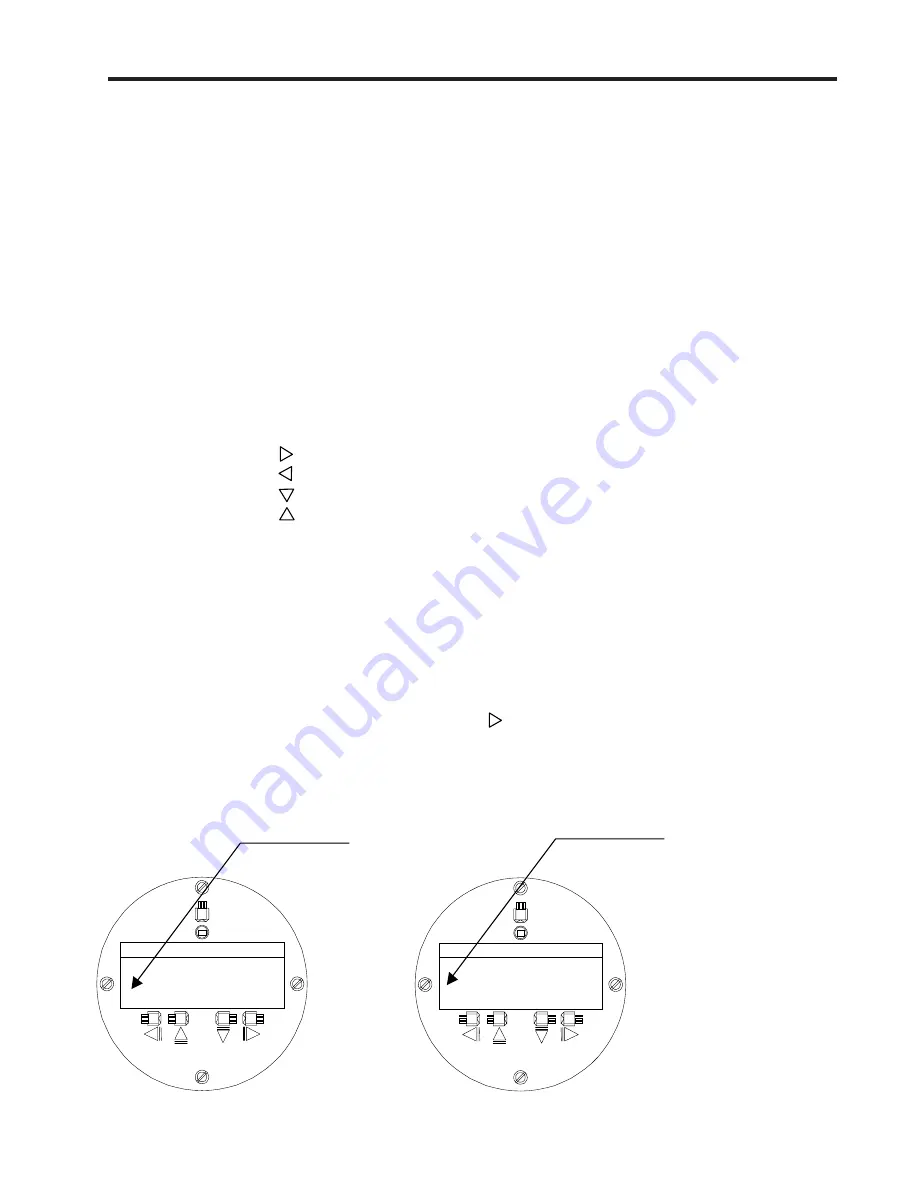
2-13
CQO:1010PVXFM-3
Section 2
z
Place the magnetic tip over the switch above the symbol. Note that the (>) symbol changes to a
colon (:) as shown on the
right-hand
figure below. You have now entered the [Select Liquid] option
list. You can use either the <Up or Down Arrow> to scroll through the available choices. All option lists
operate in a “wrap-around” fashion. This means that when you arrive at the last item on the list, the
next scroll places you back at the top.
2.6.3 HOW TO USE THE MAGNETIC WAND TO ENTER DATA
As shown previously, you use the four direction arrows to navigate through the Installation Menu struc-
ture. The Installation Menu chart can be used as a “menu map” to show you exactly where you are within
the menu structure. When you arrive at a menu cell that requires data, you will have to perform one of
three data entry actions:
z
Select an item (or items) from a scrollable list of options (e.g., a class of liquids).
z
Provide a numeric value (e.g., a pipe outer diameter).
z
Provide an alphanumeric string (e.g., a file name for a site setup).
This section explains how to use the Magnetic Wand to enter each type of data. The conventions used
with these instructions are:
z
Menus, Sub-menus and menu cell names will be enclosed in square brackets: e.g., [Pipe Data],
[Channel Enable].
z
The following symbols will be used to represent the
direction arrows
and the ENTER button:
Right Arrow
Left Arrow
Down Arrow
Up Arrow
Enter
How to Select Items from an Option List
This section shows how to select an item from an option list. The following example explains how to
change the current liquid type to [Diesel Fuel]. The left-hand figure below shows the [Select Liquid] menu
cell. Notice that the second line shows the current selection: [Water 20C/68F]. (The “greater than”symbol
placed before the parameter indicates that it is the current selection.)
NOTE: Use the menu chart to see how to get to the [Select Liquid] menu cell.
Select Liquid
>
Water 20C/68F
"Greater than" symbol indicates current
parameter is [Water 20C/68F].
Select Liquid
:Water 20C/68F
The “colon” indicates that you have
entered the [Select Liquid] option list.
Summary of Contents for SITRANS FUH1010PVDX
Page 2: ......
Page 4: ......
Page 8: ......
Page 12: ......
Page 20: ......
Page 24: ......
Page 32: ......
Page 184: ......
Page 204: ......
Page 206: ......
Page 208: ......
Page 216: ......
Page 219: ...21614 C 1010X 7 CAUTION ...
Page 222: ...STANDARD UPRIGHT INSTALLATION 21614 C 1010X 8 ...
Page 223: ...21614 C 1010DX 7 CAUTION ...
Page 227: ...21614 C 1010DX 8 STANDARD UPRIGHT INSTALLATION ...
Page 228: ......
Page 229: ......
Page 230: ......
Page 231: ......
Page 232: ......
Page 233: ......
Page 234: ...1011HNFS 7 21614 C ...
Page 235: ...1011HNFS 7 C 21614 ...
Page 237: ......
Page 241: ...1011NFPS 7 C 21614 REFLECT MODE OPERATION DIRECT MODE OPERATION AUXILIARY VIEW ...
Page 242: ...1011NFPS 8 21614 C ...
Page 243: ......
Page 249: ......
Page 250: ......
Page 251: ...1012TB 8 INSTALLATION OUTLINE 1011 SERIES TEST BLOCK 21614 C ...
Page 254: ...1012TN 8 OUTLINE DIMENSIONS REFLECT MODE DIRECT MODE 1012TN SERIES 21614 C MOUNTING TRACK ...
Page 257: ...1012TNH 8 OUTLINE DIMENSIONS REFLECT MODE DIRECT MODE 1012TNH SERIES 21614 C MOUNTING TRACK ...
Page 258: ...1012F DB 7 21614 C ...
Page 259: ......
Page 260: ......
Page 261: ......
Page 262: ...21614 C OUTLINE DIMENSIONS WELD SEAL TYPE 1013WS 8 ENCLOSURES ...
Page 263: ......
Page 264: ......
Page 265: ......
Page 266: ......
Page 267: ......
Page 269: ...21614 C TEMPERATURE SENSOR DEDICATED NEMA 4 OUTLINE DIMENSIONS 991TN 8 5 4 3 2 1 ...
Page 270: ......
Page 271: ......
Page 273: ......
Page 274: ......
Page 275: ......
Page 276: ......
Page 286: ......
Page 304: ......
Page 307: ......






























