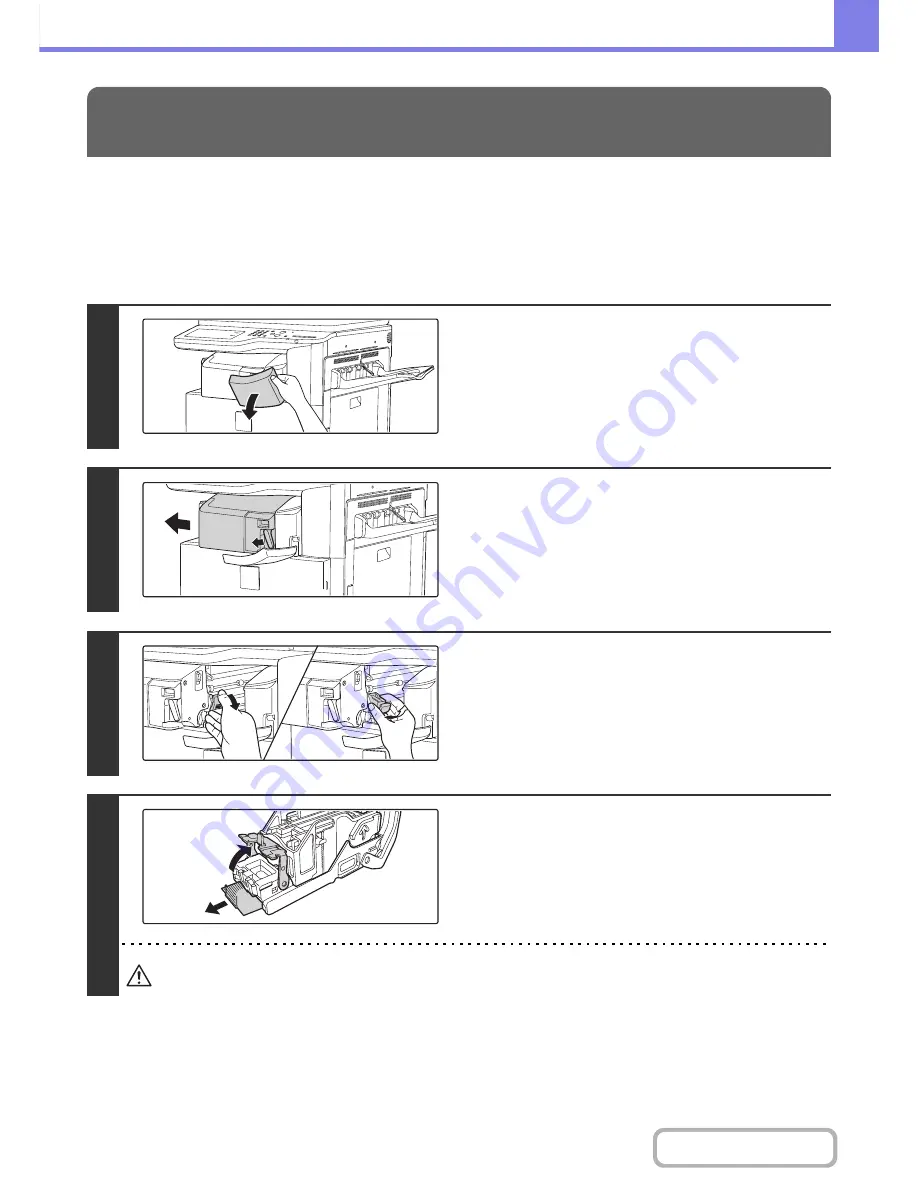
8-11
TROUBLESHOOTING
Contents
Follow the steps below to remove a staple jam.
☞
FINISHER
FINISHER
REMOVING STAPLE JAMS
1
Open the cover.
2
While pressing the lever over to the left,
slide the finisher to the left until it stops.
Gently slide the finisher until it stops.
3
Lower the staple case release lever and
remove the staple case.
Pull the staple case out to the right.
4
Raise the lever at the front end of the
staple case and remove the jammed
staple.
Remove the leading staple if it is bent. If bent staples remain, a
staple jam will occur again.
Take care that a bent staple does not hurt you.
Summary of Contents for MX-2615N
Page 11: ...Conserve Print on both sides of the paper Print multiple pages on one side of the paper ...
Page 35: ...Organize my files Delete a file Delete all files Periodically delete files Change the folder ...
Page 283: ...3 19 PRINTER Contents 4 Click the Print button Printing begins ...
Page 836: ...MX3114 3115 EX ZZ Operation Guide MX 2614N MX 2615N MX 3114N MX 3115N MODEL ...






























