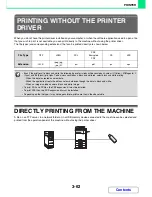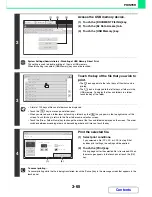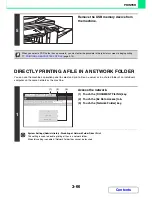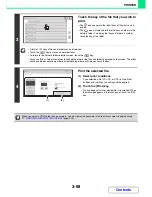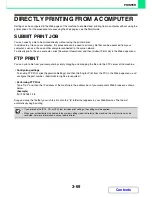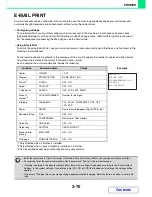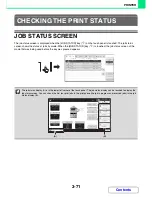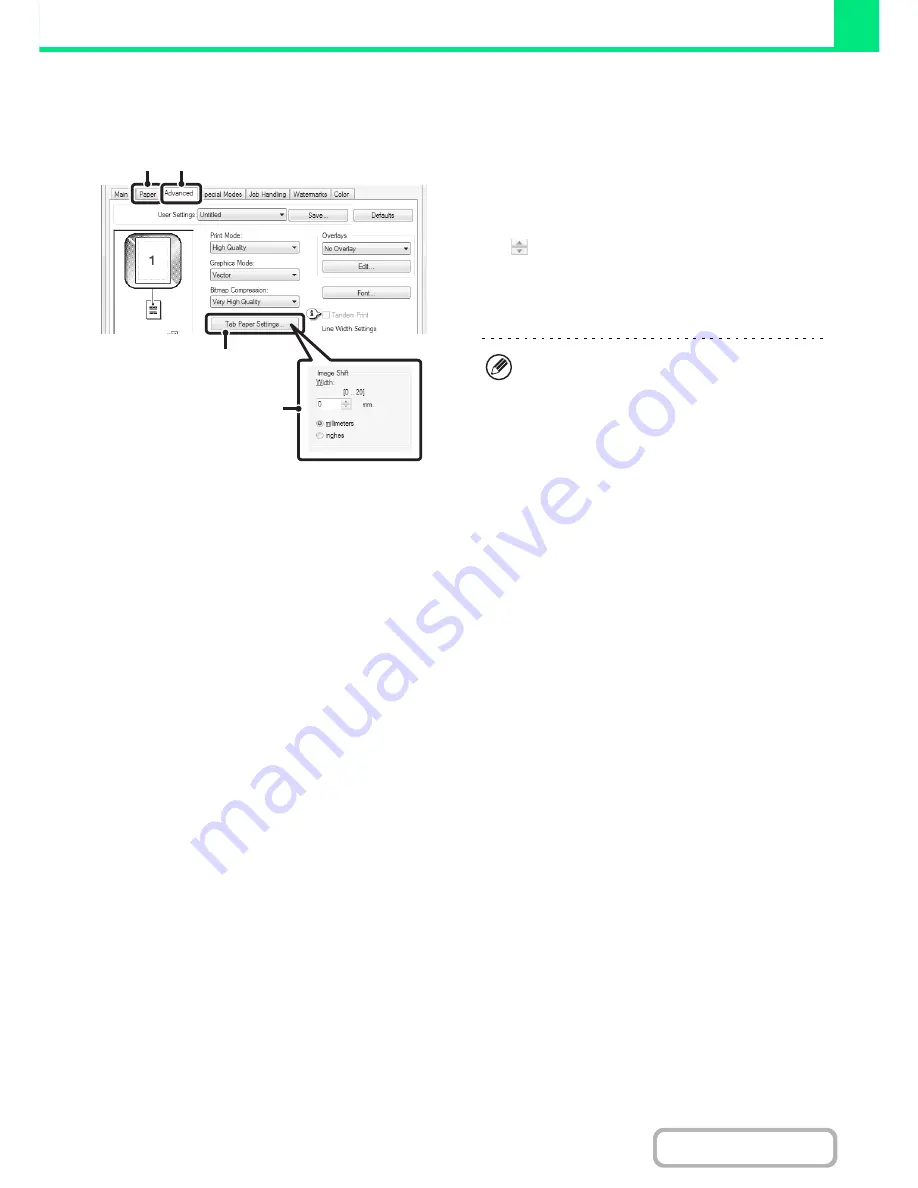
3-56
PRINTER
Contents
Tab Paper Settings (PCL6, PS only)
When you have finished preparing the data to be printed on the tabs in the software application, select the following
settings:
(1) Click the [Advanced] tab.
(2) Click the [Tab Paper Settings] button.
(3) Select the tab paper settings.
To shift the image, directly enter a number or click the
button.
(4) Select the paper source and type.
Click the [Paper] tab, and select [Bypass Tray] for "Paper
Source" and [Tab Paper] for "Paper Type".
(4)
(1)
(2)
(3)
Set [Tab Paper] for the "Paper Type" of the bypass
tray.
Summary of Contents for MX-2615N
Page 11: ...Conserve Print on both sides of the paper Print multiple pages on one side of the paper ...
Page 35: ...Organize my files Delete a file Delete all files Periodically delete files Change the folder ...
Page 283: ...3 19 PRINTER Contents 4 Click the Print button Printing begins ...
Page 836: ...MX3114 3115 EX ZZ Operation Guide MX 2614N MX 2615N MX 3114N MX 3115N MODEL ...