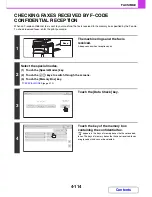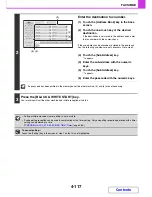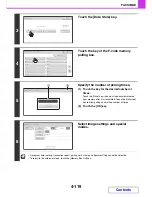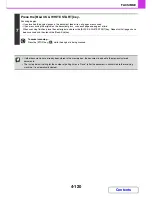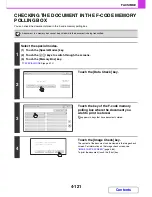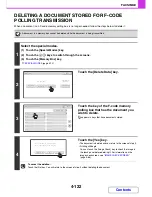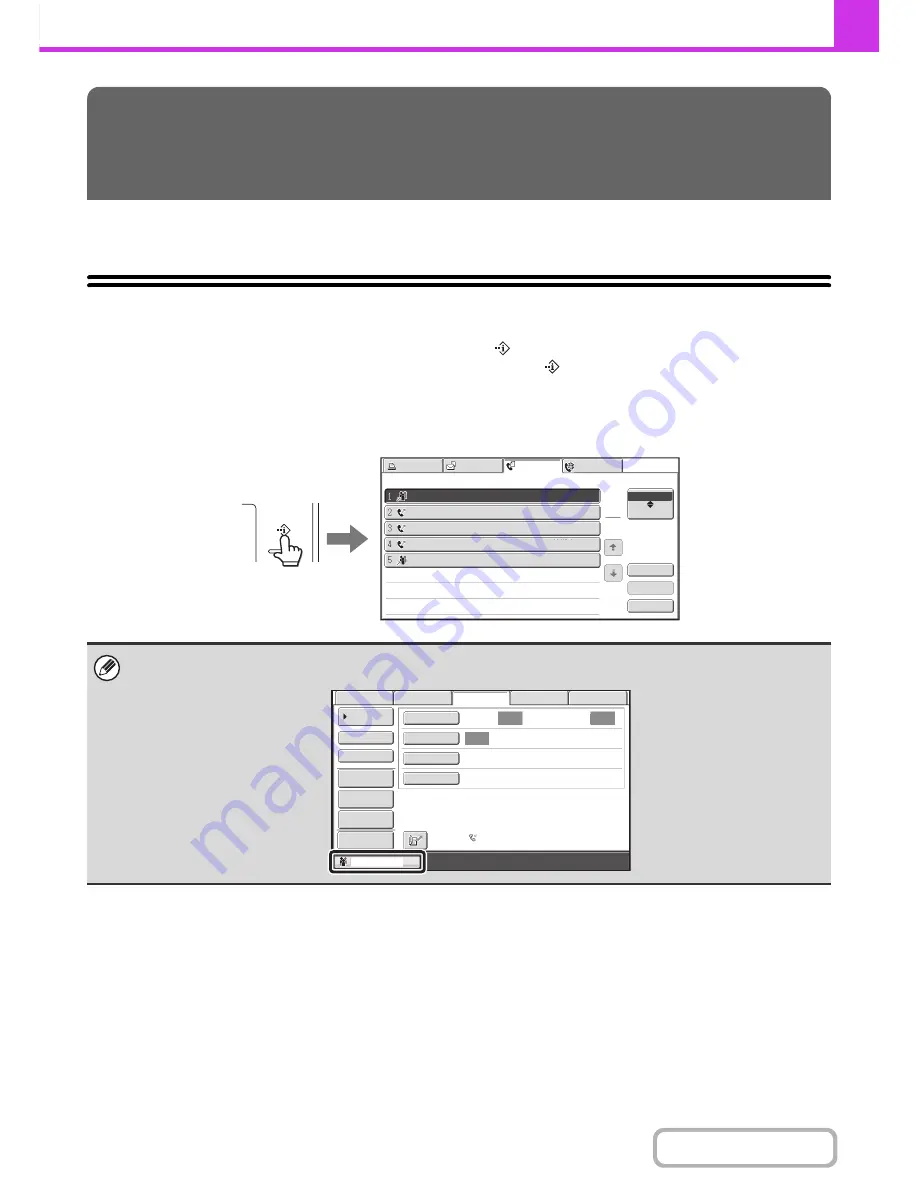
4-128
FACSIMILE
Contents
This section explains how to check the status of reserved transmission jobs and received faxes.
JOB STATUS SCREEN
The job status screen is displayed when the [JOB STATUS] key
(
)
on the touch panel is touched. The job status
screen shows the status of jobs by mode. When the [JOB STATUS] key
(
)
is touched, the job status screen of the
mode that was being used before the key was pressed appears.
Reserved transmissions and received faxes are referred to as jobs here.
Example: Pressing the key in fax mode
CHECKING THE STATUS OF FAX
JOBS
The job status display is in the lower left corner of the touch panel. The job status display can be touched to display the job
status screen.
Fax Job
Scan to
Print Job
Internet Fax
Address
Broadcast0001
10:00 04/01 020/003 Connecting
04/01 000/004 Waiting
Broadcast
BBB BBB
AAA AAA
0123456789
10:05
04/01 000/004 Waiting
10:22
04/01 000/010 Waiting
10:30
04/01 000/010 Waiting
10:33
Set Time
Pages
Status
1
1
Job Queue
Complete
Detail
Priority
Stop/Delete
Auto
Auto
Auto
File
Quick File
Address Review
Direct TX
Sub Address
Address Book
USB Mem. Scan
Fax
Internet Fax
PC Scan
Special Modes
Resolution
Exposure
Original
Scan:
Scan
Send:
Standard
Auto Reception
Fax Memory:100%
Sending
Preview
Summary of Contents for MX-2615N
Page 11: ...Conserve Print on both sides of the paper Print multiple pages on one side of the paper ...
Page 35: ...Organize my files Delete a file Delete all files Periodically delete files Change the folder ...
Page 283: ...3 19 PRINTER Contents 4 Click the Print button Printing begins ...
Page 836: ...MX3114 3115 EX ZZ Operation Guide MX 2614N MX 2615N MX 3114N MX 3115N MODEL ...