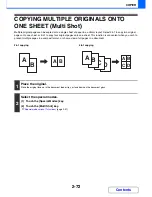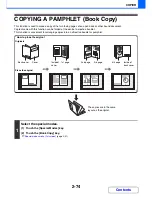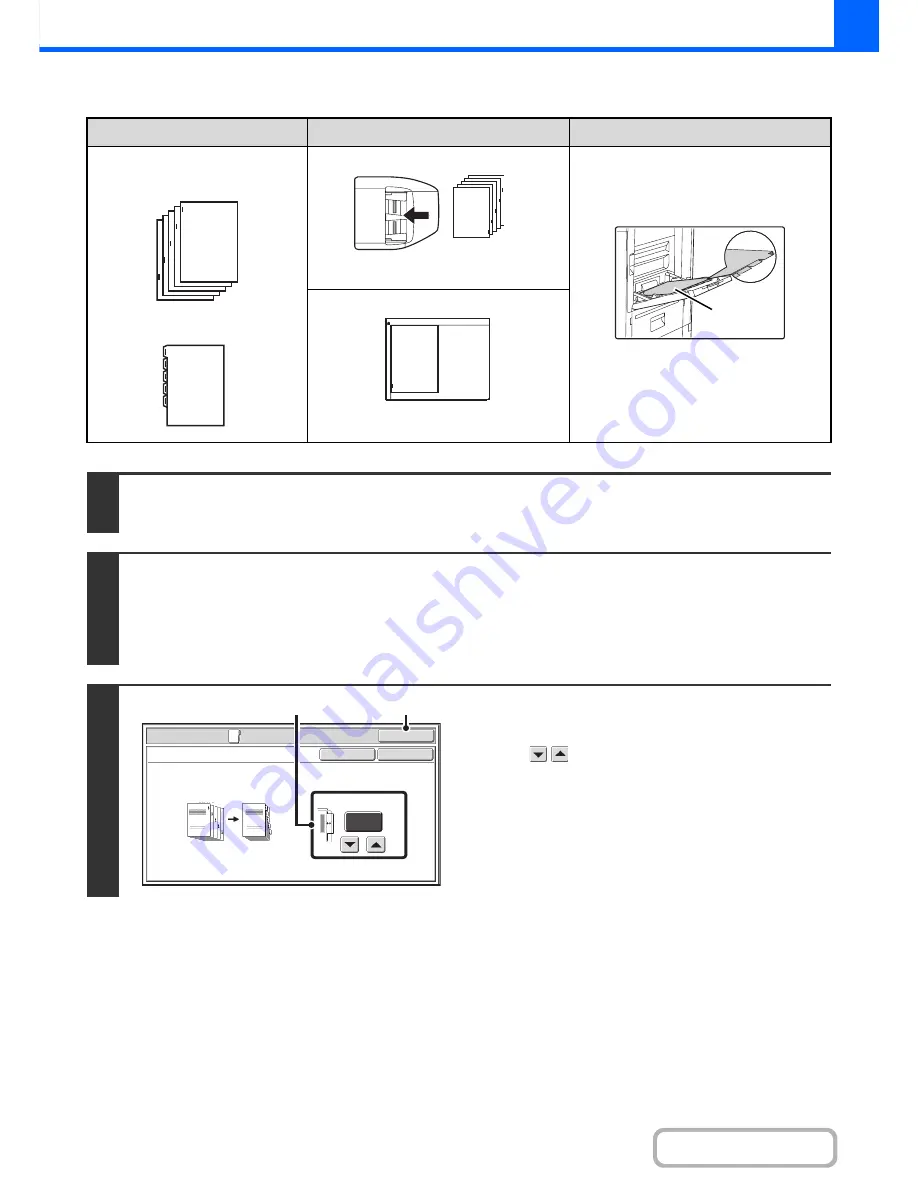
2-79
COPIER
Contents
Tab copying with a right binding
Originals
Placing the originals
Loading tab paper
• Document feeder tray
Insert the originals so that the side with no
tab text enters first.
Load the tab paper so that the tab on the
first sheet is away from you.
• Document glass
Place so that the side with the tab text is
on the left.
1
Place the original.
Place the original face up in the document feeder tray, or face down on the document glass.
2
Select the special modes.
(1) Touch the [Special Modes] key.
(2) Touch the [Tab Copy] key.
☞
Special modes menu (1st screen)
(page 2-41)
3
Set the tab width.
(1) Set the image shift width (tab width) with
the
keys.
0 mm to 20 mm (0" to 5/8") can be entered.
You can also directly touch a numeric value display key to
change a number with the numeric keys.
(2) Touch the [OK] key.
You will return to the base screen of copy mode.
1
Final image
Originals
1
Reverse
side
1
Special Modes
OK
Cancel
OK
Tab Copy
10
(0~20)
mm
Image Shift
Copy
Original
(2)
(1)
Summary of Contents for MX-2615N
Page 11: ...Conserve Print on both sides of the paper Print multiple pages on one side of the paper ...
Page 35: ...Organize my files Delete a file Delete all files Periodically delete files Change the folder ...
Page 283: ...3 19 PRINTER Contents 4 Click the Print button Printing begins ...
Page 836: ...MX3114 3115 EX ZZ Operation Guide MX 2614N MX 2615N MX 3114N MX 3115N MODEL ...