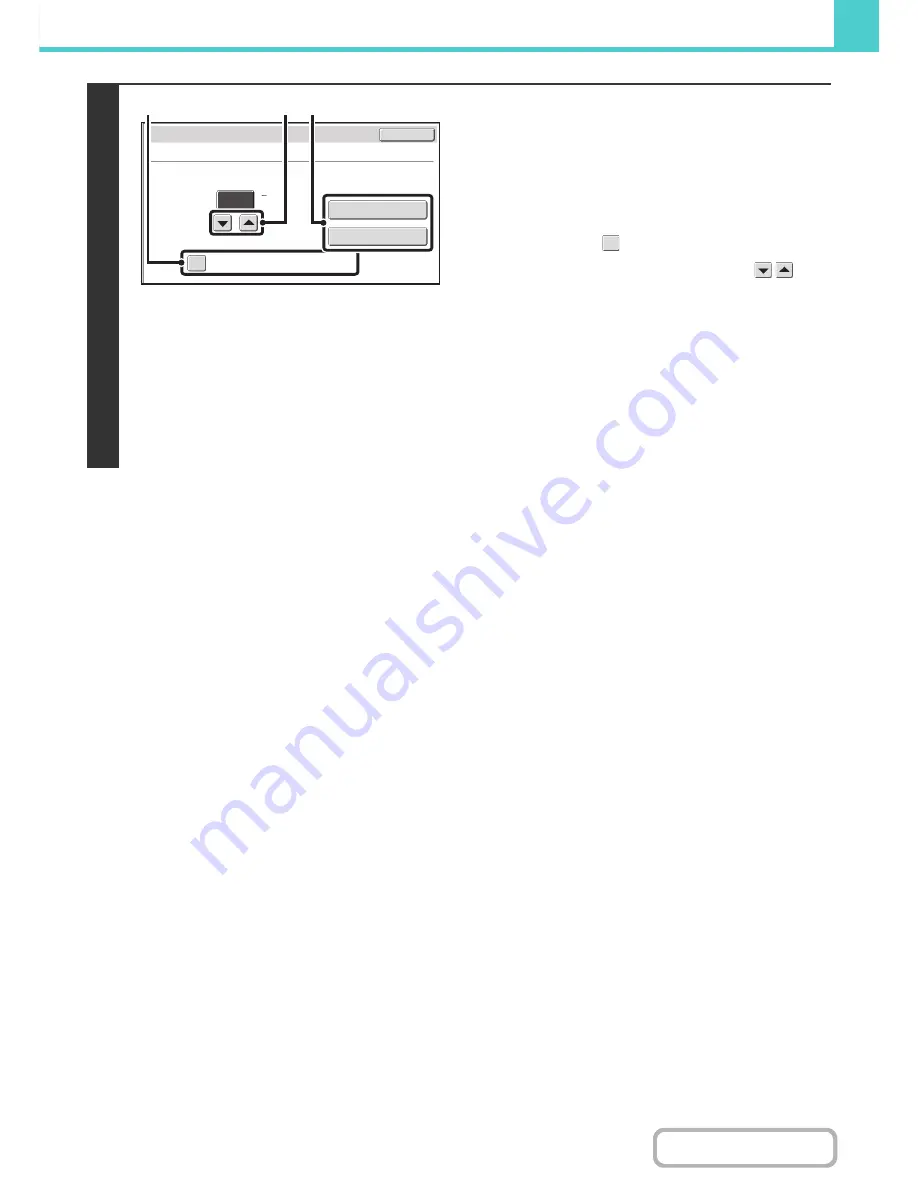
6-34
DOCUMENT FILING
Contents
4
Printing a selected file.
The number of selected files appears in the number of selected
files display.
If you wish to use the number of copies that was stored with the
file, go to step (3).
(1) Touch the [Apply the Number from Stored
Setting of Each Job] checkbox so that it is
not selected (
).
(2) Set the number of copies with the
keys.
You can also directly touch the numeric display and
change the number with the numeric keys.
(3) Touch the [Print and Delete the Data] key or
the [Print and Save the Data] key.
If the [Print and Delete the Data] key is touched, the files
will be automatically deleted after printing.
If the [Print and Save the Data] key is touched, the files
will be saved after printing.
Number of Selected Files: 5
Job Settings / Print
Cancel
Apply the Number from Stored Setting of
Each Job.
1
(1 999)
Number of Prints
Print and Delete the Data
Print and Save the Data
(1)
(2) (3)
Summary of Contents for MX-2615N
Page 11: ...Conserve Print on both sides of the paper Print multiple pages on one side of the paper ...
Page 35: ...Organize my files Delete a file Delete all files Periodically delete files Change the folder ...
Page 283: ...3 19 PRINTER Contents 4 Click the Print button Printing begins ...
Page 836: ...MX3114 3115 EX ZZ Operation Guide MX 2614N MX 2615N MX 3114N MX 3115N MODEL ...






























