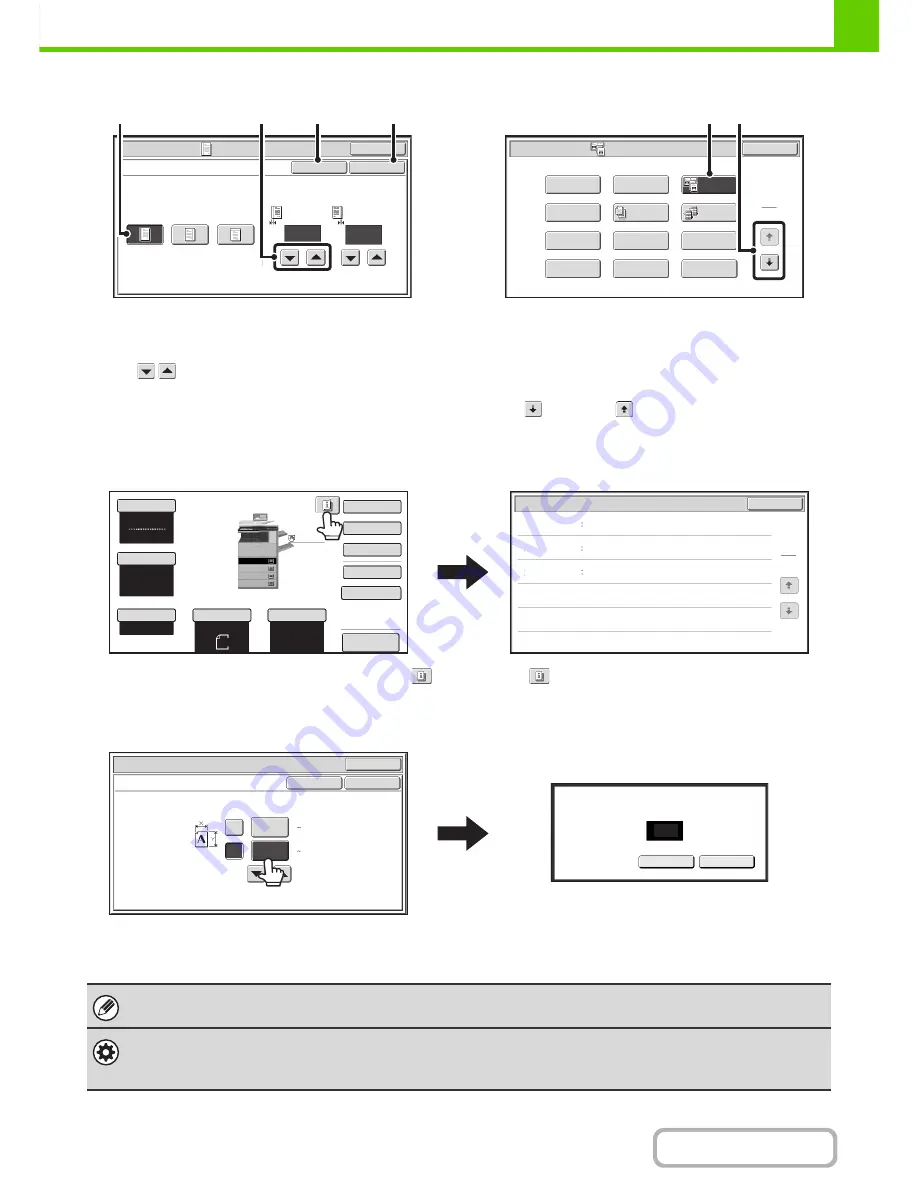
1-11
BEFORE USING THE MACHINE
Contents
Example 2
(1) If the initial state of a key in a screen is highlighted,
the key is selected. To change the selection, touch
one of the other keys to highlight that key.
(2) The
keys can be used to increase or
decrease a value. To make a value change quickly,
keep your finger on the key.
(3) Touch this key to cancel a setting.
(4) Touch the [OK] key to enter and save a setting.
Example 3
(1) Some items in the special modes screen are selected
by simply touching the key of the item.
To cancel a selected item, touch the highlighted key
once again so that it is no longer highlighted.
(2) When settings extend over multiple screens, touch
the
key or the
key to switch through the
screens.
Example 4
When at least one special mode is selected, the
key appears in the base screen.
The
key can be touched to display a list of the
selected special modes.
Example 5
Touch a numeric value display key to directly enter a
value with the numeric keys.
Press the numeric keys to enter any numeric value
and then touch the [OK] key.
Special Modes
OK
10
Margin Shift
Right
Left
Down
Side 1
(0~20)
mm
10
Side 2
(0~20)
mm
OK
Cancel
(3)
(4)
(2)
(1)
Special Modes
1
2
Card Shot
Multi Shot
OK
Dual Page
Copy
Tandem
Copy
Tab Copy
Transparency
Inserts
Erase
Job
Build
Book Copy
Covers/Inserts
Margin Shift
Pamphlet Copy
(1)
(2)
Preview
Colour Mode
Special Modes
2-Sided Copy
Output
File
Quick File
Original
Paper Select
Auto
A4
Plain
Auto
A4
Full Colour
OK
1
1
Function Review
Margin Shift
Erase
Shift:Right
Front:10mm/Back:10mm
Edge:10mm
Centre:10mm
Covers/Inserts
Front:2-Sided/Back:Insert
Insertion A:10 Page/B:10 Page
Exposure
Auto
Copy Ratio
100%
Plain
A3
3.
1.
2.
A4R
B4
4.
A4
A4
OK
OK
OK
Cancel
Cancel
(25 432)
mm
(25 297)
mm
420
X
Y
297
297
Original
Size Input
Enter value via the 10-key.
(25-297)
The touch panel (screen) shown in this manual is a descriptive image. The actual screen is slightly different.
System Settings (Administrator): Keys Touch Sound
This is used to adjust the volume of the beep that sounds when keys are touched. The key touch sound can also be turned
off.
Summary of Contents for MX-2615N
Page 11: ...Conserve Print on both sides of the paper Print multiple pages on one side of the paper ...
Page 35: ...Organize my files Delete a file Delete all files Periodically delete files Change the folder ...
Page 283: ...3 19 PRINTER Contents 4 Click the Print button Printing begins ...
Page 836: ...MX3114 3115 EX ZZ Operation Guide MX 2614N MX 2615N MX 3114N MX 3115N MODEL ...






























