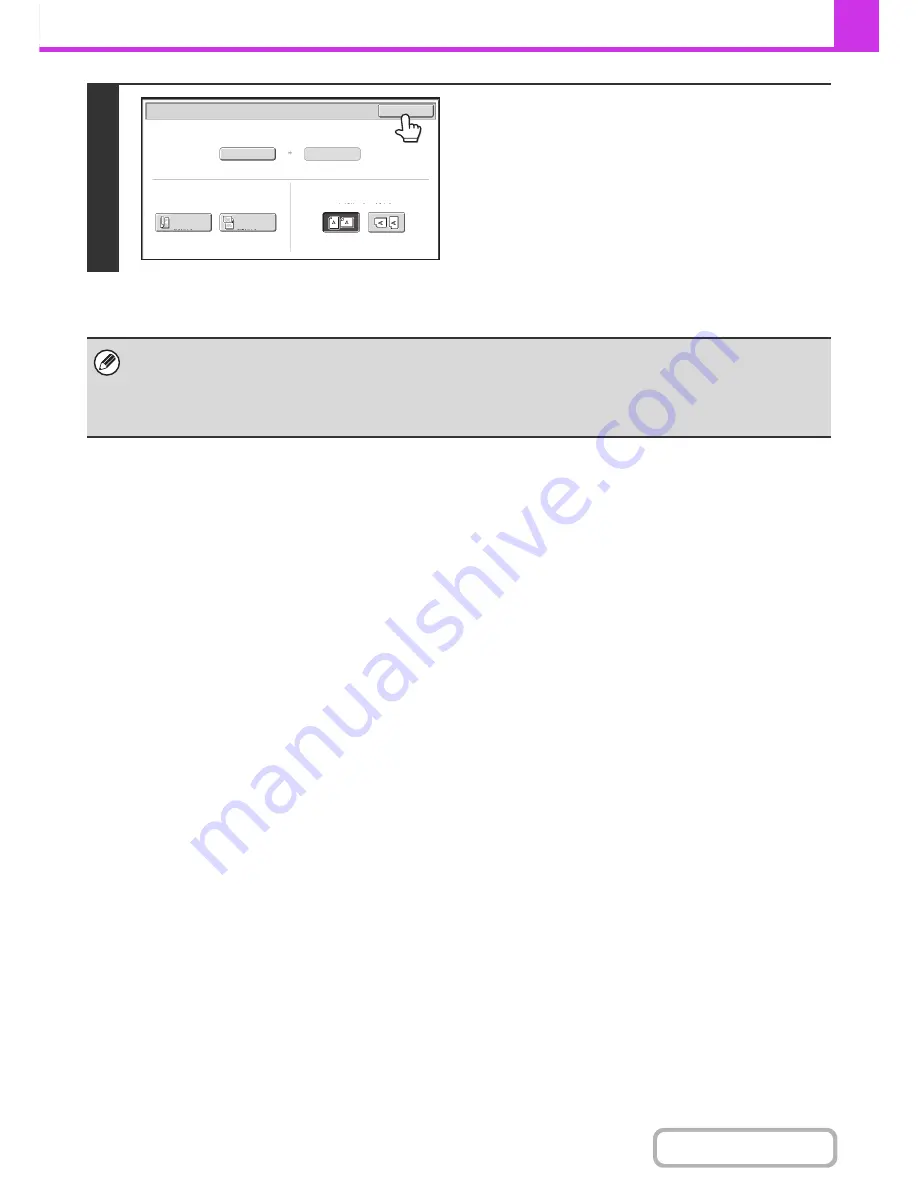
4-52
FACSIMILE
Contents
5
Touch the [OK] key.
The specified size appears in the [Scan Size] key.
• When the scan size is specified by numerical values, the send size cannot be specified.
• When the automatic document feeder is used, an original longer that 432 mm (17") can be scanned (maximum width
1000 mm (39-3/8")). In this case, touch the [Long Size] key in the screen of step 3.
☞
Specifying the original scan size (by paper size)
(page 4-49)
☞
TRANSMITTABLE ORIGINAL SIZES
(page 4-29)
Auto
X420 Y297
Scan Size
Send Size
Fax/Original
OK
2-Sided
Booklet
2-Sided
Tablet
Image Orientation
Summary of Contents for MX-2615N
Page 11: ...Conserve Print on both sides of the paper Print multiple pages on one side of the paper ...
Page 35: ...Organize my files Delete a file Delete all files Periodically delete files Change the folder ...
Page 283: ...3 19 PRINTER Contents 4 Click the Print button Printing begins ...
Page 836: ...MX3114 3115 EX ZZ Operation Guide MX 2614N MX 2615N MX 3114N MX 3115N MODEL ...






























