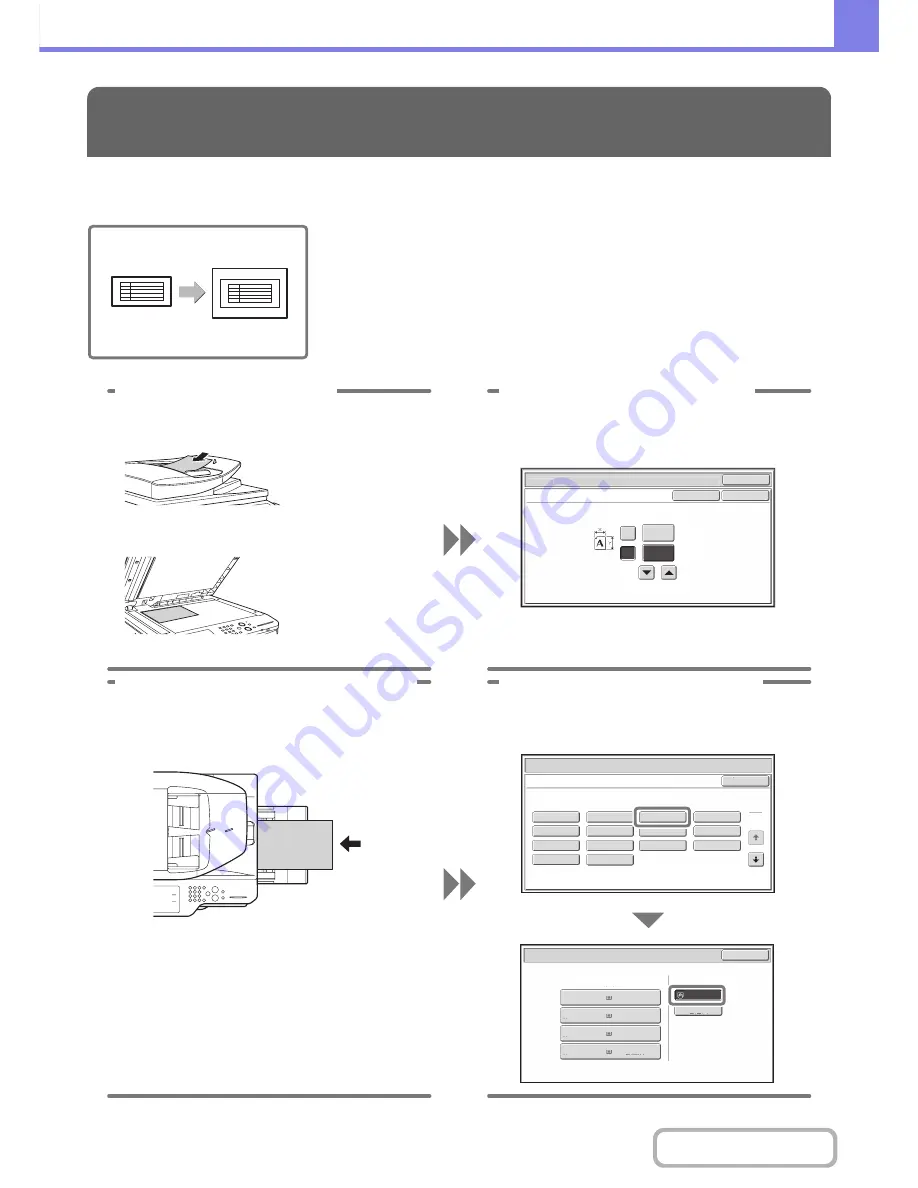
8-3
TROUBLESHOOTING
Contents
Making a copy of a non-standard size original
The procedure for making a copy of a payment slip or other non-standard size
original is explained below.
The "Centring" special mode of copy mode can be selected to position the copied
image in the centre of the paper.
FREQUENTLY ASKED QUESTIONS
X
Y
Original
Size Input
OK
OK
Cancel
(25-432)
mm
200
150
(25-297)
mm
From the base screen of copy mode,
touch [Original] then [Size Input].
If the X dimension
(width) of the
document is less than
140 mm (5-1/2") or
the Y dimension
(height) is less than
131 mm (5-1/8"),
place the original on
the document glass.
For a thin original,
use "Slow Scan
Mode".
1 Place the originals.
2 Enter the original size.
Paper Select
Cancel
Plain
Pre-Punched
Heavy Paper 1
Pre-Printed
Colour
Heavy Paper 2
Glossy Paper
Recycled
Thin Paper
Transparency
Letter Head
Labels
Tab Paper
Envelope
Heavy Paper 1: 106 - 209
g
/m
2
(28 lbs.bond, -110 lbs.index)
Bypass Tray Type/Size Setting
Select the paper type.
1
2
Heavy Paper 2: 210 - 256
g
/m
2
(110 - 140 lbs.index)
Paper Select
Paper Tray
Bypass Tray
OK
Recycled
Plain
Plain
2. A4R
A4
3. B4
4. A3
1.
Plain
A4
Plain
3 Place paper in the bypass tray.
4 Select the bypass tray.
From the base screen of copy mode, touch [Paper
Select] and then "Bypass tray paper type".
Type : Recycled
Size : A4
The bypass tray is used here to copy
onto paper that is not loaded in any of
the paper trays of the machine.
Summary of Contents for MX-2615N
Page 11: ...Conserve Print on both sides of the paper Print multiple pages on one side of the paper ...
Page 35: ...Organize my files Delete a file Delete all files Periodically delete files Change the folder ...
Page 283: ...3 19 PRINTER Contents 4 Click the Print button Printing begins ...
Page 836: ...MX3114 3115 EX ZZ Operation Guide MX 2614N MX 2615N MX 3114N MX 3115N MODEL ...






























