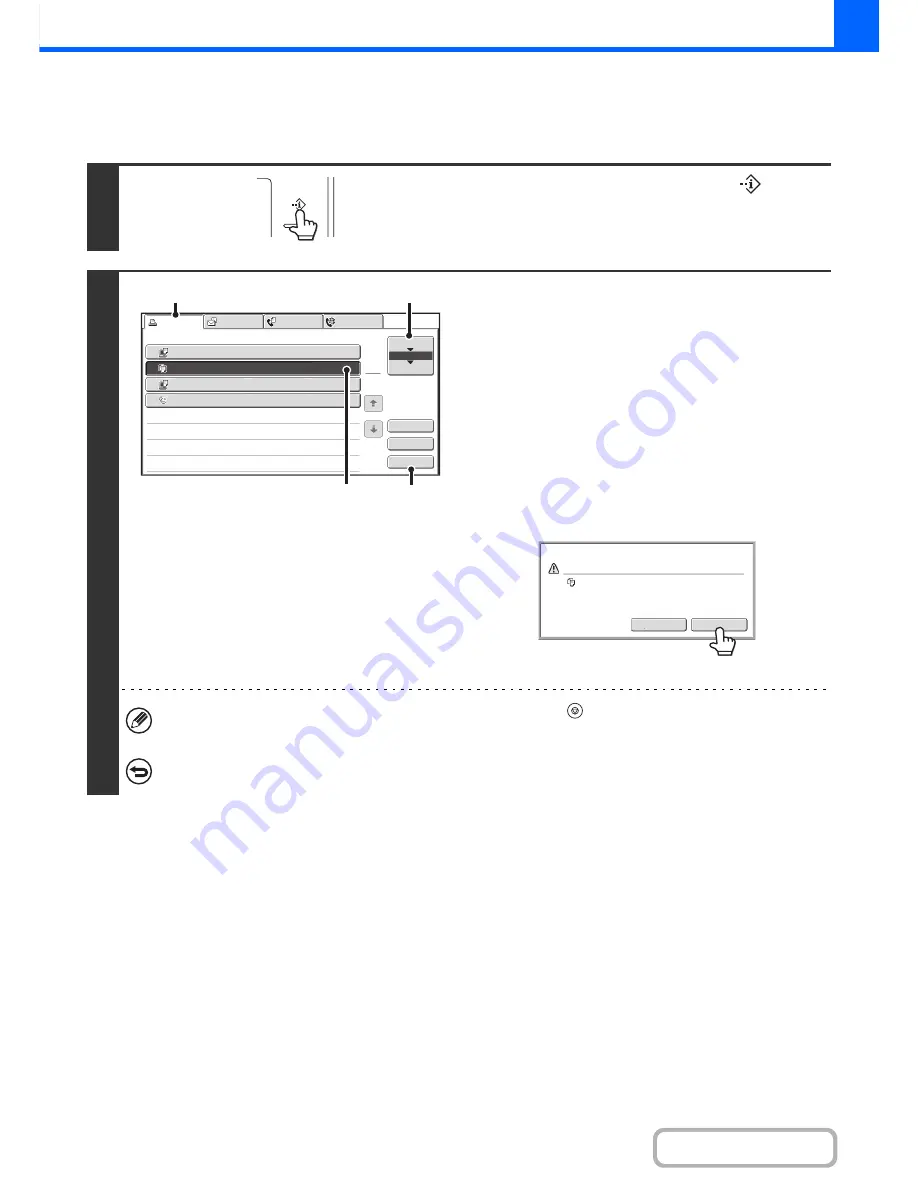
2-144
COPIER
Contents
CANCELLING A JOB THAT IS WAITING IN THE QUEUE
A copy job that is waiting to be printed can be cancelled.
1
Touch the [JOB STATUS] key (
).
2
Cancel the job.
(1) Touch the [Print Job] tab.
(2) Change the print job status mode to [Job
Queue].
Touch this key to change modes. The selected mode will
be highlighted.
(3) Touch the key of the copy job that you wish
to cancel.
(4) Touch the [Stop/Delete] key.
(5) A message appears to confirm the
cancellation. Touch the [Yes] key.
The selected job key is deleted and printing is cancelled.
If the job in progress is a copy job, you can also press the [STOP] key (
) to display the above screen.
To cancel, touch the [Yes] key.
If you do not want to cancel the selected print job...
Touch the [No] key in step (5).
3
4
Computer02
002 / 000
Waiting
1
Computer01
020 / 001
Printing
0312345678
001 / 000
Waiting
Internet Fax
1
1
2
002 / 000
Waiting
Detail
Spool
Complete
Stop/Delete
Copy
Print Job
Job Queue
Sets / Progress
Status
Scan to
Fax Job
Priority
Job Queue
(4)
(3)
(1)
(2)
Yes
No
Delete the job?
Copy
Summary of Contents for MX-2615N
Page 11: ...Conserve Print on both sides of the paper Print multiple pages on one side of the paper ...
Page 35: ...Organize my files Delete a file Delete all files Periodically delete files Change the folder ...
Page 283: ...3 19 PRINTER Contents 4 Click the Print button Printing begins ...
Page 836: ...MX3114 3115 EX ZZ Operation Guide MX 2614N MX 2615N MX 3114N MX 3115N MODEL ...






























