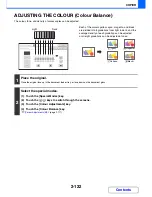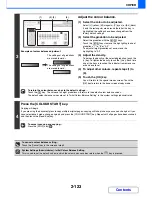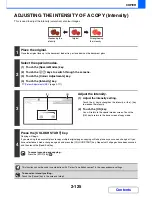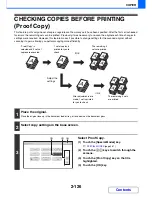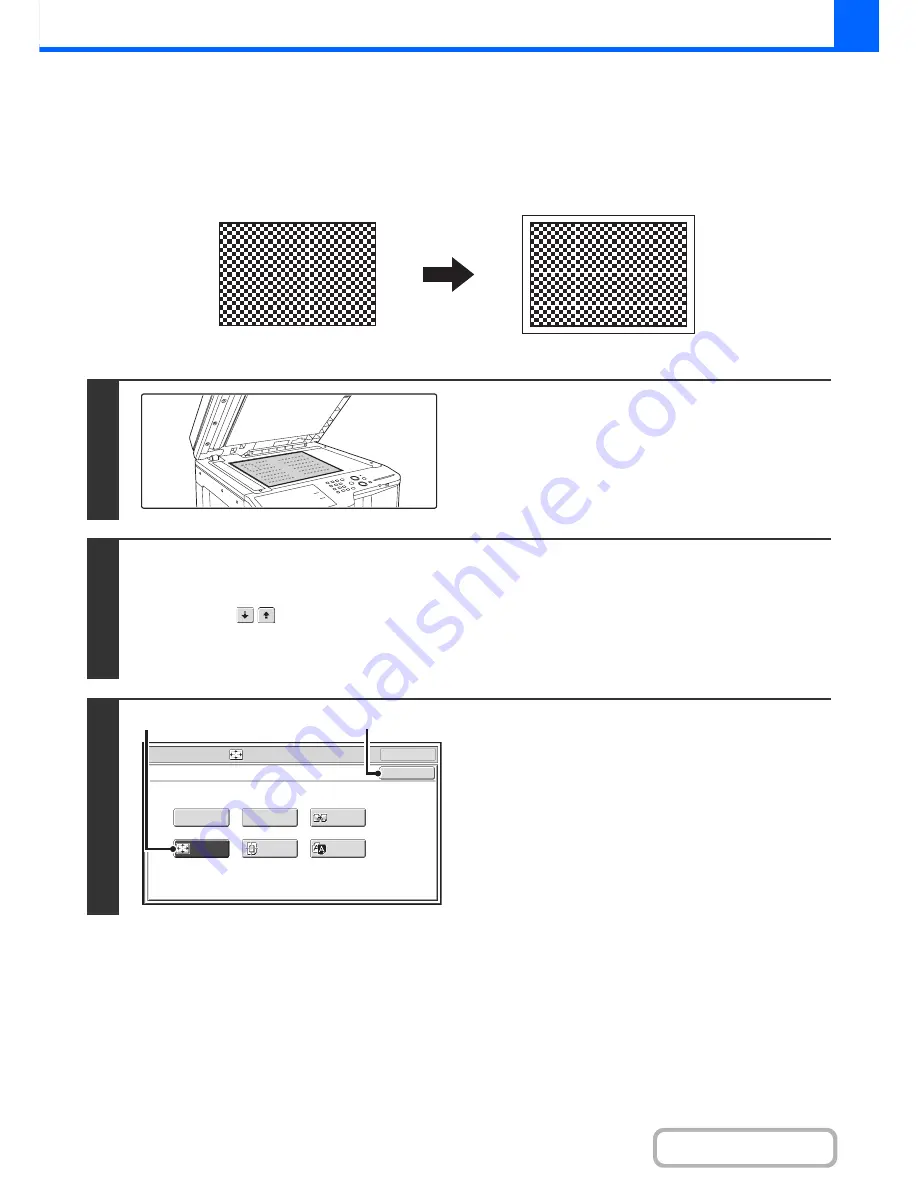
2-111
COPIER
Contents
COPYING A3 (11" x 17") ORIGINALS WITH NO EDGE
CUT-OFF (A3 (11" x 17") Full Bleed)
This feature lets you copy an entire A3 (11" x 17") size original at full size with no image cut-off at the edges.
A3W (12" x 18") size paper is used, which is slightly larger than A3 (11" x 17") size.
1
Place the original face down on the
document glass.
2
Select the special modes.
(1) Touch the [Special Modes] key.
(2) Touch the
keys to switch through the screens.
(3) Touch the [Image Edit] key.
☞
[Image Edit] KEY
(page 2-104)
3
Select A3 (11x17) Full Bleed.
(1) Touch the [A3 Full Bleed] or [11x17 Full
Bleed] key so that it is highlighted.
(2) Touch the [OK] key.
You will return to the special modes screen. Touch the
[OK] key to return to the base screen of copy mode.
A3 (11" x 17") size original
A3 (12" x 18") full bleed copy
OK
Mirror
Image
B/W
Reverse
Multi-Page
Enlargement
Centring
A3
Full Bleed
Photo Repeat
Special Modes
Image Edit
OK
(1)
(2)
Summary of Contents for MX-2615N
Page 11: ...Conserve Print on both sides of the paper Print multiple pages on one side of the paper ...
Page 35: ...Organize my files Delete a file Delete all files Periodically delete files Change the folder ...
Page 283: ...3 19 PRINTER Contents 4 Click the Print button Printing begins ...
Page 836: ...MX3114 3115 EX ZZ Operation Guide MX 2614N MX 2615N MX 3114N MX 3115N MODEL ...