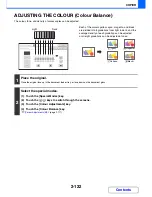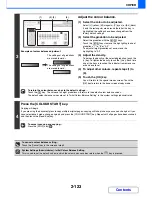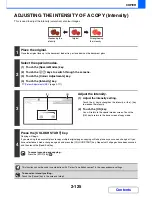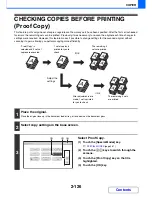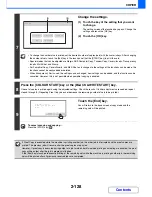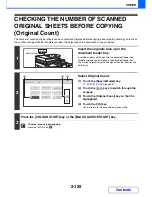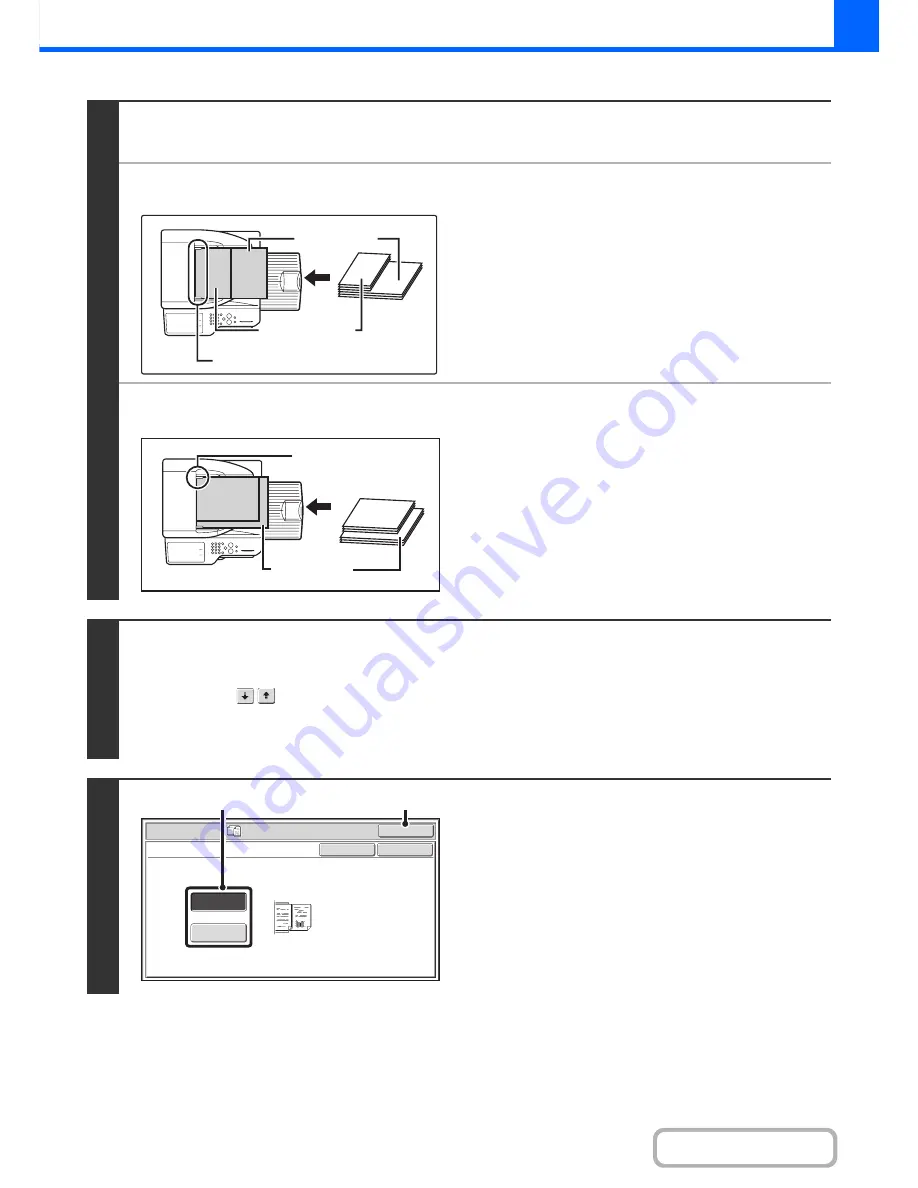
2-132
COPIER
Contents
1
Insert the originals face up in the
document feeder tray.
●
When "Same Width" is used
Place the originals with the sides that are the same length
aligned on the left.
●
When "Different Width" is used
Place the originals with the corners aligned in the far left corner
of the document feeder tray.
2
Select the special modes.
(1) Touch the [Special Modes] key.
(2) Touch the
keys to switch through the screens.
(3) Touch the [Mixed Size Original] key.
☞
Special modes menu (2nd screen)
(page 2-42)
3
Select Mixed Size Original settings.
(1) Touch the [Same Width] key or the
[Different Width] key as appropriate for the
originals.
(2) Touch the [OK] key.
You will return to the base screen of copy mode.
A3 (11" x 17")
A4 (8-1/2" x 11")
Place with the sides that are the same
length aligned on the left.
B4
(8-1/2" x 14")
A3 (11" x 17")
B4
(8-1/2" x 14")
Place the originals
aligned to the far left
corner.
OK
Cancel
Same Width
Different
Width
OK
Special Modes
Mixed Size Original
Place the same width
originals.
(1)
(2)
Summary of Contents for MX-2615N
Page 11: ...Conserve Print on both sides of the paper Print multiple pages on one side of the paper ...
Page 35: ...Organize my files Delete a file Delete all files Periodically delete files Change the folder ...
Page 283: ...3 19 PRINTER Contents 4 Click the Print button Printing begins ...
Page 836: ...MX3114 3115 EX ZZ Operation Guide MX 2614N MX 2615N MX 3114N MX 3115N MODEL ...