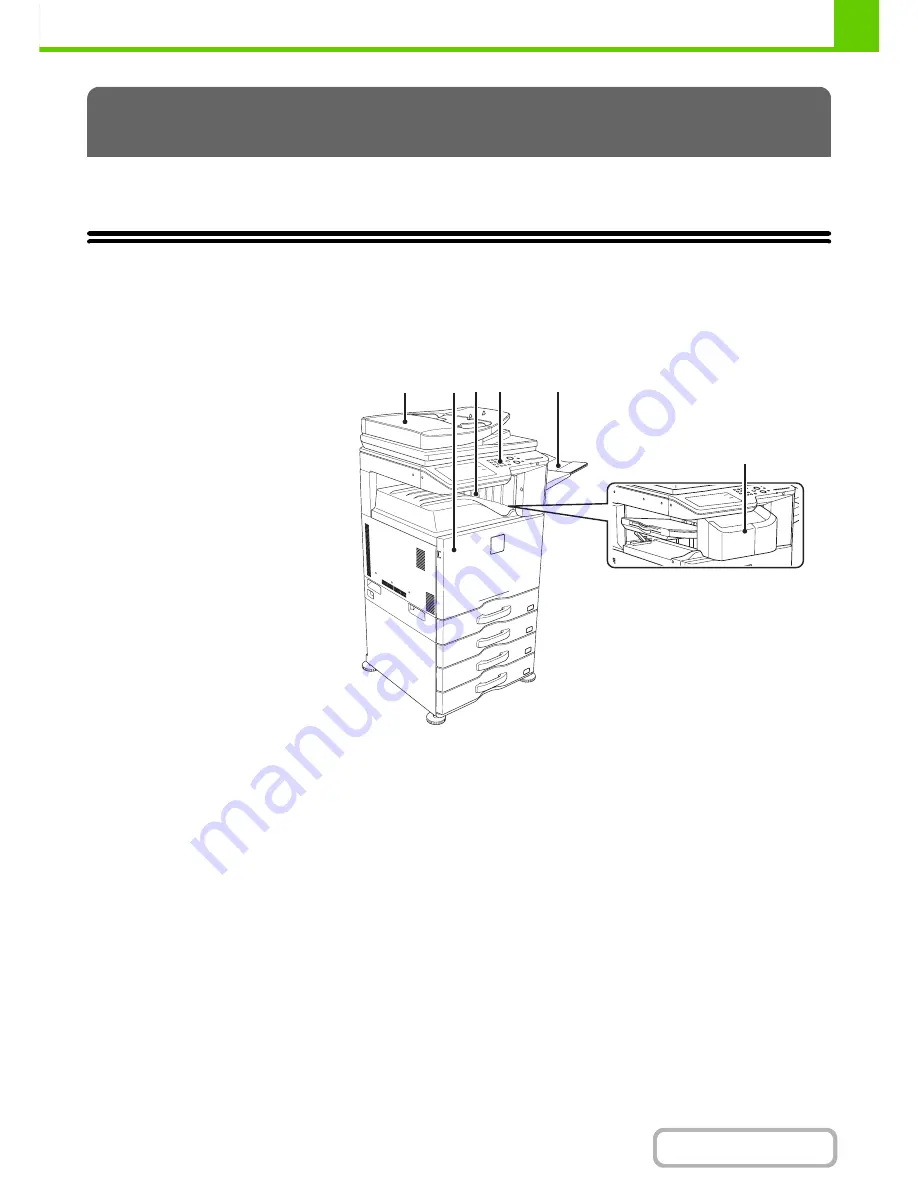
1-3
BEFORE USING THE MACHINE
Contents
This section provides basic information about the machine. Please read this chapter before using the machine.
PART NAMES AND FUNCTIONS
EXTERIOR
(1)
Automatic document feeder
This automatically feeds and scans multiple originals. Both
sides of 2-sided originals can be automatically scanned.
☞
PLACING THE ORIGINAL
(page 1-35)
(2)
Front cover
Open this cover to switch the main power switch to "On"
or "Off" or to replace a toner cartridge.
☞
TURNING THE POWER ON AND OFF
(page 1-15)
☞
REPLACING THE TONER CARTRIDGES
(page
1-61)
(3)
Output tray (centre tray)
Output is delivered to this tray.
(4)
Operation panel
This is used to select functions and enter the number of
copies.
☞
OPERATION PANEL
(page 1-8)
(5)
Exit tray unit (right tray)
*
When installed, output can be delivered to this tray.
(6)
Finisher*
This can be used to staple output. A punch module can
also be installed to punch holes in output.
☞
FINISHER
(page 1-41)
* Peripheral device.
BEFORE USING THE MACHINE
(1)
(2) (3)
(6)
(5)
(4)
When a finisher is installed
Summary of Contents for MX-2615N
Page 11: ...Conserve Print on both sides of the paper Print multiple pages on one side of the paper ...
Page 35: ...Organize my files Delete a file Delete all files Periodically delete files Change the folder ...
Page 283: ...3 19 PRINTER Contents 4 Click the Print button Printing begins ...
Page 836: ...MX3114 3115 EX ZZ Operation Guide MX 2614N MX 2615N MX 3114N MX 3115N MODEL ...






























