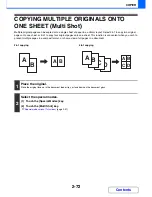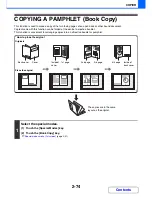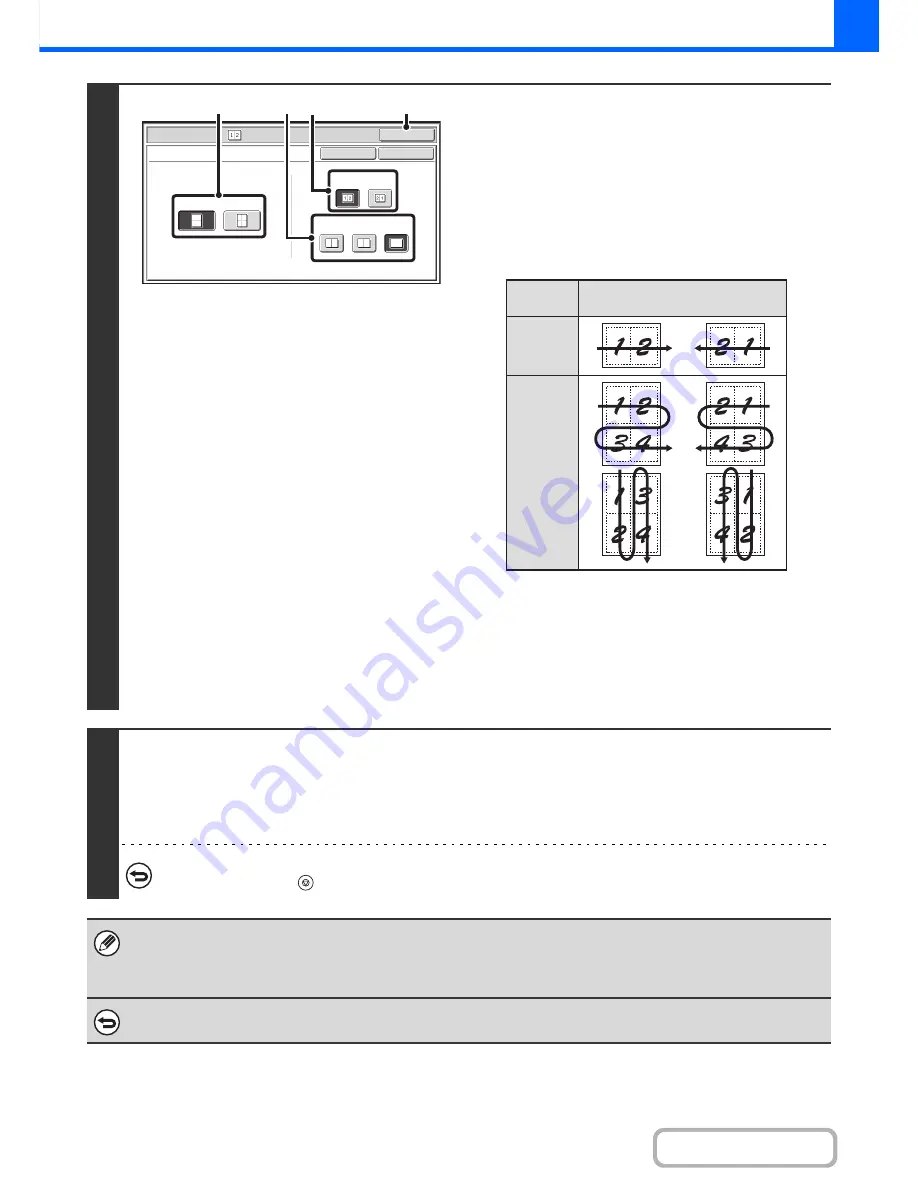
2-73
COPIER
Contents
3
Select the number of originals to be
copied onto one sheet of paper, the
layout, and the border.
(1) Touch the [2in1] key or the [4in1] key.
If needed, the images will be rotated.
(2) Select the layout.
Select the order in which the originals will be arranged on
the copy.
The arrows in the above diagram indicate how the images
are arranged.
(3) Select the border.
Solid lines, broken lines, or no lines can be selected.
(4) Touch the [OK] key.
You will return to the base screen of copy mode.
4
Press the [COLOUR START] key or the [BLACK & WHITE START] key.
Copying will begin.
If you are using the document glass, change originals and press the [START] key. Repeat until all pages have been scanned
and then touch the [Read-End] key. (For the second original and following originals, use the same [START] key as you did for
the first original.)
To cancel scanning and copying...
Press the [STOP] key (
).
When using the multi shot function, the appropriate copy ratio will be automatically set based on the original size, paper size,
and the number of originals to be copied onto one sheet. The minimum possible reduction ratio is 25%. The original size,
paper size, and selected number of original pages may require that the ratio be less than 25%. As copying will take place at
25% in this case, part of the original images may be cut off.
To cancel a multi shot setting...
Touch the [Cancel] key in the screen of step 3.
Special Modes
OK
Cancel
OK
Multi Shot
2in1
4in1
Layout
Border
(1)
(4)
(3) (2)
Layout
Number
of pages
2in1
4in1
Summary of Contents for MX-2615N
Page 11: ...Conserve Print on both sides of the paper Print multiple pages on one side of the paper ...
Page 35: ...Organize my files Delete a file Delete all files Periodically delete files Change the folder ...
Page 283: ...3 19 PRINTER Contents 4 Click the Print button Printing begins ...
Page 836: ...MX3114 3115 EX ZZ Operation Guide MX 2614N MX 2615N MX 3114N MX 3115N MODEL ...