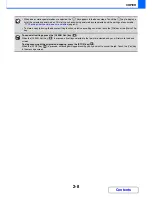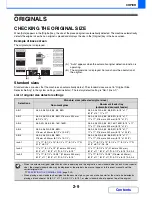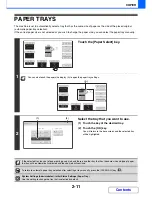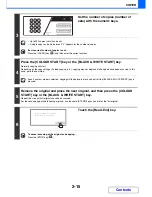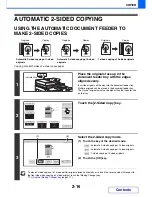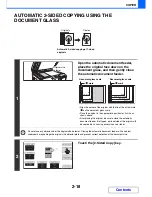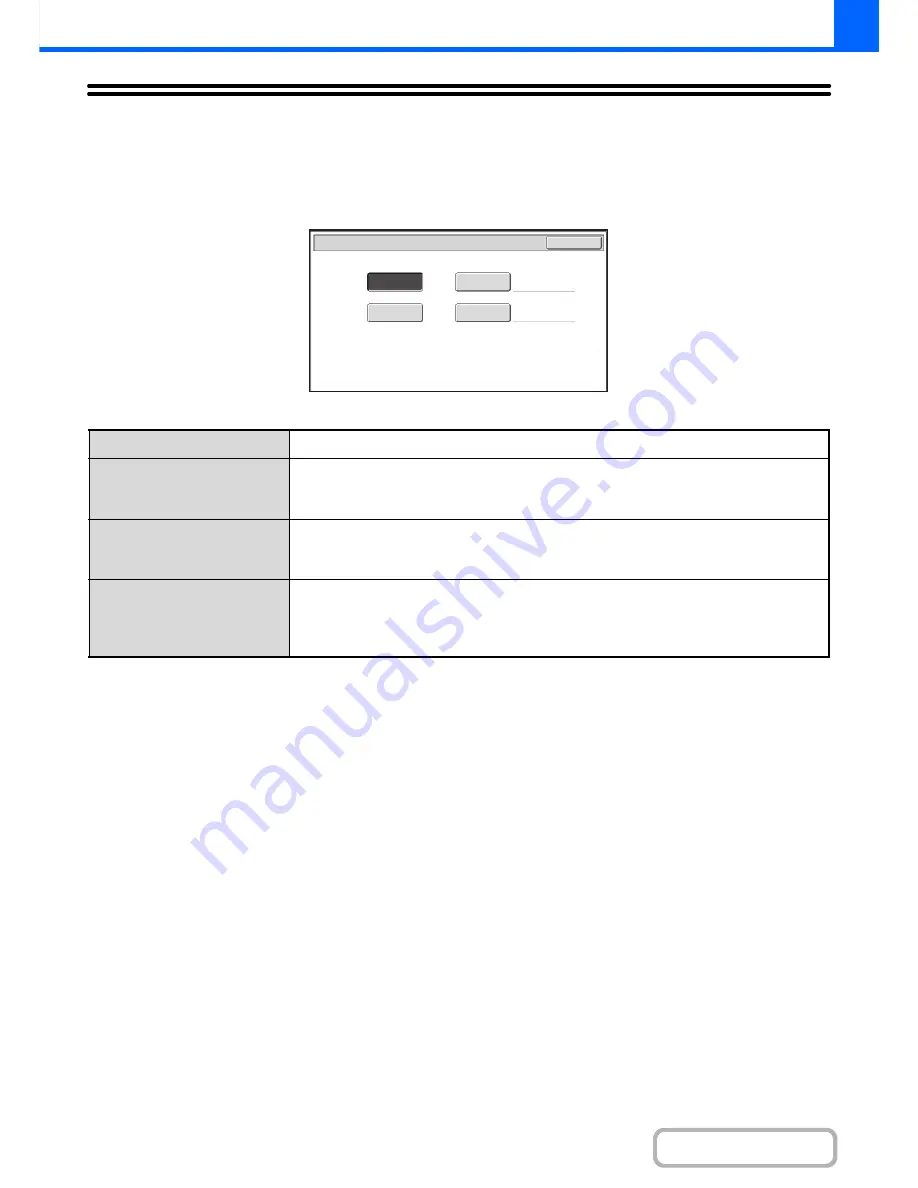
2-21
COPIER
Contents
COPY COLOUR MODES
The colour mode of the [COLOUR START] key is normally set to [Full Colour] so that copying takes place in full colour
mode when the [COLOUR START] key is pressed. If colour originals are mixed together with black & white originals, set
the colour mode to [Auto] to have the colour mode change appropriately for each original.
Touch the [Colour Mode] key in the base screen to open the following screen.
Touch the key of the desired colour mode and then touch the [OK] key.
Full Colour
The original is copied in full colour.
Auto
The machine automatically detects whether each original is colour or black & white and
switches the mode appropriately (full colour for a colour original or black & white for a black &
white original).
Single Colour
The original is copied in the selected colour only.
All colours in the original are changed to the selected colour, which can be selected from red,
green, blue, cyan, magenta, or yellow.
2 Colour
Only the red areas of the original are changed to the selected colour; colours other than red
are copied in black. This lets you make copies that are more expressive than black and white
copies.
Red, green, blue, cyan, magenta, or yellow can be selected.
Colour Mode
OK
Full Colour
Auto
2 Colour
Single Colour
Summary of Contents for MX-2615N
Page 11: ...Conserve Print on both sides of the paper Print multiple pages on one side of the paper ...
Page 35: ...Organize my files Delete a file Delete all files Periodically delete files Change the folder ...
Page 283: ...3 19 PRINTER Contents 4 Click the Print button Printing begins ...
Page 836: ...MX3114 3115 EX ZZ Operation Guide MX 2614N MX 2615N MX 3114N MX 3115N MODEL ...