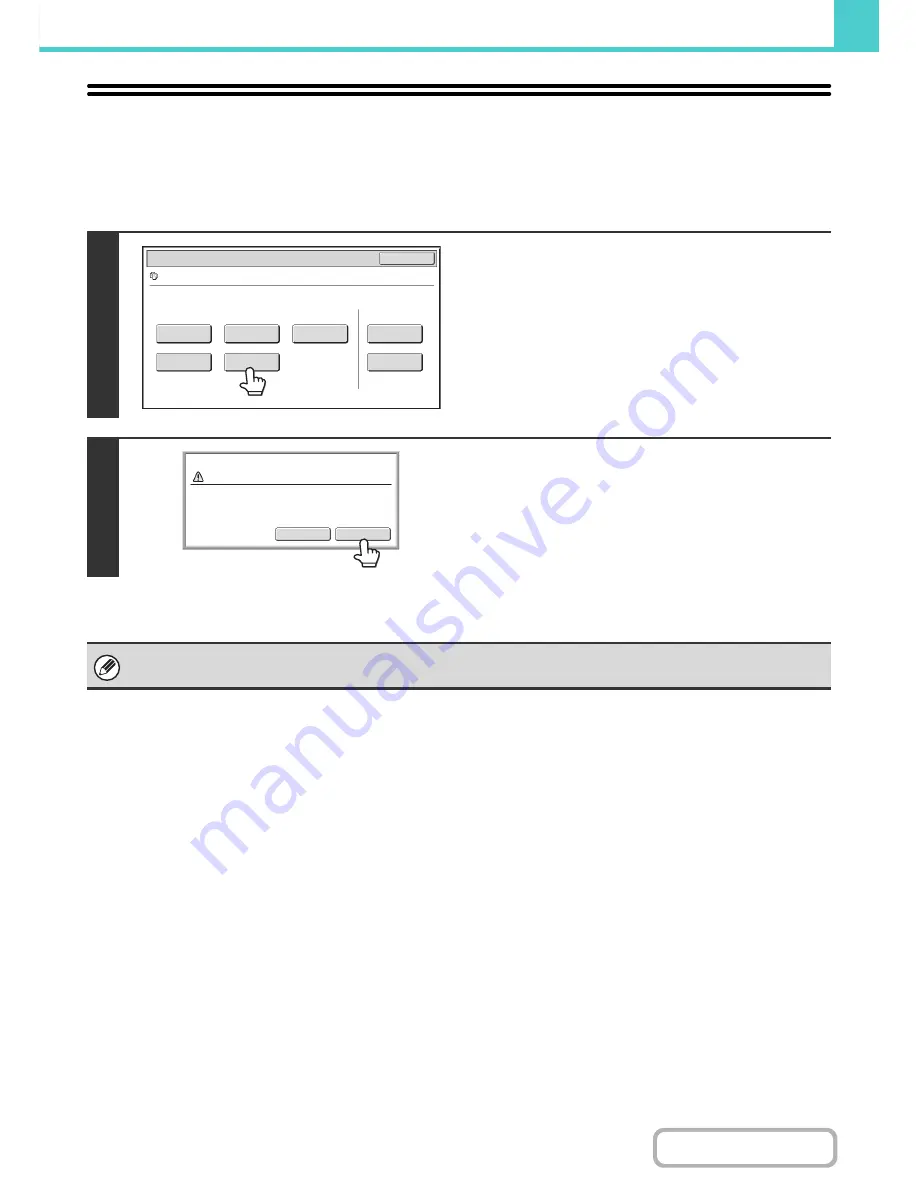
6-43
DOCUMENT FILING
Contents
DELETING A STORED FILE
Stored files that are no longer needed can be deleted.
Select the file that you wish to delete and touch the [Delete] key.
☞
SELECTING A FILE
(page 6-29)
1
Touch the [Delete] key.
2
Check the file and then touch the [Yes]
key.
A file whose property is "Protect" cannot be deleted. To delete a protected file, change its property to "Sharing" or
"Confidential".
Job Settings
Cancel
file-01
Name 1
A4
F. Colour
Send
Image Check
Property
Change
Move
Delete
Detail
Select the job.
Yes
No
Delete the file data?
Name 1
file-01
Summary of Contents for MX-2615N
Page 11: ...Conserve Print on both sides of the paper Print multiple pages on one side of the paper ...
Page 35: ...Organize my files Delete a file Delete all files Periodically delete files Change the folder ...
Page 283: ...3 19 PRINTER Contents 4 Click the Print button Printing begins ...
Page 836: ...MX3114 3115 EX ZZ Operation Guide MX 2614N MX 2615N MX 3114N MX 3115N MODEL ...






























