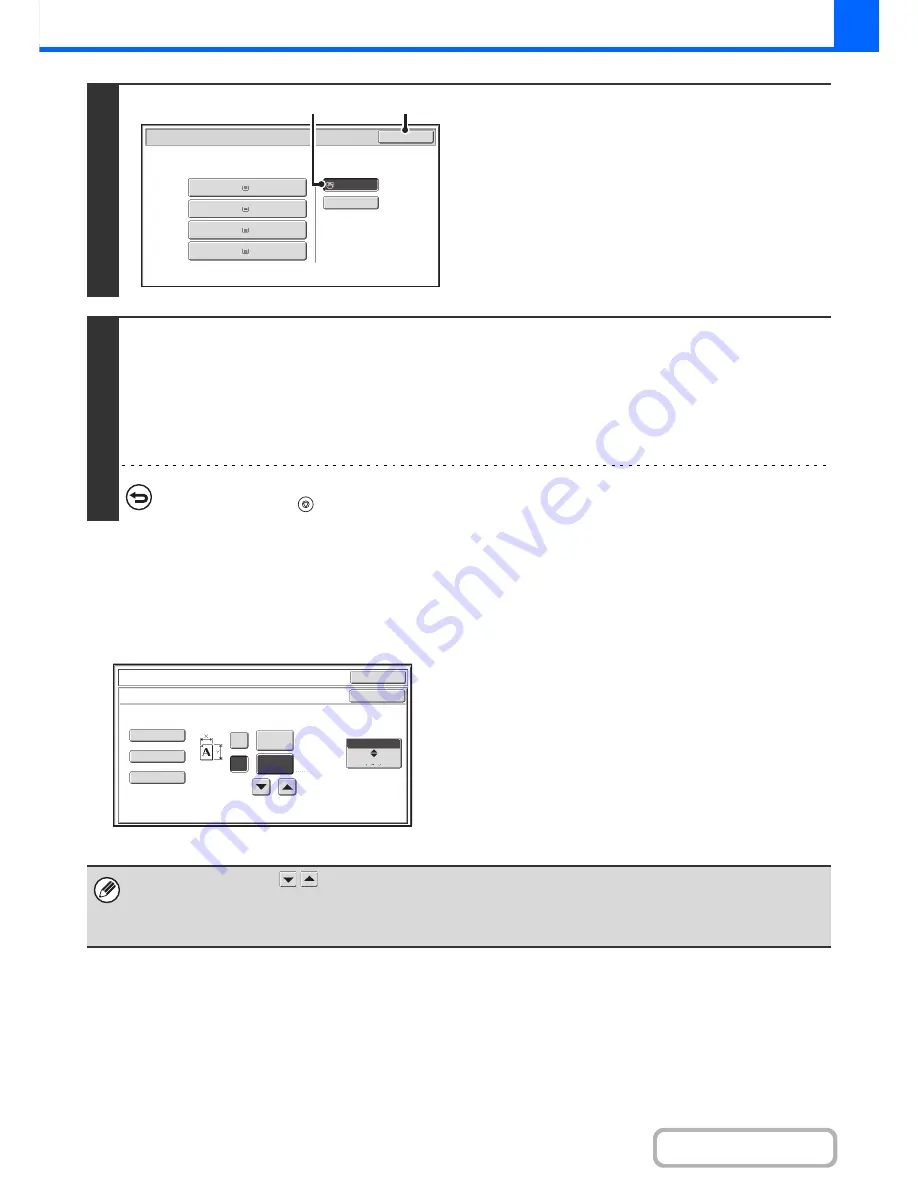
2-40
COPIER
Contents
Enter the paper size of the bypass tray
When the [Custom Size] key is touched, the paper size entry screen appears.
Touch the X (width) numeric value display key to open a
number entry screen. Enter the width of the paper with
the numeric keys, and touch the [OK] key in the number
entry screen.
Touch the Y (height) numeric value display key to open a
number entry screen. Enter the height of the paper with
the numeric keys, and touch the [OK] key in the number
entry screen.
7
Select the bypass tray.
(1) Touch the paper size key of the bypass tray.
(2) Touch the [OK] key.
8
Press the [COLOUR START] key or the [BLACK & WHITE START] key.
Scanning begins.
• If the originals were placed in the document feeder tray, the originals are copied.
• If you placed the originals on the document glass, scan each page one page at a time.
When using sort mode, change originals and press the [START] key. Repeat until all pages have been scanned and then
press the [Read-End] key. (For the second original and following originals, use the same [START] key as you did for the
first original.
To cancel scanning of the original and copying...
Press the [STOP] key (
).
Paper Select
Paper Tray
Bypass Tray
OK
Plain
Plain
Plain
2. A4R
A4
3. B4
4. A3
1.
Plain
A4
Plain
(1)
(2)
OK
OK
(148~432)
mm
(100~297)
mm
420
X
Y
297
Bypass Tray Type/Size Setting
Size Input
X420 Y297
X420 Y297
X420 Y297
AB
Inch
• You can also touch the
keys to change the number.
• Stored custom paper sizes appear in the keys on the left side of the screen. Custom paper sizes are stored in the system
settings. For details, see "
Paper Tray Settings
" (page 7-13) in "7. SYSTEM SETTINGS". If the key for the size that you
wish to enter appears, touch that key.
Summary of Contents for MX-2615N
Page 11: ...Conserve Print on both sides of the paper Print multiple pages on one side of the paper ...
Page 35: ...Organize my files Delete a file Delete all files Periodically delete files Change the folder ...
Page 283: ...3 19 PRINTER Contents 4 Click the Print button Printing begins ...
Page 836: ...MX3114 3115 EX ZZ Operation Guide MX 2614N MX 2615N MX 3114N MX 3115N MODEL ...






























