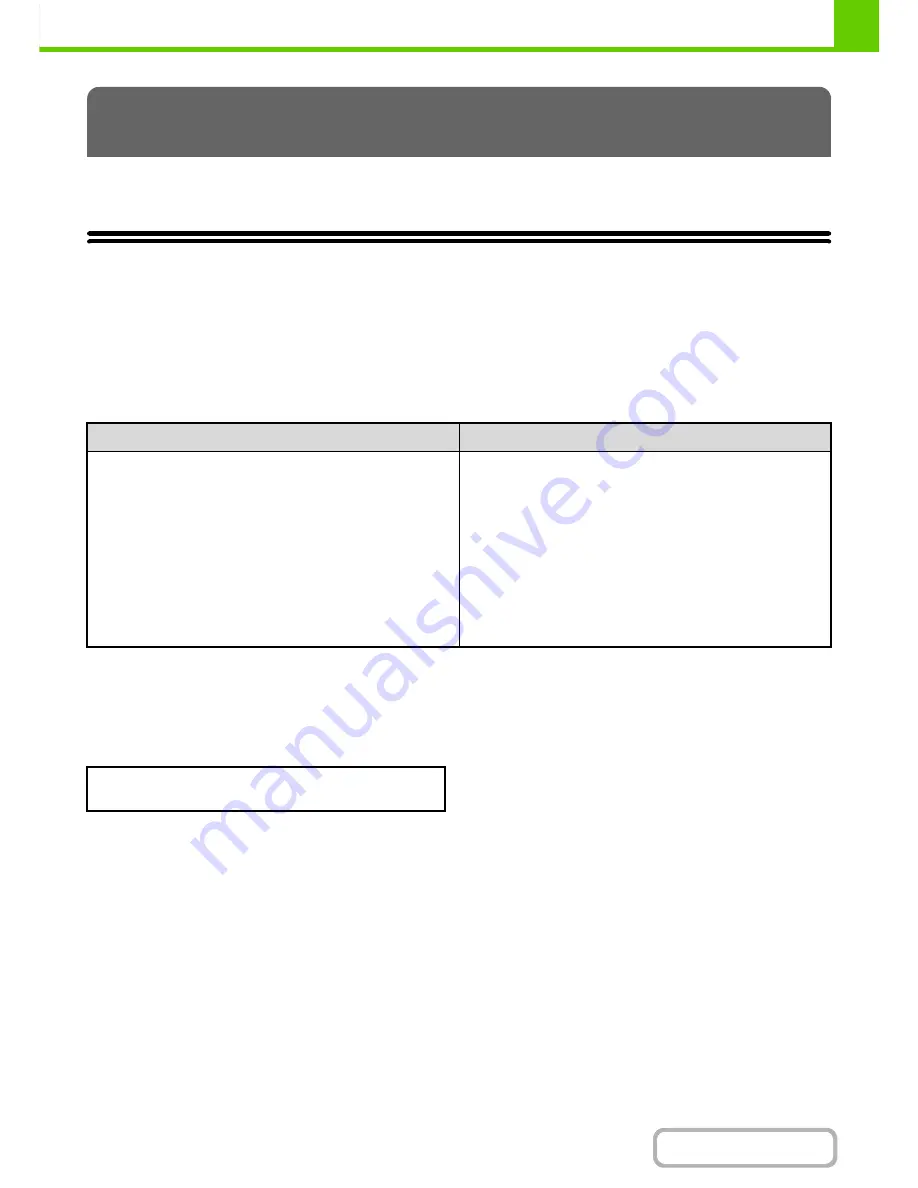
1-35
BEFORE USING THE MACHINE
Contents
This section explains how to place originals in the automatic document feeder and on the document glass.
PLACING THE ORIGINAL
PLACING ORIGINALS IN THE AUTOMATIC DOCUMENT
FEEDER
This section explains how to place originals in the automatic document feeder.
Allowed original sizes
When the original is a non-standard size, see the appropriate explanation below for the mode you are using.
☞
2. COPIER "
SPECIFYING THE ORIGINAL SIZE
" (page 2-29)
☞
4. FACSIMILE "
IMAGE SETTINGS
" (page 4-46)
☞
5. SCANNER / INTERNET FAX "
IMAGE SETTINGS
" (page 5-53)
Allowed original weights
To scan originals from 35
g
/m
2
to 49
g
/m
2
(9 lbs. to 14 lbs.), use "Slow Scan Mode" in the special modes. Scanning
without using "Slow Scan Mode" may result in original misfeeds.
When "Slow Scan Mode" is selected, automatic 2-sided scanning is not possible.
ORIGINALS
Minimum original size
Maximum original size
Standard sizes
(Minimum size that can be automatically detected)
A5: 148 mm (height) x 210 mm (width)
5-1/2" (height) x 8-1/2" (width)
Non-standard sizes
(Minimum size that can be specified manually)
131 mm (height) x 140 mm (width)
5-1/8" (height) x 5-1/2" (width)
Standard sizes
(Maximum size that can be automatically detected)
A3: 297 mm (height) x 420 mm (width)
12" x 18" size paper (A3W) cannot be used.
11" (height) x 17" (width)
Non-standard sizes
(Maximum size that can be specified manually)
Copy mode: 297 mm (height) x 432 mm (width)
11-5/8" (height) x 17" (width)
Image send mode: 297 mm (height) x 1000 mm (width)
11" (height) x 39-3/8" (width)
1-sided copying: 35
g
/m
2
to 128
g
/m
2
(9 lbs. to 34 lbs.)
2-sided copying: 50
g
/m
2
to 105
g
/m
2
(15 lbs. to 28 lbs.)
Summary of Contents for MX-2615N
Page 11: ...Conserve Print on both sides of the paper Print multiple pages on one side of the paper ...
Page 35: ...Organize my files Delete a file Delete all files Periodically delete files Change the folder ...
Page 283: ...3 19 PRINTER Contents 4 Click the Print button Printing begins ...
Page 836: ...MX3114 3115 EX ZZ Operation Guide MX 2614N MX 2615N MX 3114N MX 3115N MODEL ...






























