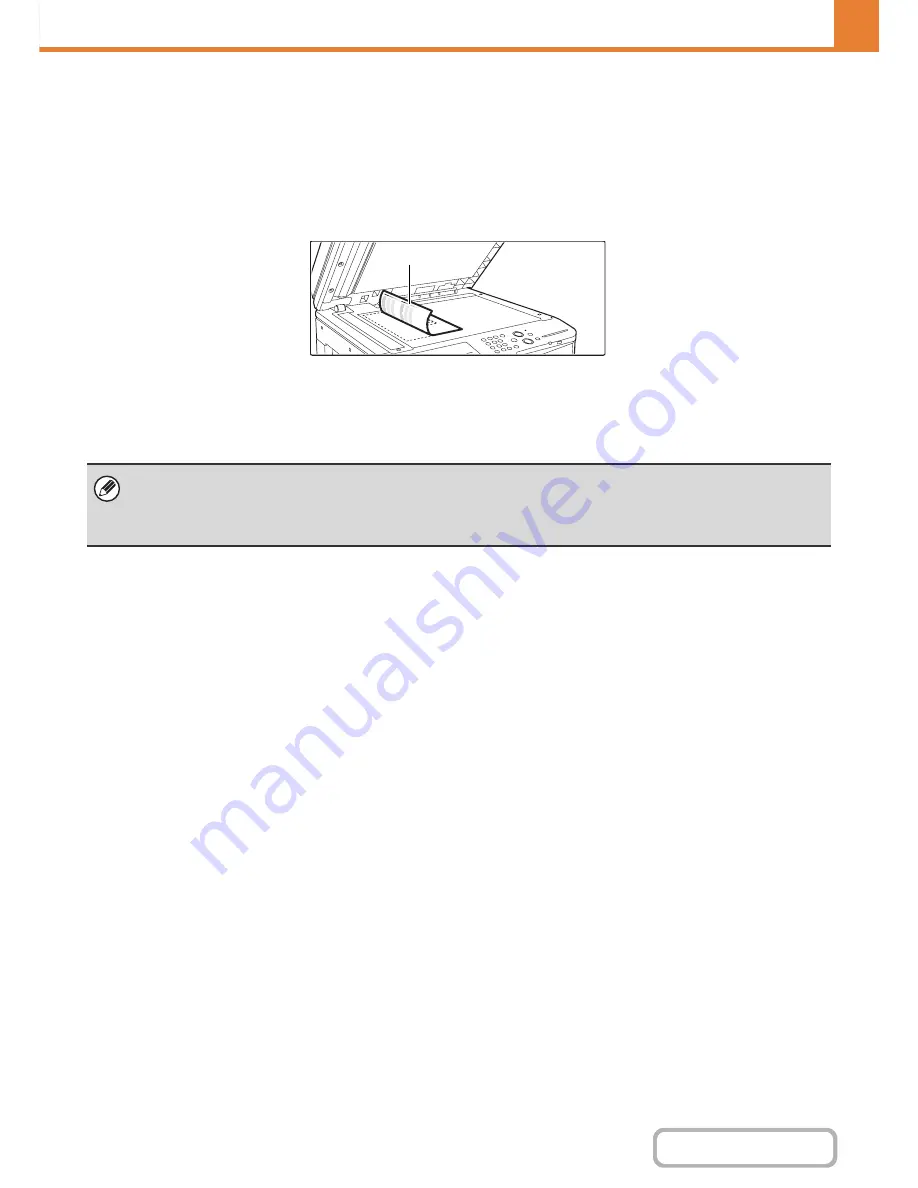
7-80
SYSTEM SETTINGS
Contents
Auto Colour Calibration
This is used to perform automatic colour correction when the colour in colour printing is off. The machine prints a test
patch, the test patch is scanned, and the colour is automatically corrected.
After the [Execute] key is touched and a test patch is printed, a message appears prompting you to begin automatic
calibration. Place the test patch on the document glass as shown below (so that the thin line at the edge of the page is to
the left).
Lay copy paper (about five sheets) that is the same size as the test patch on top of the placed test patch, gently close
the automatic document feeder, and touch the [Execute] key.
• Before executing Auto Colour Calibration, check to see if the registration adjustment is correct. If the registration
adjustment is not correct, perform "
Registration Adjustment
" (page 7-68).
• If the colour is still off after performing Auto Colour Calibration, repeating Auto Colour Calibration once again may improve
the colour.
Thin line
Summary of Contents for MX-2615N
Page 11: ...Conserve Print on both sides of the paper Print multiple pages on one side of the paper ...
Page 35: ...Organize my files Delete a file Delete all files Periodically delete files Change the folder ...
Page 283: ...3 19 PRINTER Contents 4 Click the Print button Printing begins ...
Page 836: ...MX3114 3115 EX ZZ Operation Guide MX 2614N MX 2615N MX 3114N MX 3115N MODEL ...






























