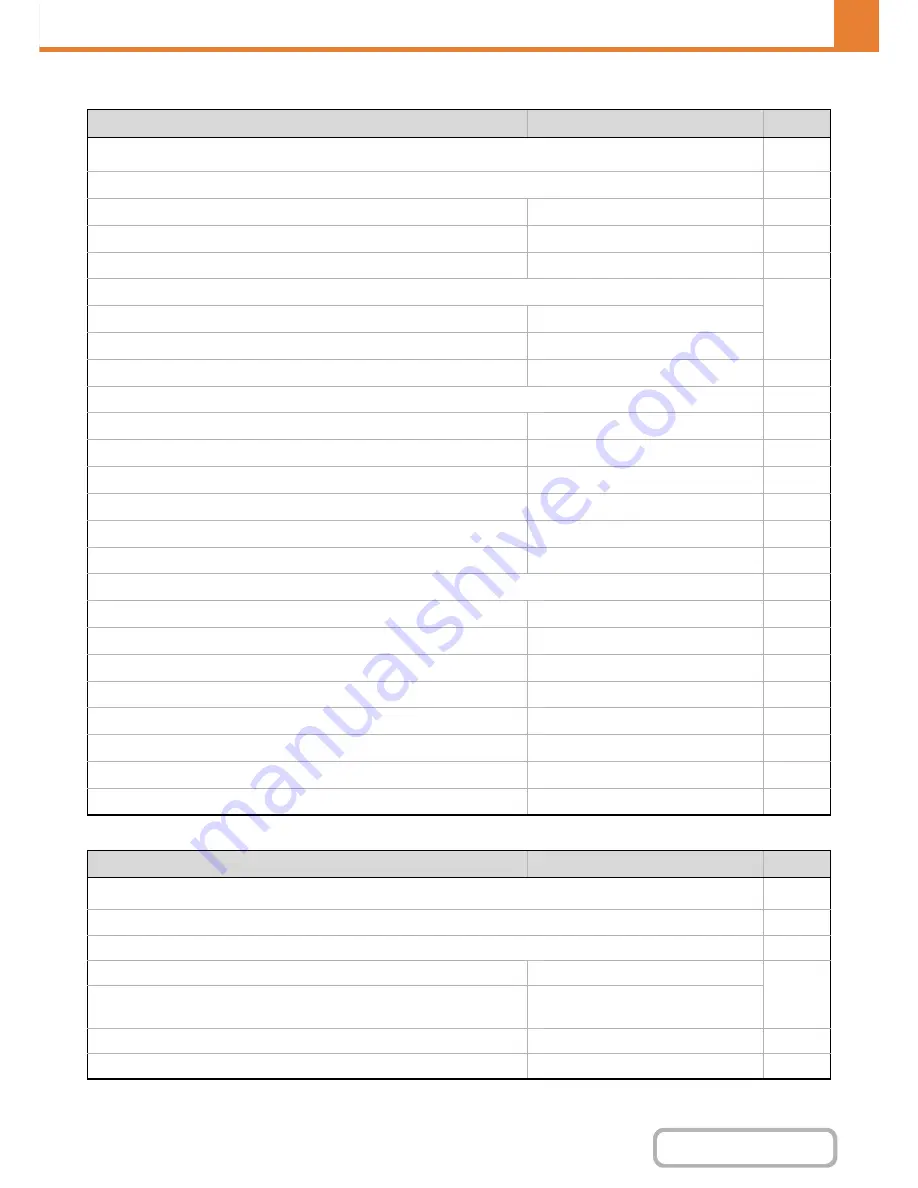
7-37
SYSTEM SETTINGS
Contents
Printer Settings
Image Send Settings
Item
Factory default setting
Page
■
Printer Settings
7-78
●
Default Settings
7-78
X
Prohibit Notice Page Printing
Enabled
7-78
X
Prohibit Test Page Printing
Disabled
7-78
X
A4/Letter Size Auto Change
Varies depending on country and region
7-78
X
Print Density Level
7-78
Colour
3
Black & White
3
X
CMYK Exposure Adjustment
0
7-78
X
Bypass Tray Settings
7-78
Enable Detected Paper Size in Bypass Tray
Disabled
7-78
Enable Selected Paper Type in Bypass Tray
Enabled
7-78
Exclude Bypass-Tray from Auto Paper Select
Disabled
7-78
X
Job Spool Queuing
Enabled
7-78
X
Disabling of USB Memory Direct Print
Disabled
7-78
X
Disabling of Network Folder Direct Print
Disabled
7-78
●
Interface Settings
7-79
X
Hexadecimal Dump Mode
Disabled
7-79
X
I/O Timeout
60 sec.
7-79
X
Enable USB Port
Enabled
7-79
X
USB Port Emulation Switching
Auto
7-79
X
Enable Network Port
Enabled
7-79
X
Network Port Emulation Switching
Auto
7-79
X
Port Switching Method
Switch at End of Job
7-79
●
Auto Colour Calibration
–
7-80
Item
Factory default setting
Page
■
Image Send Settings
7-81
●
Operation Settings
7-81
X
Other Settings
7-81
Default Display Settings
Scan (fax when fax is installed)
7-81
• Hold settings for a while after scanning has been
completed
Disabled
Address Book Default Selection
Tab Switch: ABC, Address Type: All
7-81
Image Orientation
Portrait
7-81
Summary of Contents for MX-2615N
Page 11: ...Conserve Print on both sides of the paper Print multiple pages on one side of the paper ...
Page 35: ...Organize my files Delete a file Delete all files Periodically delete files Change the folder ...
Page 283: ...3 19 PRINTER Contents 4 Click the Print button Printing begins ...
Page 836: ...MX3114 3115 EX ZZ Operation Guide MX 2614N MX 2615N MX 3114N MX 3115N MODEL ...






























