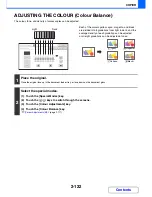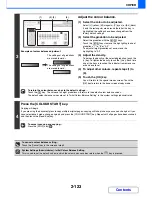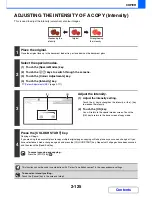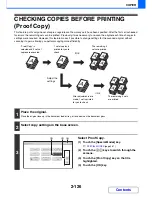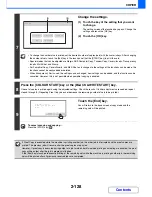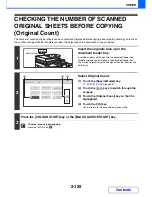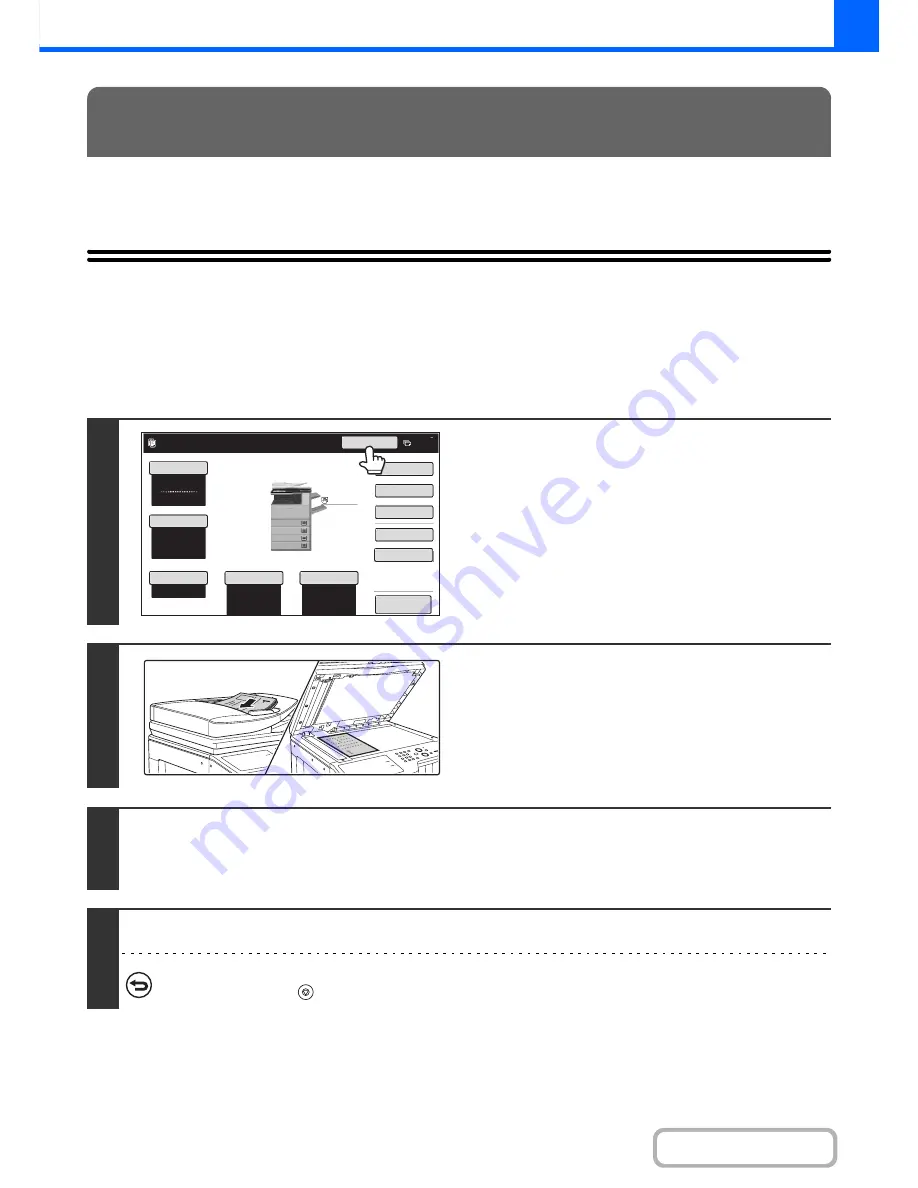
2-136
COPIER
Contents
This section explains convenient copy functions such as interrupting a copy run, changing the order of reserved copy
jobs, and storing copy settings in a program.
INTERRUPTING A COPY RUN
(Interrupt copy)
When you need to make an urgent copy and the machine is busy with a long copy run or other job, use interrupt copy.
Interrupt copy temporarily stops the job in progress and lets you perform the interrupt copy job first.
CONVENIENT COPY FUNCTIONS
1
Touch the [Interrupt] key.
The [Interrupt] key does not appear while an original is being
scanned.
2
Place the original.
Place the original face up in the document feeder tray, or face
down on the document glass.
3
Select copy settings and press the [COLOUR START] key or the [BLACK &
WHITE START] key.
The interrupt copy job begins.
4
When the interrupt copy job is completed, the interrupted job resumes.
To cancel scanning and copying...
Press the [STOP] key (
).
Colour Mode
Special Modes
2-Sided Copy
Output
File
Quick File
Copy Ratio
100%
Original
Paper Select
Auto
A4
Plain
Auto
Full Colour
Exposure
Auto
Copies in progress from tray 1 .
Ready to scan for next copy job.
Interrupt
7
Preview
Plain
A3
3.
1.
2.
A4
A4R
B4
4.
A4
Summary of Contents for MX-2615N
Page 11: ...Conserve Print on both sides of the paper Print multiple pages on one side of the paper ...
Page 35: ...Organize my files Delete a file Delete all files Periodically delete files Change the folder ...
Page 283: ...3 19 PRINTER Contents 4 Click the Print button Printing begins ...
Page 836: ...MX3114 3115 EX ZZ Operation Guide MX 2614N MX 2615N MX 3114N MX 3115N MODEL ...