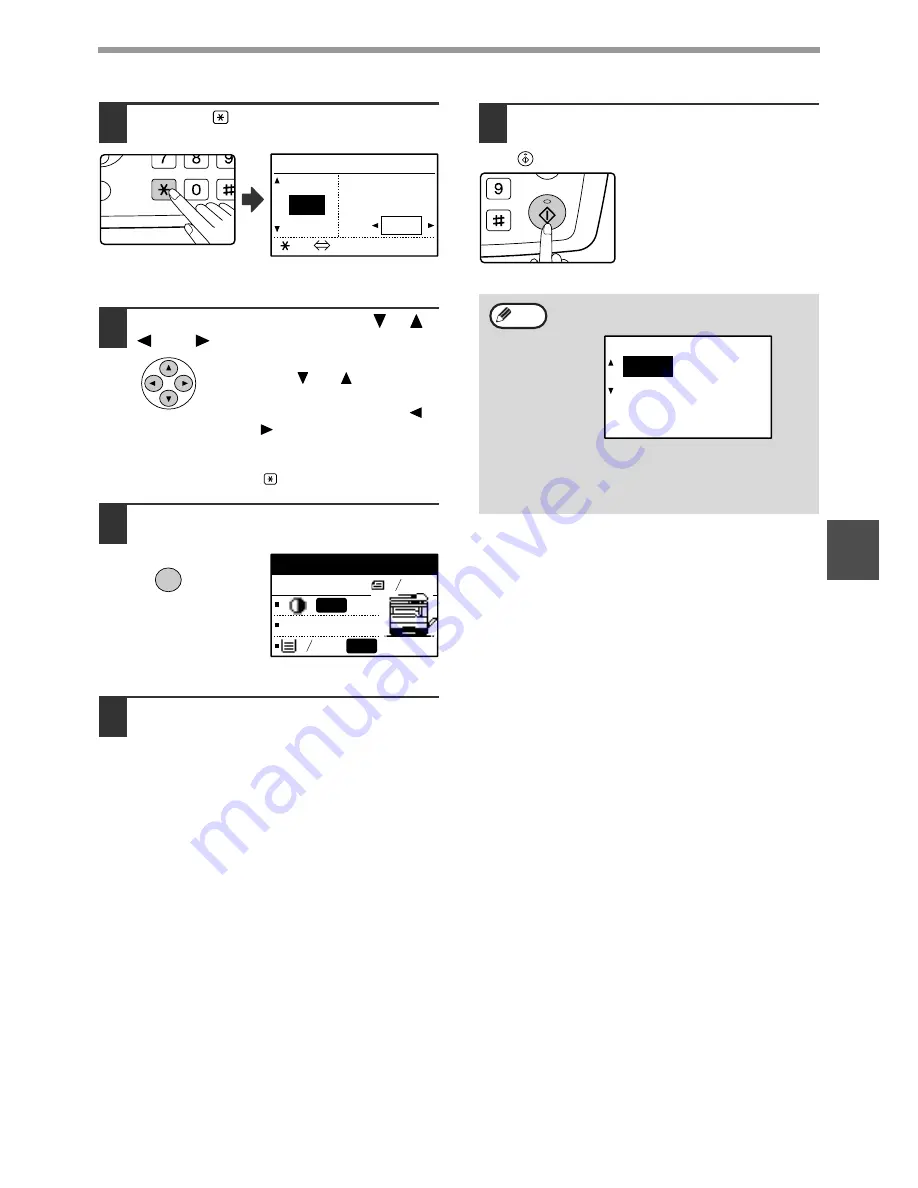
55
COPY FUNCTIONS
4
7
Press the
key.
The vertical ratio can now be selected.
8
Set the vertical ratio with the [
], [
],
[
], or [
] keys.
A preset ratio can be selected
with the [
] or [
] keys. The
ratio can be adjusted in
increments of 1% with the [
]
or [
] keys.
To change the copy ratio in the
horizontal direction again, press
the
key.
9
Press the [OK] key.
You will return to the base
screen.
10
Make sure that the desired paper tray
is selected.
If the auto paper select function has been
enabled, the appropriate copy paper size will be
automatically selected based on the original size
and the selected copy ratios. Image rotation will
take place if necessary.
11
Select any other copy settings as
needed and press the [START] key
(
).
@.-_
FUNCTION
ACC. #-C
READ-E
XY ZOOM
121% ZOOM
100%
X: 121%
95% Y: 100%
[ ]:X Y
OK
Ready to copy.
8 x11R
X121% Y 99%
8 x14
AUTO
AUTO
1
2
1
2
If the [ZOOM] key is pressed when XY zoom
ratios are set, the following screen appears.
To cancel the XY zoom ratio settings, select
"OFF" and press the [OK] key.
To adjust the XY zoom copy ratios, select
"ADJUST" and press the [OK] key.
WXYZ
@.-_
READ-END
Note
XY ZOOM
ADJUST
OFF
Summary of Contents for AR M162 - B/W Laser - All-in-One
Page 3: ...1 Part 1 General Information ...
Page 4: ...2 ...
Page 45: ...43 Part 2 Copier Operation ...
Page 46: ...44 ...
Page 88: ......
Page 89: ......
Page 90: ......
Page 127: ...OPERATION MANUAL for printer and scanner SHARP CORPORATION ARM207 EN PRINTER ...
Page 241: ......
Page 242: ......
Page 243: ...AR FX11 PRINTED IN CHINA 2004K KS1 TINSE1364QSZZ ...
Page 283: ...OPERATION MANUAL for network scanner SHARP CORPORATION ARNB3 EN1 SCANNER ...
Page 324: ...AR NB3 for network printer SHARP CORPORATION ARNB3 EN PRINTER ...
Page 371: ......






























