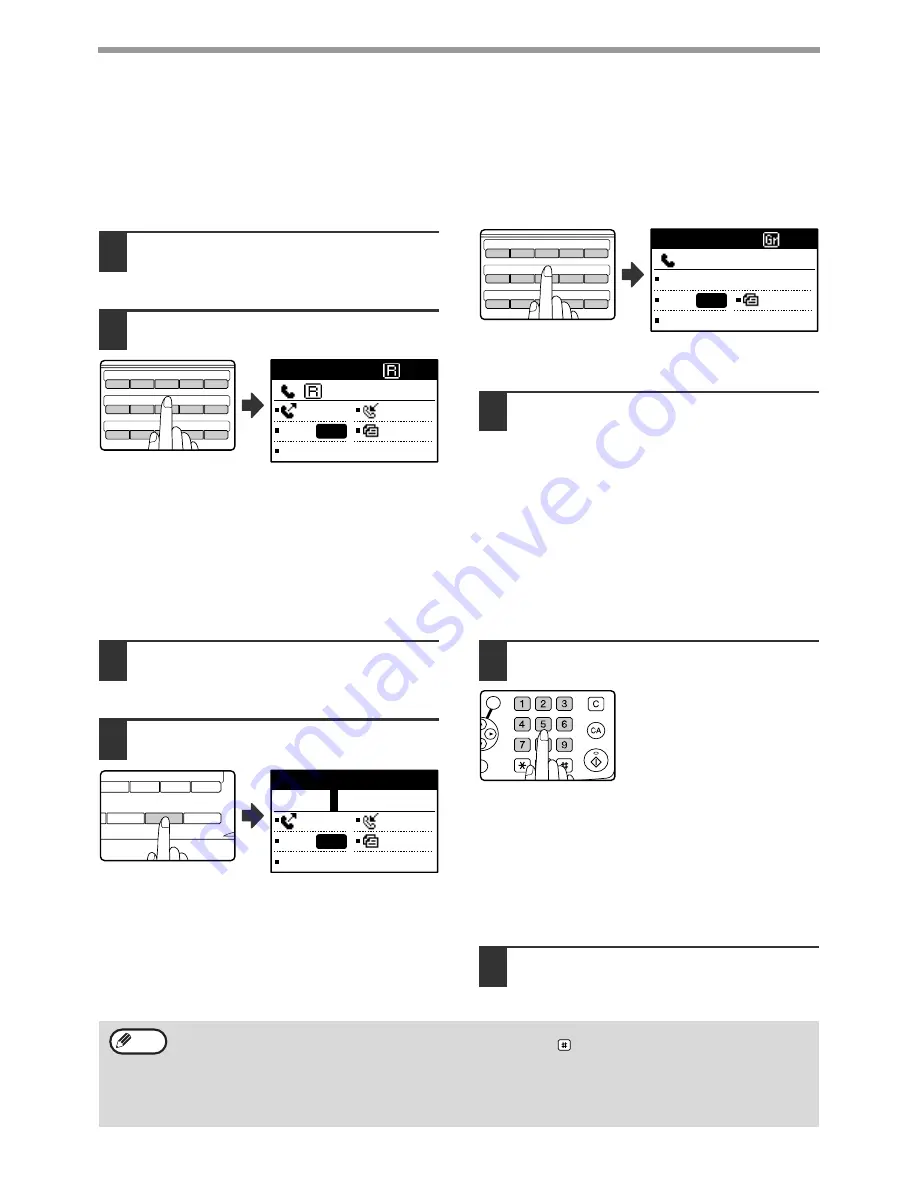
20
BASIC OPERATIONS
TRANSMISSION BY AUTO-DIALLING (RAPID
DIALLING AND GROUP DIALLING)
Fax numbers can be dialled by automatic dialling (Rapid dialling and group dialling) instead of pressing the numeric
keys. Follow the steps below to send a fax using an auto dial number. To use an auto dial number, the name and fax
number of the destination must first be stored. See page 16 for information on auto-dialling and page 62 for
information on programming auto-dial destinations.
1
Perform steps 1 to 4 of "BASIC
PROCEDURE FOR SENDING FAXES"
(page 18).
2
Press the Rapid key or group key for
the desired destination.
The name programmed for the destination can be
displayed by pressing the Rapid key.
The name programmed for the group can be displayed
by pressing the group key.
3
Continue from step 6 of "BASIC
PROCEDURE FOR SENDING FAXES"
(page 19).
If an original has been placed, scanning of the
original will begin automatically without the need
to press the [START] key in step 6 on page 19.
SENDING A FAX BY SPEED DIALLING
In addition to Rapid dialling and group dialling, you can also send a fax by pressing the [SPEED] key and entering a
3-digit Speed Dial number. Follow the steps below to send a fax by Speed Dialling. The 3-digit Speed Dial number is
entered with the numeric keys when programmed. (See "STORING, EDITING, AND DELETING AUTO DIAL
NUMBERS AND PROGRAMS" on page 62.)
.
1
Perform steps 1 to 4 of "BASIC
PROCEDURE FOR SENDING FAXES"
(page 18).
2
Press the [SPEED] key.
The Speed Dial number
entry screen appears.
3
Enter the 3-digit Speed Dial number
with numeric keys.
• Enter the 3-digit Speed Dial
number entered when the
Speed Dial number was
programmed. (See step 7 of
"Storing Rapid keys and
Speed Dial numbers" on page
63.)
• If you make a mistake, press the [C] key and then
enter the correct number. If you enter a 3-digit
number that is not programmed in the machine,
press the [C] key and then enter the correct number.
If you do not know the Speed Dial number, print out
the "SPEED # LIST". (See "PRINTING LISTS OF
PROGRAMMED INFORMATION, SETTINGS, AND
COMMUNICATION ACTIVITY" on page 81.)
4
Continue from step 6 of "BASIC
PROCEDURE FOR SENDING FAXES"
(page 19).
26
27
28
29
30
31
32
33
34
35
36
37
38
39
40
A
B
C
D
E
F
G
H
I
J
K
L
M
N
O
XXXXXX
: 1234567890
MEMORY AUTO
CONT A4R
STANDARD
AUTO
26
27
28
29
30
31
32
33
34
35
36
37
38
39
40
A
B
C
D
E
F
G
H
I
J
K
L
M
N
O
XXXXXX
:0123456789
BROADCAST
CONT A4R
STANDARD
AUTO
47
48
49
50
V
W
XYZ
SP
REDIAL/PAUSE
SPEED
SYMBOL
COMM. SETTING
SPACE/–
Enter SPEED #.
SPEED:___ (000-299)
MEMORY AUTO
CONT A4R
STANDARD
AUTO
ABC
DEF
JKL
GHI
MNO
TUV
PQRS
WXYZ
@.-_
FUNCTION
ACC. #-C
READ-END
OK
•
To cancel transmission
To cancel transmission while "READING" appears or before the
key is pressed, press the [C] or [CA] key.
To cancel a transmission job that is already stored, press the [FAX STATUS] key and cancel the job as
explained on (page 26) .
• A job number (3 digits) appears in the display with "READ END" when transmission is performed. If you make
a note of this number after performing a broadcast transmission, you can use the number to check the results
of the transmission in the transaction report or activity report.
Note
Summary of Contents for AR M162 - B/W Laser - All-in-One
Page 3: ...1 Part 1 General Information ...
Page 4: ...2 ...
Page 45: ...43 Part 2 Copier Operation ...
Page 46: ...44 ...
Page 88: ......
Page 89: ......
Page 90: ......
Page 127: ...OPERATION MANUAL for printer and scanner SHARP CORPORATION ARM207 EN PRINTER ...
Page 241: ......
Page 242: ......
Page 243: ...AR FX11 PRINTED IN CHINA 2004K KS1 TINSE1364QSZZ ...
Page 283: ...OPERATION MANUAL for network scanner SHARP CORPORATION ARNB3 EN1 SCANNER ...
Page 324: ...AR NB3 for network printer SHARP CORPORATION ARNB3 EN PRINTER ...
Page 371: ......






























