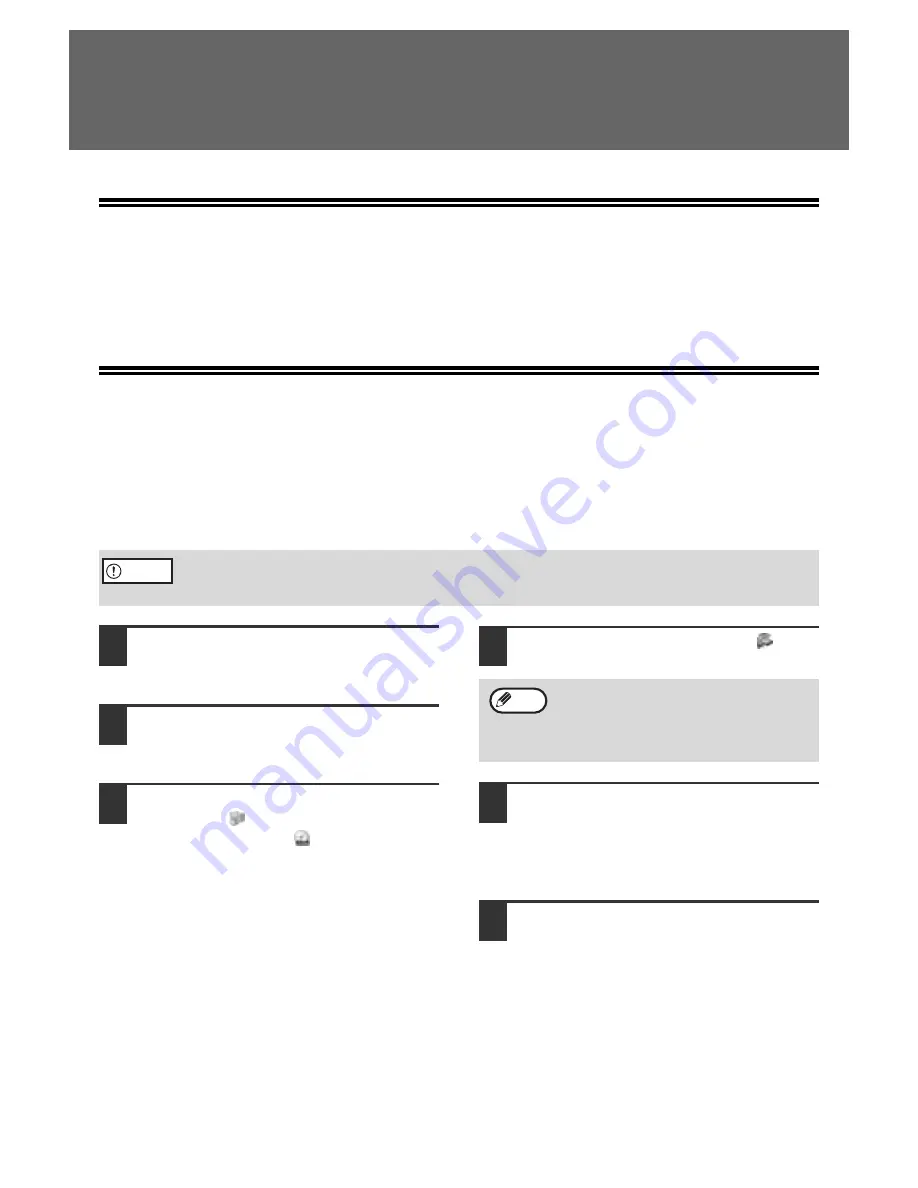
21
SETUP IN A WINDOWS
ENVIRONMENT
HARDWARE AND SOFTWARE
REQUIREMENTS
Before installing the software, see "HARDWARE AND SOFTWARE REQUIREMENTS" on page 43 to make sure
your computer meets the hardware and software requirements.
SETTING THE IP ADDRESS OF THE
MACHINE
Before installing the printer driver, be sure to set the IP address of the machine. Consult your network administrator
for the correct IP address, subnet mask, and default gateway to be entered.
If a DHCP server will automatically
assign an IP address to the machine, the following procedure is not necessary.
(To check the IP address
assigned to the machine by DHCP, see "CHECKING THE IP ADDRESS" (page 43).)
1
Make sure that the LAN cable is
connected to the machine and then
power on the machine.
2
Insert the network expansion kit
"Software CD-ROM (1)" into your
computer's CD-ROM drive.
3
Click the [start] button, click [My
Computer] (
), and then double-click
the [CD-ROM] icon (
).
In Windows 95/98/Me/NT 4.0/2000, double-click
[My Computer] and then double-click the
[CD-ROM] icon.
4
Double-click the [Setup] icon (
).
5
The "SOFTWARE LICENSE" window
will appear. Make sure that you
understand the contents of the license
agreement and then click the [Yes]
button.
6
Read the message in the "Welcome"
window and then click the [Next]
button.
If the machine is used in a DHCP environment, the machine's IP address may change
automatically. If this happens, printing will no longer be possible. In this event, use a WINS
server or do not use the machine in a DHCP environment.
Caution
If the language selection screen appears
after you double click the [Setup] icon,
select the language that you wish to use and
click the [Next] button. (Normally the correct
language is selected automatically.)
Note
Summary of Contents for AR M162 - B/W Laser - All-in-One
Page 3: ...1 Part 1 General Information ...
Page 4: ...2 ...
Page 45: ...43 Part 2 Copier Operation ...
Page 46: ...44 ...
Page 88: ......
Page 89: ......
Page 90: ......
Page 127: ...OPERATION MANUAL for printer and scanner SHARP CORPORATION ARM207 EN PRINTER ...
Page 241: ......
Page 242: ......
Page 243: ...AR FX11 PRINTED IN CHINA 2004K KS1 TINSE1364QSZZ ...
Page 283: ...OPERATION MANUAL for network scanner SHARP CORPORATION ARNB3 EN1 SCANNER ...
Page 324: ...AR NB3 for network printer SHARP CORPORATION ARNB3 EN PRINTER ...
Page 371: ......






























