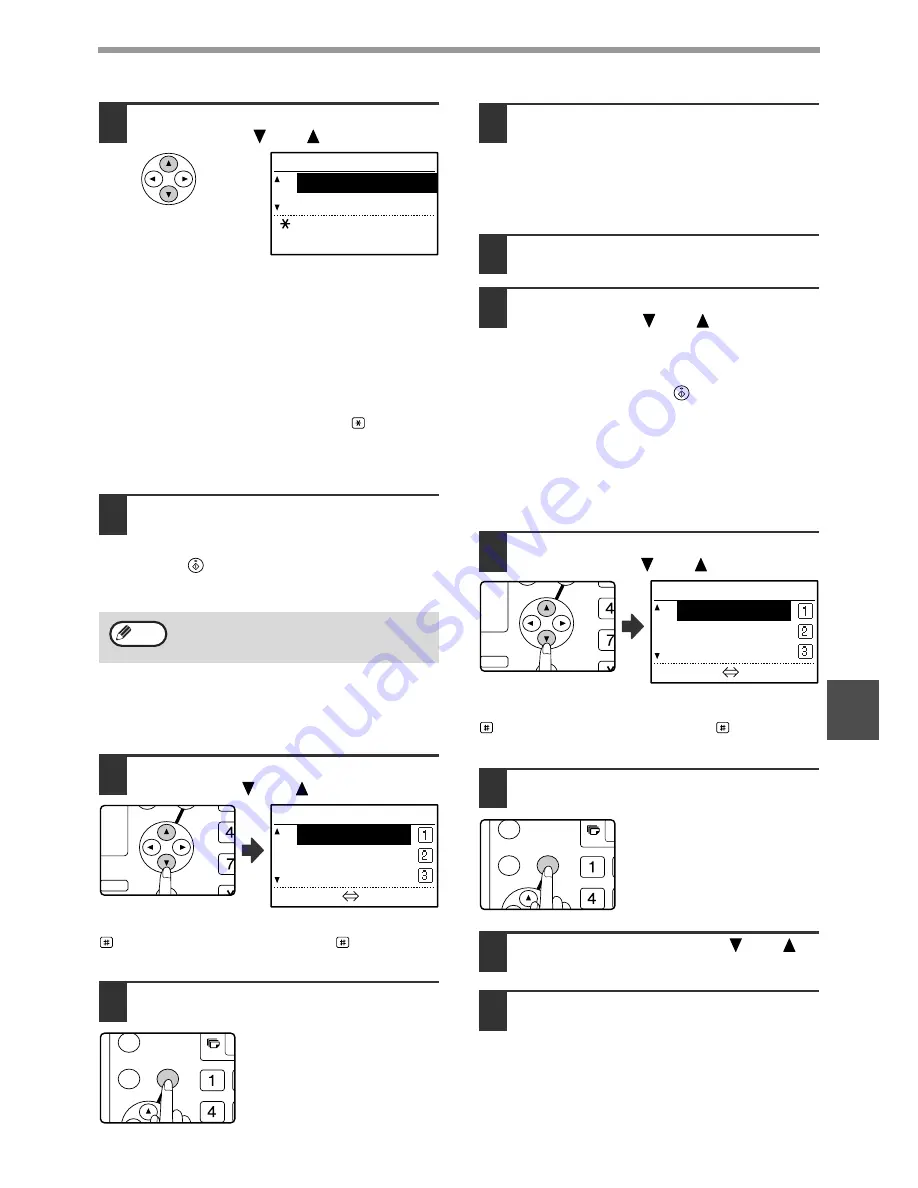
73
PROGRAMMING
6
10
Select the program that you wish to
store with the [
] or [
] key.
• A transmission method, cover sheet/message,
resolution/exposure settings, dual pages, sender's
name, and transmission settings can be stored. A
transmission method must be stored. The storing
procedure cannot be completed unless a
transmission method is stored.
• For the procedures for selecting each of the settings,
refer to the explanations of the settings.
• To cancel a setting selection, select the setting that
you wish to cancel and then press the
key.
• Some settings cannot be used in combination with
others. If you select a prohibited combination of
settings, a message will appear in the display.
11
To continue selecting another setting,
press the [OK] key.
When you have finished selecting settings, press the
[START] key (
). You will return to step 8. If you wish
to store another program, repeat steps 8 to 11. To exit,
press the [BACK] key in step 8.
[EDITING PROGRAMS]
If you need to edit a previously stored program, follow
these steps.
6
Select the program that you wish to
edit with the [
] or [
] key.
If not all letters of the program name appear, press the
key to display all letters. Press the
key once
again to return to the original screen.
7
Press the [OK] key.
8
Edit the program name (see
"ENTERING CHARACTERS" on page
82).
• See step 8 of "STORING A PROGRAM".
• If you do not wish to edit the program name, go
to the next step.
9
Press the [OK] key.
10
Select the stored setting that you wish
to edit with the [
] or [
] key.
• See steps 10 and 11 of "STORING A
PROGRAM".
• If you do not wish to edit the stored settings,
press the [START] key (
) and then press the
[BACK] key to exit.
[DELETING PROGRAMS]
Before deleting a program, print the "PROGRAM LIST"
to check the contents. (Page 81) To delete a
previously stored program, follow these steps:
6
Select the program that you wish to
delete with the [
] or [
] key.
If not all letters of the program name appear, press the
key to display all letters. Press the
key once
again to return to the original screen.
7
Press the [OK] key.
8
Select "DELETE" with the [
] or [
]
key.
9
Press the [OK] key.
Return to step 6. To delete another program,
repeat steps 6 through 8. To exit, press the
[BACK] key.
You can check the contents of a program
(transmission type, destination) by printing
the "PROGRAM LIST" (page 81).
PROGRAM
TX TYPE
SENDING MENU
[ ]:CANCEL
[START]:ENTER
Note
GH
PQR
2-SIDED
COPY
SPECIAL FUNCTION
PROGRAM
XXXXXX
— — — — — —
— — — — — —
[#]:LIST DETAIL
GHI
OK
BACK
GH
PQR
2-SIDED
COPY
SPECIAL FUNCTION
PROGRAM
XXXXXX
— — — — — —
— — — — — —
[#]:LIST DETAIL
GHI
OK
BACK
Summary of Contents for AR M162 - B/W Laser - All-in-One
Page 3: ...1 Part 1 General Information ...
Page 4: ...2 ...
Page 45: ...43 Part 2 Copier Operation ...
Page 46: ...44 ...
Page 88: ......
Page 89: ......
Page 90: ......
Page 127: ...OPERATION MANUAL for printer and scanner SHARP CORPORATION ARM207 EN PRINTER ...
Page 241: ......
Page 242: ......
Page 243: ...AR FX11 PRINTED IN CHINA 2004K KS1 TINSE1364QSZZ ...
Page 283: ...OPERATION MANUAL for network scanner SHARP CORPORATION ARNB3 EN1 SCANNER ...
Page 324: ...AR NB3 for network printer SHARP CORPORATION ARNB3 EN PRINTER ...
Page 371: ......






























