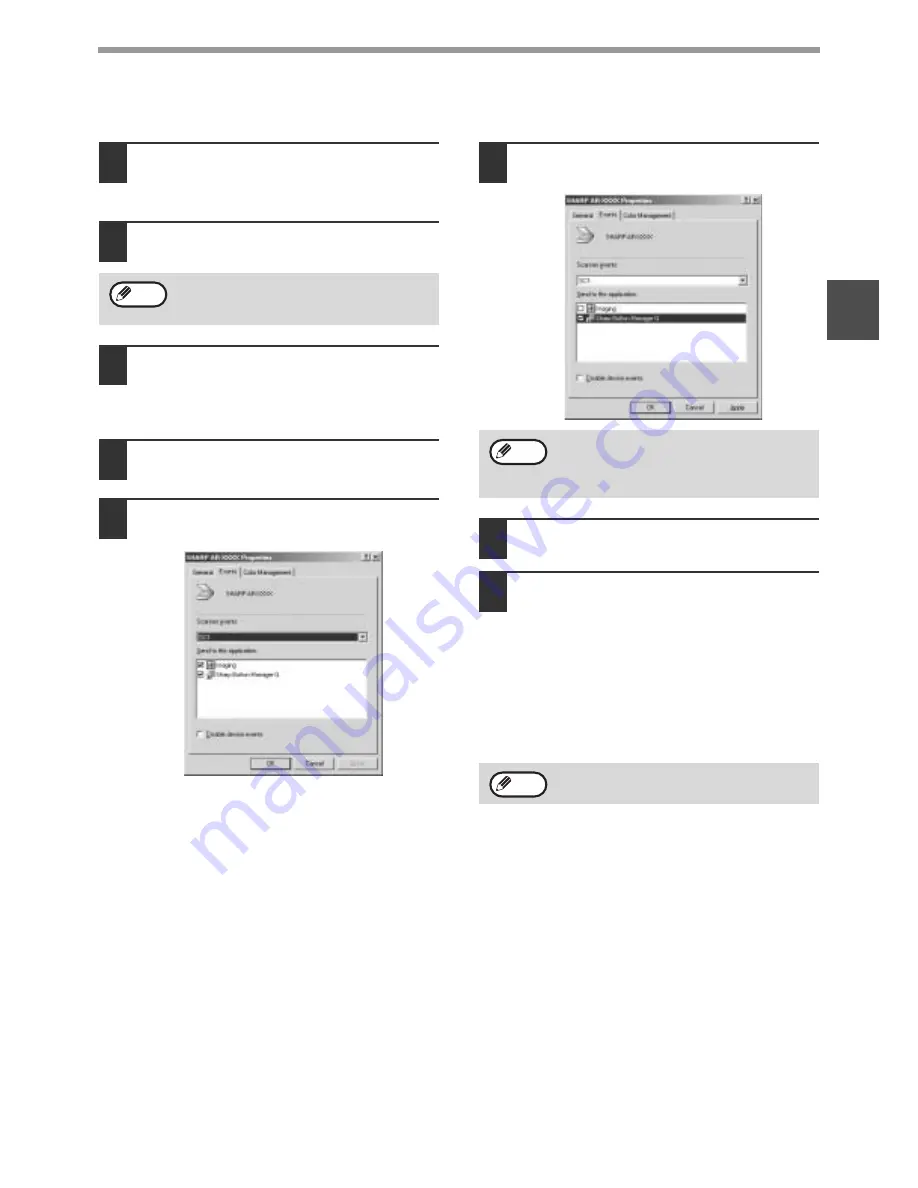
19
INSTALLING THE SOFTWARE (THAT ACCOMPANIES THE MACHINE)
1
WINDOWS 98/ME/2000
1
Click the [Start] button, select
[Settings], and then click [Control
Panel].
2
Double-click the [Scanners and
Cameras] icon.
3
Select [SHARP AR-XXXX] and click
the [Properties] button.
In Windows Me, right click [SHARP AR-XXXX]
and click [Properties] in the menu that appears.
4
In the "Properties" screen, click the
[Events] tab.
5
Select [SC1:] from the "Scanner
events" pull-down menu.
6
Select [Sharp Button Manager G] in
"Send to this application".
7
Click the [Apply] button.
8
Repeat Steps 5 through 7 to link
Button Manager to [SC2:] through
[SC6:].
• Select [SC2:] from the "Scanner events"
pull-down menu. Select [Sharp Button Manager
G] in "Send to this application" and click the
[Apply] button. Do the same for each scan
destination through [SC6:].
• When the settings have been completed, click
the [OK] button to close the screen.
Button Manager is now linked to the machine scan
destinations SC1 to SC6.
• The scan settings for each of scan destinations SC1
through SC6 can be changed in the setting window
of Button Manager.
• For the default settings for destinations SC1 to SC6
and the procedures for configuring Button Manager
settings, see "Scanning from the Operation Panel of
the Machine" and "Button Manager Settings" in
"Operation Manual (for printer and scanner)" in the
"Software CD-ROM (1)" that accompanies the
machine.
If the [Scanners and Cameras] icon does
not appear in Windows Me, click [view all
Control Panel options].
Note
If other applications are shown, deselect the
checkboxes for the other applications and
leave only the Button Manager checkbox
selected.
In Windows 2000, restart your computer.
Note
Note
Summary of Contents for AR M162 - B/W Laser - All-in-One
Page 3: ...1 Part 1 General Information ...
Page 4: ...2 ...
Page 45: ...43 Part 2 Copier Operation ...
Page 46: ...44 ...
Page 88: ......
Page 89: ......
Page 90: ......
Page 127: ...OPERATION MANUAL for printer and scanner SHARP CORPORATION ARM207 EN PRINTER ...
Page 241: ......
Page 242: ......
Page 243: ...AR FX11 PRINTED IN CHINA 2004K KS1 TINSE1364QSZZ ...
Page 283: ...OPERATION MANUAL for network scanner SHARP CORPORATION ARNB3 EN1 SCANNER ...
Page 324: ...AR NB3 for network printer SHARP CORPORATION ARNB3 EN PRINTER ...
Page 371: ......






























