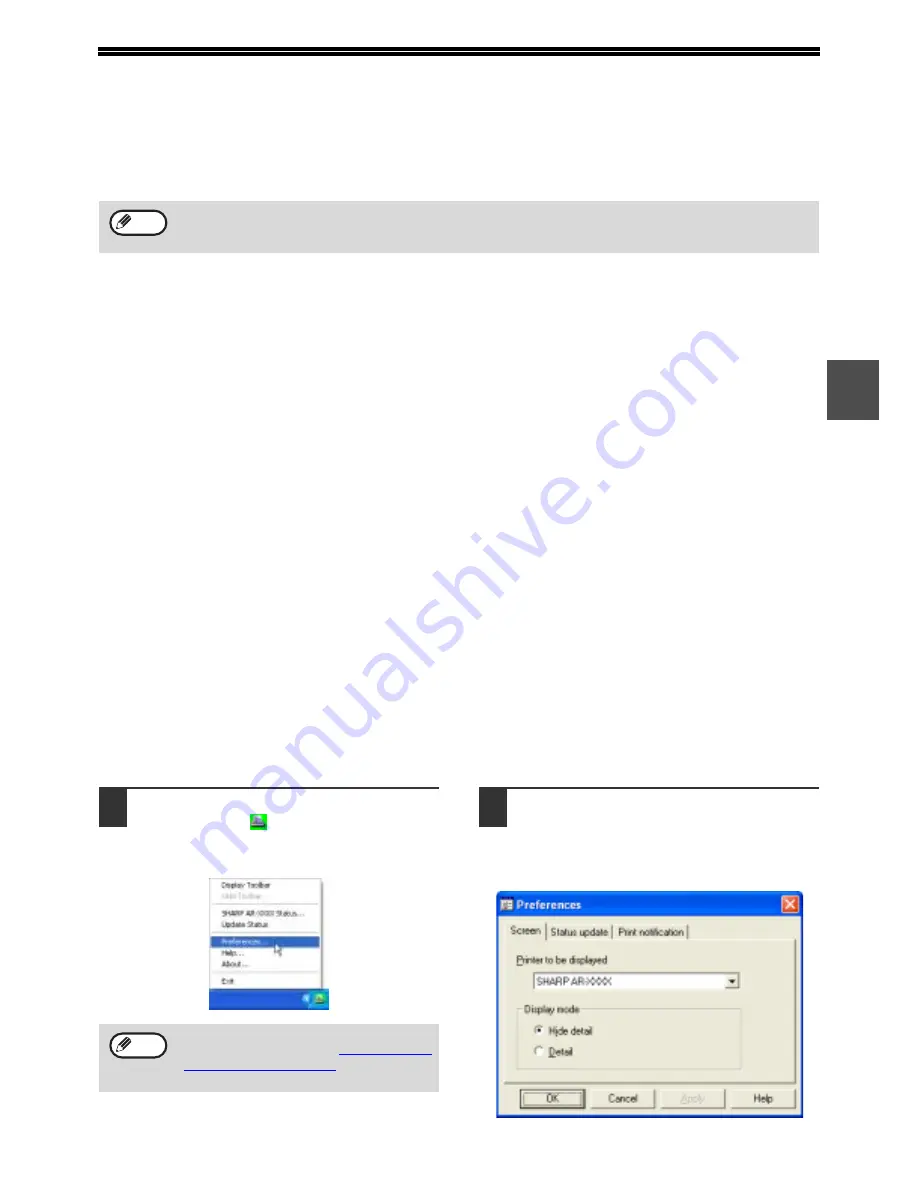
15
2
USING THE PRINTER UTILITIES
STARTING UP THE PRINTER UTILITIES
If the Printer Status Monitor or Printer Administration Utility is not running, use the following procedure to start the
utility.
Printer Status Monitor
Click the [start] button, point to [All Programs]
([Programs] in operating systems other than Windows
XP/Server 2003) and then [SHARP Printer Status
Monitor]. Select [Printer Status Monitor].
Printer Administration Utility
Click the [start] button, point to [All Programs]
([Programs] in operating systems other than Windows
XP/Server 2003) and then [SHARP Printer
Administration Utility]. Select [Printer Administration
Utility].
USING THE PRINTER UTILITIES
For information on using the Printer Status Monitor and Printer Administration Utility, see the Help files for each. The
Help files can be viewed as follows:
Printer Status Monitor
Click the [start] button, point to [All Programs]
([Programs] in operating systems other than Windows
XP/Server 2003) and then [SHARP Printer Status
Monitor]. Select [Help].
Printer Administration Utility
Click the [start] button, point to [All Programs]
([Programs] in operating systems other than Windows
XP/Server 2003) and then [SHARP Printer
Administration Utility]. Select [Help].
CHANGING THE PRINTER STATUS MONITOR SETTINGS
Once installed, the Printer Status Monitor normally runs in the background in Windows. If you need to change the
Printer Status Monitor settings, follow the steps below.
1
Right-click the [Printer Status
Monitor] icon (
) on the task bar, and
select [Preferences] from the pop-up
menu.
2
Change the Printer Status Monitor
settings as desired.
For information on the Printer Status Monitor
settings, see Printer Status Monitor Help. (Click
the [Help] button in the preferences window.)
When the Printer Administration Utility is first started up, the TCP/IP settings window appears. To monitor the
machine on a local network, select the [Local Subnet Search] checkbox. Otherwise, enter the machine's IP
address. For more information, see the Help file.
Note
If the [Printer Status Monitor] icon does not
appear on the task bar, see
"STARTING UP
THE PRINTER UTILITIES"
to start the
Printer Status Monitor.
Note
Summary of Contents for AR M162 - B/W Laser - All-in-One
Page 3: ...1 Part 1 General Information ...
Page 4: ...2 ...
Page 45: ...43 Part 2 Copier Operation ...
Page 46: ...44 ...
Page 88: ......
Page 89: ......
Page 90: ......
Page 127: ...OPERATION MANUAL for printer and scanner SHARP CORPORATION ARM207 EN PRINTER ...
Page 241: ......
Page 242: ......
Page 243: ...AR FX11 PRINTED IN CHINA 2004K KS1 TINSE1364QSZZ ...
Page 283: ...OPERATION MANUAL for network scanner SHARP CORPORATION ARNB3 EN1 SCANNER ...
Page 324: ...AR NB3 for network printer SHARP CORPORATION ARNB3 EN PRINTER ...
Page 371: ......






























