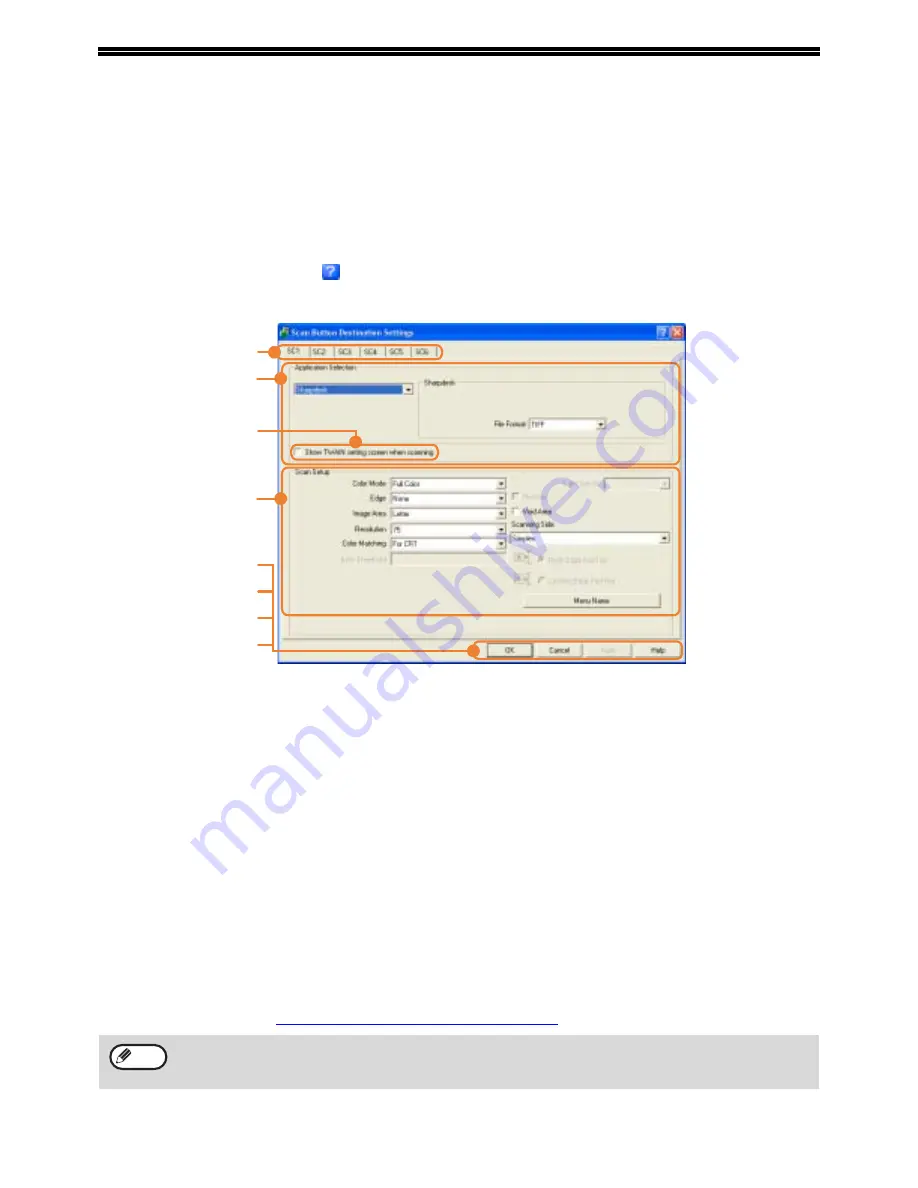
24
BUTTON MANAGER
Button Manager is a software utility that allows the scanner function to be used by means of the [SCAN] key on the
machine. The Button Manager software allows you to assign a destination application and scan settings to each of
the six destinations on the machine.
To scan using the machine's operation panel, settings must be configured in the Control Panel after Button Manager
is installed. To install Button Manager and configure settings, see "SETTING UP BUTTON MANAGER" in "1.
INSTALLING THE SOFTWARE (THAT ACCOMPANIES THE MACHINE)" in the "Software setup guide".
Setup window
To view Help for a setting, click the
button in the upper right-hand corner of the Button Manager setup window
(Scan Button Destination Settings screen) and then click the setting.
(1)
Tab
Select the desired destination. The tabs contain
scan settings for each of the scan destinations
(SC1 through SC6) on the machine.
(2)
"Application Selection" area
Select the application that starts up here.
(3)
[Show TWAIN setting screen when scanning]
checkbox
Select whether or not the TWAIN screen is
shown when scanning. When the checkbox is
selected, the TWAIN screen appears when
scanning is executed to let you adjust the
scanning conditions.
(4)
"Scan Setup" area
Set the scan conditions.
(5)
[OK] button
Click to save your settings and close the dialog
box.
(6)
[Cancel] button
Click this button to close the dialog box without
making any changes to the settings.
(7)
[Apply] button
Click to save your settings without closing the
dialog box.
(8)
[Help] button
Click this button to display the help file for Button
Manager.
The scan settings for each of the six destinations can be changed in Button Manager.
To change the settings, see
"BUTTON MANAGER SETTINGS" (page 25)
.
(1)
(2)
(4)
(5)
(6)
(7)
(8)
(3)
When the dual function board is installed
If computers are connected to both of the two USB ports on the machine, separate Button Manager settings can
be configured on each computer.
Note
Summary of Contents for AR M162 - B/W Laser - All-in-One
Page 3: ...1 Part 1 General Information ...
Page 4: ...2 ...
Page 45: ...43 Part 2 Copier Operation ...
Page 46: ...44 ...
Page 88: ......
Page 89: ......
Page 90: ......
Page 127: ...OPERATION MANUAL for printer and scanner SHARP CORPORATION ARM207 EN PRINTER ...
Page 241: ......
Page 242: ......
Page 243: ...AR FX11 PRINTED IN CHINA 2004K KS1 TINSE1364QSZZ ...
Page 283: ...OPERATION MANUAL for network scanner SHARP CORPORATION ARNB3 EN1 SCANNER ...
Page 324: ...AR NB3 for network printer SHARP CORPORATION ARNB3 EN PRINTER ...
Page 371: ......






























