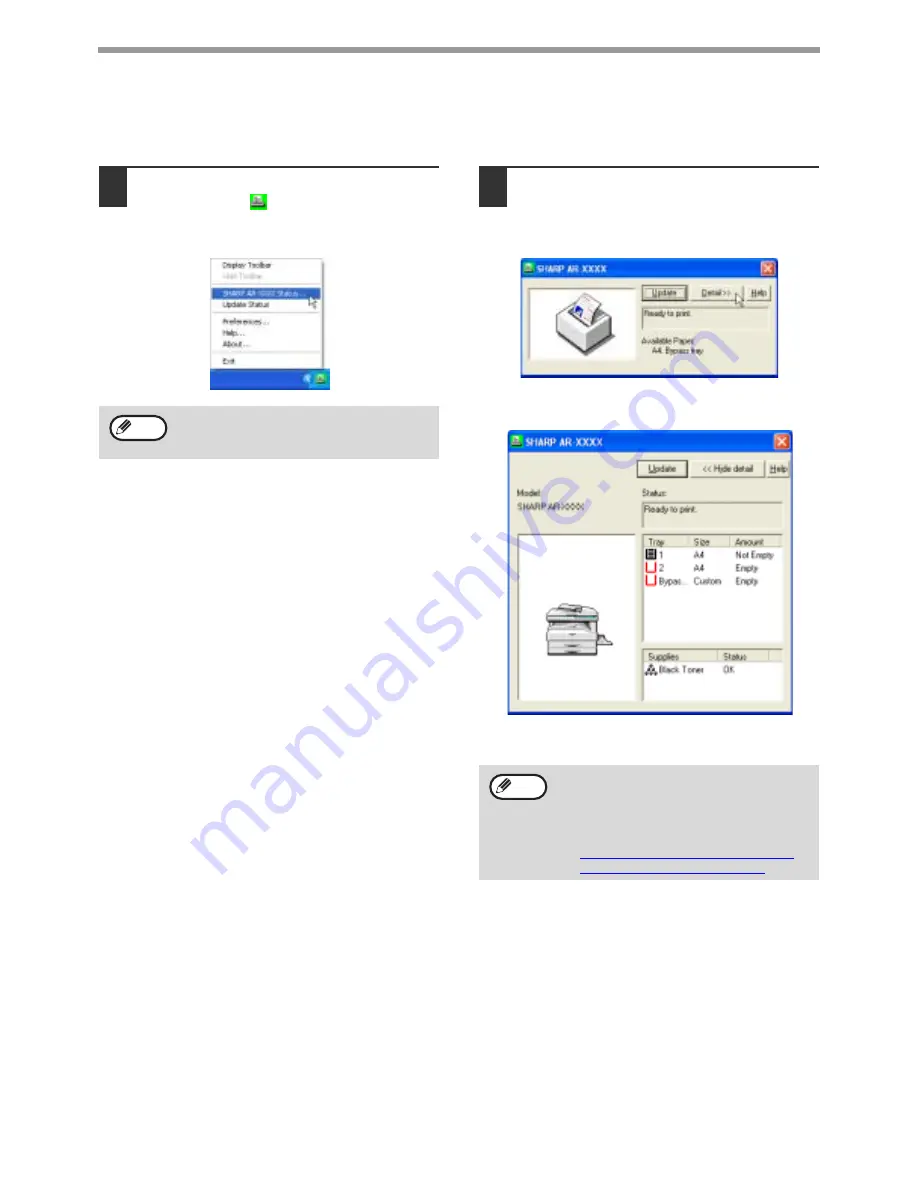
16
PRINTER UTILITIES (WINDOWS)
CHECKING THE PRINTER STATUS
The Printer Status Monitor allows you to check whether or not toner and paper remain in the machine.
1
Right-click the [Printer Status
Monitor] icon (
) on the task bar, and
select [SHARP AR-XXXX Status] from
the pop-up menu.
2
Check the current status of the printer
in the screen that appears. If you wish
to know more detailed status
information, click the [Detail] button.
The screen will change to the detailed status
screen.
To return to the abbreviated status screen, click
the [Hide detail] button.
The icon turns red when printing is not
possible due to a machine error or other
problem.
Note
By default, the abbreviated status screen
appears when [SHARP AR-XXXX Status] is
selected in Step 1. If desired, you can
change the setting to have the detailed
status screen initially appear.
☞
CHANGING THE PRINTER STATUS
MONITOR SETTINGS (page 15)
Note
Summary of Contents for AR M162 - B/W Laser - All-in-One
Page 3: ...1 Part 1 General Information ...
Page 4: ...2 ...
Page 45: ...43 Part 2 Copier Operation ...
Page 46: ...44 ...
Page 88: ......
Page 89: ......
Page 90: ......
Page 127: ...OPERATION MANUAL for printer and scanner SHARP CORPORATION ARM207 EN PRINTER ...
Page 241: ......
Page 242: ......
Page 243: ...AR FX11 PRINTED IN CHINA 2004K KS1 TINSE1364QSZZ ...
Page 283: ...OPERATION MANUAL for network scanner SHARP CORPORATION ARNB3 EN1 SCANNER ...
Page 324: ...AR NB3 for network printer SHARP CORPORATION ARNB3 EN PRINTER ...
Page 371: ......






























