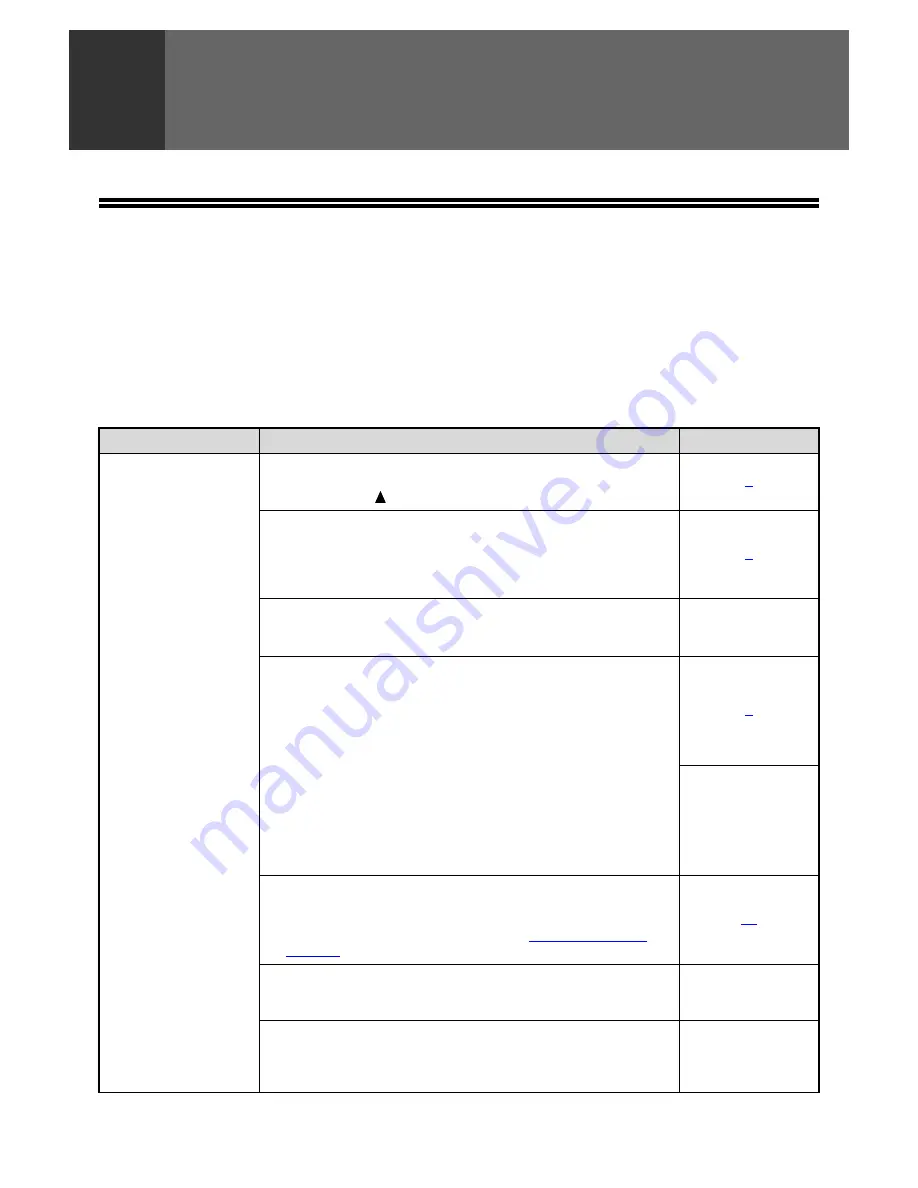
28
5
TROUBLESHOOTING
TROUBLESHOOTING
This chapter explains what to do if you encounter a problem while printing or scanning. For problems related to the
machine such as running out of paper or paper misfeeds, see the "Operation manual (for general information and
copier)".
Troubleshooting information can also be found in the README files for each of the software programs. To view a
README file, see "1. INSTALLING THE SOFTWARE (THAT ACCOMPANIES THE MACHINE)" in the "Software
setup guide".
PRINTING PROBLEMS
Problem
Cause and solution
Page
Print jobs are not
received.
(DATA indicator does
not blink.)
The machine is set to off-line mode.
→
Press the [PRINT] key to select printer mode and then select "ON
LINE" with the [
] key.
3
The machine is not selected correctly in the application
from which you are printing.
→
In the dialog box that appears after you select [Print] from the [File]
menu in the application, make sure you have selected the machine
as the printer.
3
Copying or scanning is in progress, or a fax is being
printed (when the fax option is installed).
→
Wait until copying, scanning, or fax printing is finished.
–
Has the printer driver been installed correctly?
→
Follow these steps to check and see if the printer driver is installed.
1 Click the [start] button, the [Control Panel], [Printers and
Other Hardware], and then [Printers and Faxes].
If you are using Windows 95/98/Me/2000, click the [Start]
button, point to [Settings], and select [Printers].
5
2 Make sure that the machine's printer icon appears.
If the icon is shown but you still cannot print, the printer driver
may not have been installed correctly. In this case, delete the
software and then reinstall it.
In Windows 2000/XP, make sure that the machine's printer icon
is selected.
Software setup
guide
The machine is not correctly connected with your
computer.
→
Check both ends of the printer cable and make sure you have a solid
connection. For information on cables, see
"SPECIFICATIONS"
(page 32)
.
32
The port setting is not correct.
→
Printing is not possible if the printer driver port setting is not correct.
Set the port correctly.
Software setup
guide
Printing is disabled.
→
If "CANCEL JOBS OF INVALID ACCOUNTS" is enabled in the key
operator programs, printing will not be possible. Consult the key
operator.
Key operator's
guide
Summary of Contents for AR M162 - B/W Laser - All-in-One
Page 3: ...1 Part 1 General Information ...
Page 4: ...2 ...
Page 45: ...43 Part 2 Copier Operation ...
Page 46: ...44 ...
Page 88: ......
Page 89: ......
Page 90: ......
Page 127: ...OPERATION MANUAL for printer and scanner SHARP CORPORATION ARM207 EN PRINTER ...
Page 241: ......
Page 242: ......
Page 243: ...AR FX11 PRINTED IN CHINA 2004K KS1 TINSE1364QSZZ ...
Page 283: ...OPERATION MANUAL for network scanner SHARP CORPORATION ARNB3 EN1 SCANNER ...
Page 324: ...AR NB3 for network printer SHARP CORPORATION ARNB3 EN PRINTER ...
Page 371: ......






























