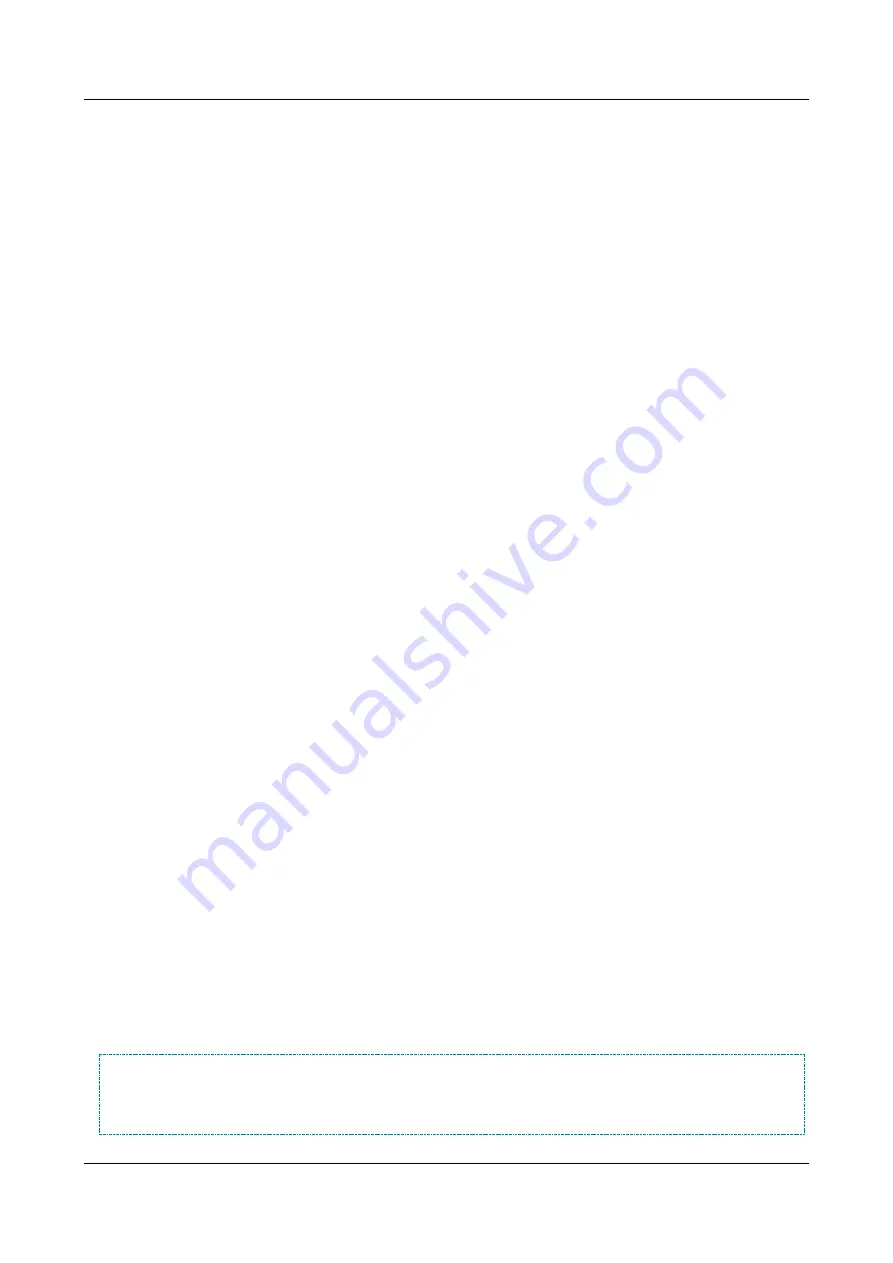
SerVision
Embedded Video Gateway System Guide
Configuring System Settings
38
attempts to connect, it begins with the first server listed. If it fails to connect to that server, it tries the next on the
list, and so on. If you wish, you can replace any or all of the time servers on the list with other time servers, or add
additional time servers, to a maximum of ten servers. The list can include time servers on the internet and on a local
network.
For the MVG and the CVG-M, you can choose to use GPS-based time synchronization if GPS is enabled for the
unit (see
, page 88). When you choose this option, the unit clock is constantly updated via GPS.
To enable automatic NTP-based time setting:
1. In the
Date & Time Settings
screen, if the
GPS Time
field appears, clear the
Enabled
checkbox.
Note:
The
GPS Time
field only appears for the MVG and CVG-M, and only if GPS is enabled in the
General
System Settings
2. Under
Update Frequency
, select the interval between time checks, in hours.
3. Click
Update
, and then save the settings. They will be implemented after the unit is restarted (see
To enable automatic GPS-based time setting on the MVG or CVG-M:
1. In the
Date & Time Settings
screen, under
GPS Time
, select the
Enabled
checkbox.
2. Click
Update
, and then save the settings. They will be implemented after the unit is restarted (see
To disable all automatic time setting:
1. In the
Date & Time Settings
screen, if the
GPS Time
field appears, clear the
Enabled
checkbox.
2. Under
Update Frequency
, select
Disabled
.
3. Click
Update
, and then save the settings. They will be implemented after the unit is restarted (see
To specify other time servers when NTP-based time-setting is enabled:
1. In the
Date & Time Settings
screen, under
Time Servers
, add the IP addresses or hostnames of additional
time servers to the list, or replace existing IP addresses or hostnames with those of the time servers you want
to use, as required.
Note:
Most time servers use port 123. If a time server you want to use uses a different port, you must specify
the port after the IP address or hostname. (Separate the address and the port with a colon (
:
). For example:
192.168.1.15:345
)
2. Click
Update
, and then save the settings. They will be implemented after the unit is restarted (see
LAN Settings
The LAN settings define how the Video Gateway should connect to a cabled LAN – a local network to which it is
physically connected through an Ethernet network cable (connected to the
Ethernet Out
connector). These settings
are only relevant if the unit is connected to an external network via Ethernet cable. (For information about
connecting the unit to an external network, please refer to the unit’s installation guide.)
NOTE:
MVG400 and UVG400 units have a built-in router. The LAN settings described here define how the
router connects to the external LAN, not how the unit connects to the internal LAN managed by its
router. The connection between the unit and the router is handled automatically by the system and does
not require any configuration (see






























