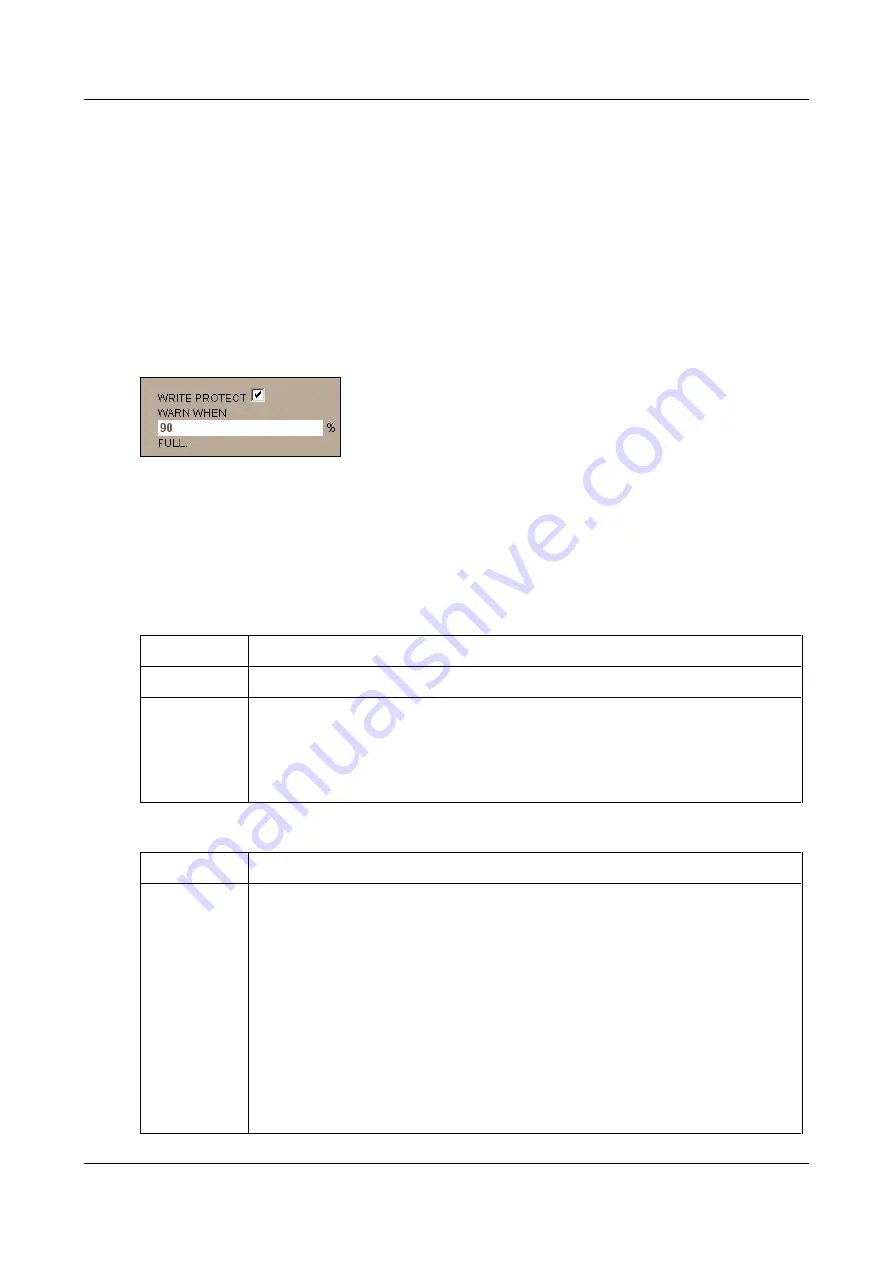
SerVision
Embedded Video Gateway System Guide
Configuring Camera Settings
109
The percentage that is already allocated for the other cameras is indicated above the field – for example, “33%
in use by other recorders.” You can choose to allocate as much of the remaining disk space to this recorder as
you wish. For example, if 33% of the total available disk space is already allocated to the other recorders, you
could choose to allocate an additional 60% to this recorder. This would mean that 93% of the disk space is
allocated to all the recorders together. The sum of the
Size on Disk
values of all the recorders cannot exceed
98
.
Note:
To modify the allocation of the other recorders, navigate to the
Camera
configuration screen of each
recorder and modify the value in the
Size on Disk
field there.
Note:
To reset all disk allocations to their default values, in the
Camera Summary
screen, click
Set
Recording Disk Size to Default
.
3. If you want to record linearly, select
Write Protect
. The
Warn When ____% Full
field is added to the
screen. .
Figure 113: Warn When ____% Full field
If
Write Protect
is selected, recording continues until all the allocated disk space is full. To restart recording,
you must manually erase the existing recordings (see
If
Write Protect
is not selected, recording follows the FIFO model: when the disk allocation is full, the
earliest recordings from this camera are erased to make room for new recordings. Skip to step 5.
4. In the
Warn When ____% Full
field, specify whether you want the Video Gateway to send warning
messages via e-mail about the availability of storage space, as follows:
Value
Description
0
No warning messages are sent.
1 – 99
A warning message is sent when the disk space reaches the threshold defined in this field
(e.g., “90” means a message is sent when the disk space is 90% full). An additional
message is sent when the disk space is entirely full and recording has ceased.
Note:
Warning messages are sent to all the e-mail recipients listed in the
SMS and
5. To modify the video quality settings, adjust the values in the following fields as necessary:
Field
Description
Recording size
If the Video Gateway uses VGA resolution, you can choose from the following frame
sizes:
VGA: Large picture
SIF: Medium-sized picture
QSIF: Small picture
If the Video Gateway uses D1 resolution, you can choose from the following frame sizes:
D1: Large picture
CIF: Medium-sized picture
QCIF: Small picture






























