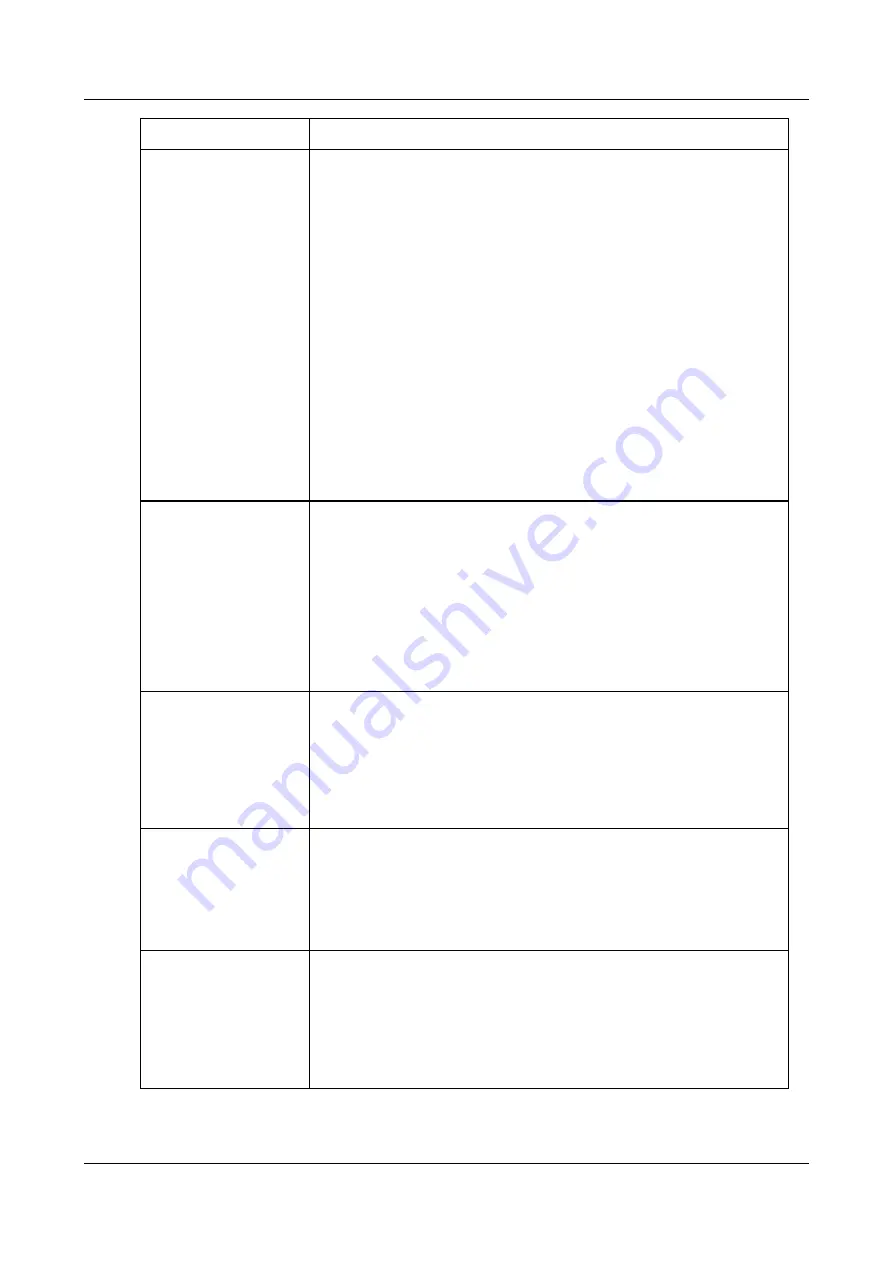
SerVision
Embedded Video Gateway System Guide
Configuring Sensor and Activator Settings
124
Field
Description
notifications. Include a text message in the e-mail, but do
not attach any images to the message.
Text & image:
When an event is detected, send e-mail
notifications that include both a text message and a picture
of the first frame of the event. If multiple cameras are
attached to the device, a separate e-mail is sent for each
camera. If no cameras are attached to the device, no e-
mails are sent.
Note:
E-mail messages are sent to the recipients specified in the
SMS and
screen, in the format defined there (see
Note:
If
AVV
is selected,
Text & image
is automatically selected for this
field. A single e-mail containing both the standard notification text and the
AVV notification is sent at the beginning of each event. In addition, a text-
only e-mail is sent when the file transfer is completed.
Note:
If
AVV
was once selected, and has since been cleared,
Text &
image
remains selected for this field until the selection is changed manually.
If it is not changed, AVV is not activated, but notifications with snapshots are
sent at the beginning of each event.
Activator 1
Activator 2
(Sensors only)
Specify the action that each activator should perform when the sensor
triggers an event, as follows:
Turn on
: Set the activator line to “high.”
Turn off
: Set the activator line to “low.”
None
: Do not change the activator’s status.
Note:
These settings are not available for activators.
Note:
The
Activator 2
field only appears for the HVG400, MVG, and
UVG400.
Load Outline
(Sensor 1 only)
If Sensor 1 is a toggle switch that will be used to switch outlines, select
Enabled
, and then follow the instructions under
Note:
This option only appears if
Outline Switching
is set to
Sensor
in
the
General Settings
screen (see page 23) and if more than one outline is
enabled in the unit's configuration (see
page 149).
TV-Out Display Switch
(HVG400: Sensor 6 only;
MVG and UVG400:
Sensor 4 only;
CVG and CVG-M:
Sensor 1)
If a push-button switch connected to this sensor connector will be used to
change the display on a CCTV monitor connected to the unit, select this
option. For additional information, see
Configuring a Sensor to Control CCTV
Note:
This option only appears if
Display Switch Via Sensor
is enabled in
the
TV-Out
Configuring a CCTV Monitor (TV-Out)
Presets
(Sensors only)
All PTZ cameras connected to the Video Gateway that support presets are
listed below this heading. If you want one of these cameras to automatically
aim at a preset location when a sensor event begins, beside the name of the
camera, select the number of the preset location.
Note:
Preset locations are defined and assigned numbers using a client
application such as SVMultiClient. For additional information, please refer to
the relevant client application guide.






























