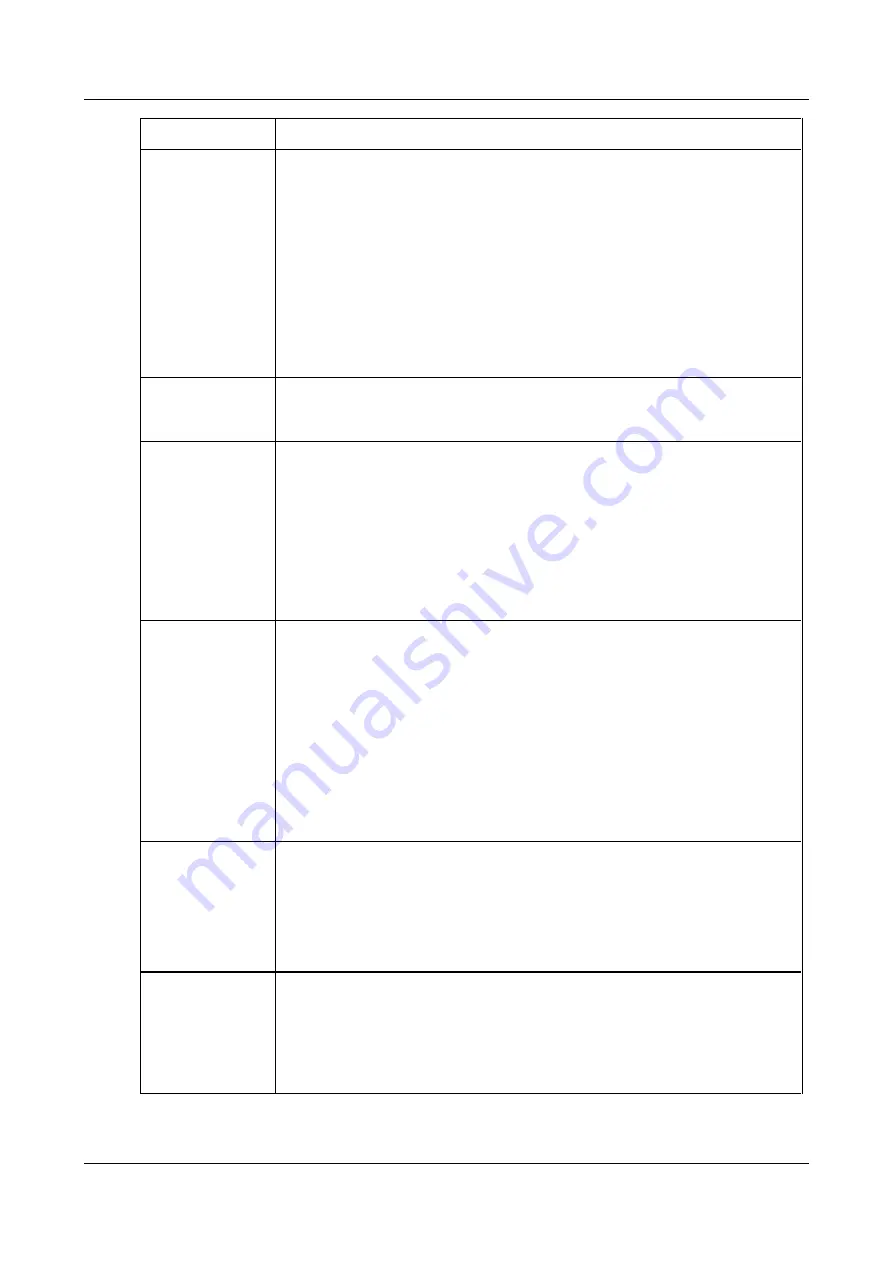
SerVision
Embedded Video Gateway System Guide
Configuring System Settings
28
Field
Description
Display Switch Via
Sensor
Select this option if a switch is connected to the relevant sensor connector on the
unit (
In6
on the HVG400;
In4
on the MVG400, and UVG400;
In1
on MVG200, CVG,
and CVG-M models), and you want to use the switch to cycle through the various
display types.
Note:
This option is only fully activated if it is selected here and configured in the
appropriate sensor configuration screen (for HVG400, MVG400, or UVG400, the
Sensor 4
configuration screen; for MVG200, CVG, or CVG-M, the
Sensor
configuration screen), as described under
Configuring a Sensor to Control CCTV
Note:
On MVG200, CVG and CVG-M models, this option should not be selected if the
sensor connector (
In1
) is used for an outline switch. For additional information,
please refer to the unit’s installation guide.
Cameras
Select the cameras that will be accessible via the monitor. Cameras that are not
selected do not appear in the monitor at all. Video from these cameras cannot be
viewed on the monitor and the cameras cannot be configured through the monitor.
Display Camera
Name in Live Video
Select this option if you want the name of the camera to be displayed in the camera
pane when live video is played on the monitor.
Note:
Displaying names on the monitor requires extra system resources and may
impede performance.
Note:
If the name of a camera contains characters from non-Latin alphabets such as
Hebrew or Arabic, or accented characters, those characters are not displayed
properly on the monitor. In this case, you can select both this option and
Display
Camera Number
(see below) in order to display the index of the camera (1, 2, 3,
or 4) instead of its name.
Display Camera
Name in Playback
Select this option if you want the name of the camera to be displayed in the camera
pane when recorded video is played on the monitor.
Note:
Displaying names on the monitor requires extra system resources and may
impede performance.
Note:
Recorded video can only be played on the monitor if touch or mouse support
is enabled (see step 6 below). Otherwise, this option has no effect.
Note:
If the name of a camera contains characters from non-Latin alphabets such as
Hebrew or Arabic, or accented characters, those characters are not displayed
properly on the monitor. In this case, you can select both this option and
Display
Camera Number
(see below) in order to display the index of the camera (1, 2, 3,
or 4) instead of its name.
Display Timestamp
in Playback
Select this option if you want the date and time to be displayed in the camera pane
when recorded video is played on the monitor.
Note:
Displaying timestamps on the monitor requires extra system resources and
may impede performance.
Note:
Recorded video can only be played on the monitor if touch or mouse support
is enabled (see step 6 below). Otherwise, this option has no effect.
Display Camera
Number
If you chose to display the camera name for live and/or recorded video, select this
option to display the camera number instead of its name. This is particularly useful if
the name contains non-Latin characters that are not displayed properly on the
monitor.
Note:
This option has no effect if neither
Display Camera Name in Live Video
nor
Display Camera Name in Playback
is selected.






























