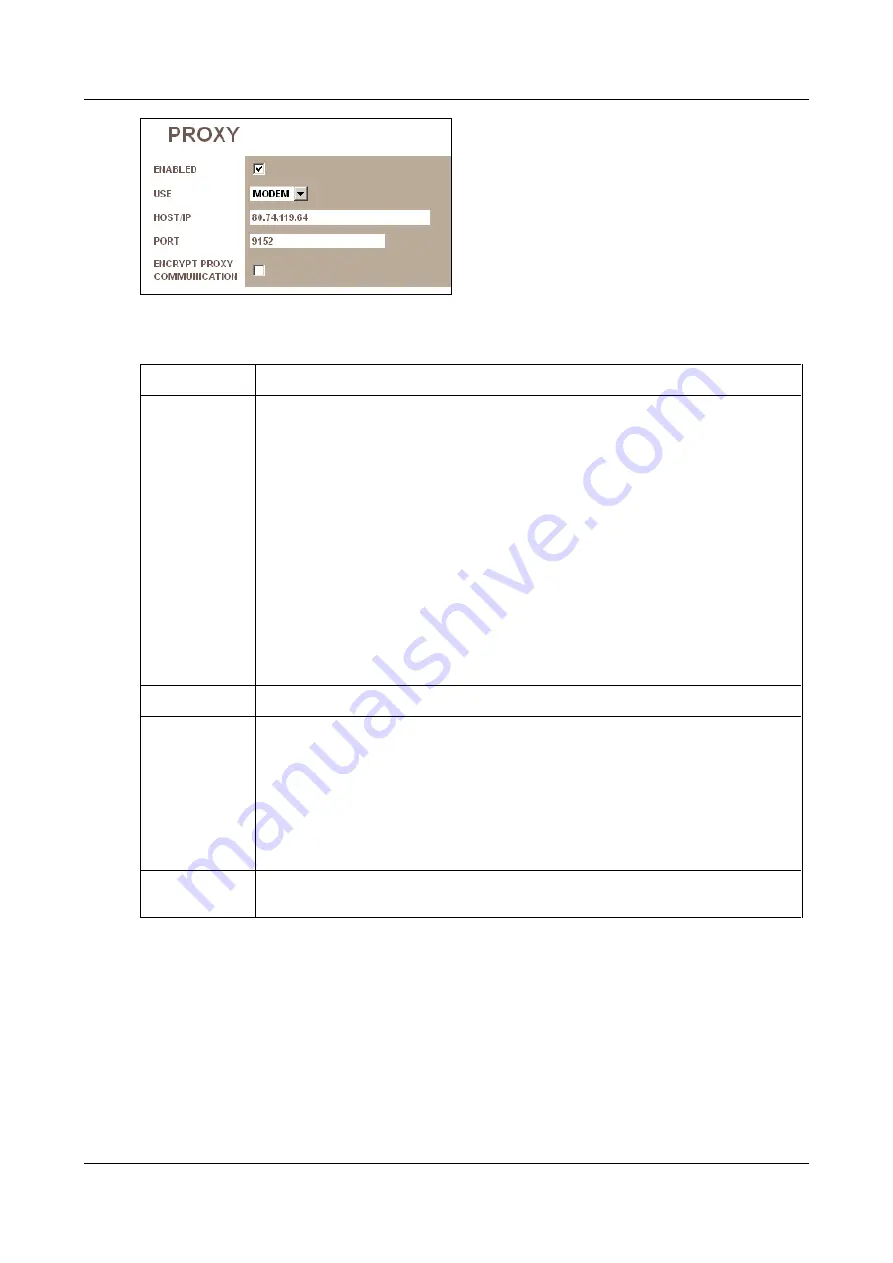
SerVision
Embedded Video Gateway System Guide
Configuring System Settings
58
Figure 56: Proxy settings
Fill in the fields as follows:
Field
Description
Use
MVG and UVG400:
Select the network connection to use to connect to the proxy server:
Any:
The unit can use any available network connection; it will
connect using the highest priority connection available (as defined
under
Network Priorities
LAN:
The unit will only use a LAN connection. If none is available, the
unit will not connect to the proxy server.
WiFi:
The unit will only use a WiFi connection. If none is available,
the unit will not connect to the proxy server.
Modem:
The unit will only use a Modem connection. If none is
available, the unit will not connect to the proxy server.
HVG400, CVG, CVG-M:
Not currently in use.
Host/IP
Fill in the IP address or hostname of the proxy server.
Port
Fill in the access port of the proxy server. (This port number is defined in the
configuration settings of the proxy server.)
Note:
If
Allow Only Encrypted
is selected in the
General
screen, all video is
encrypted before it is transmitted to the proxy server. In this case, the port number
entered here should be the port for encrypted data. (This port number is defined in the
configuration settings of the proxy server.) Note that the proxy server decrypts the
encrypted video when it receives it. If you want encrypted video to be sent by the proxy
server to clients, you must select the next option,
Encrypt Proxy Communication
.
Encrypt Proxy
Communication
Select this option if you want the Video Gateway to encrypt all video it transmits to
proxy servers.
3. If you are using a DDNS service, under
DDNS
, select
Enabled
. The fields required to configure the DDNS
settings are added to the screen.






























