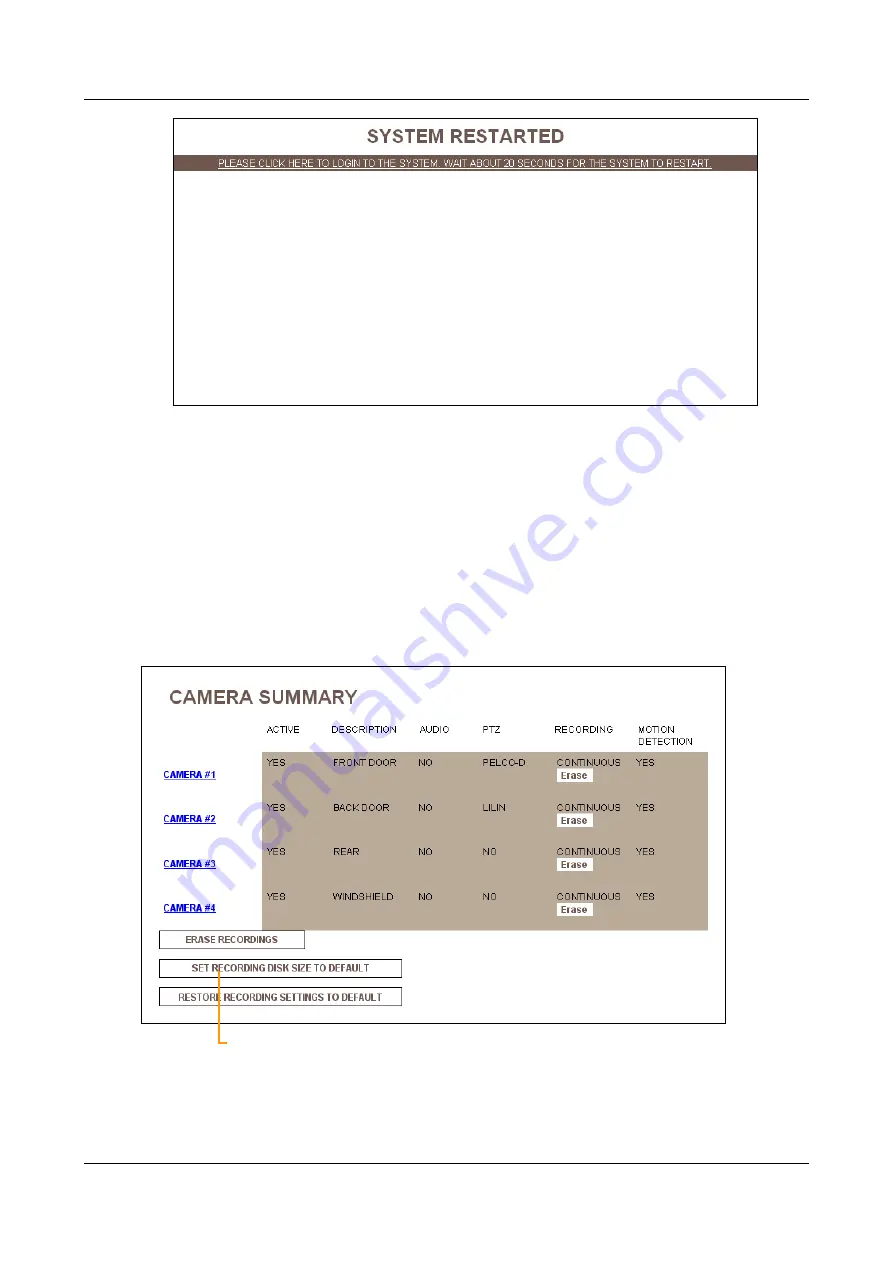
SerVision
Embedded Video Gateway System Guide
Configuring Camera Settings
116
Figure 124: Restart confirmation message
Note:
To continue configuring the unit, click the link in the message and log into the configuration utility
again.
Restoring the Default Disk Allocation
This section explains how to erase all recorded video from the unit’s storage media and, at the same time, restore
the disk space allocation to its default settings.
To restore the default disk allocation:
1. In the
Camera Summary
screen, click
Set Recording Disk Size to Default
.
Figure 125: Restoring the default disk allocation
You are prompted to confirm that you want to erase all the recordings and restore the disk allocation:
Restore default disk allocation






























