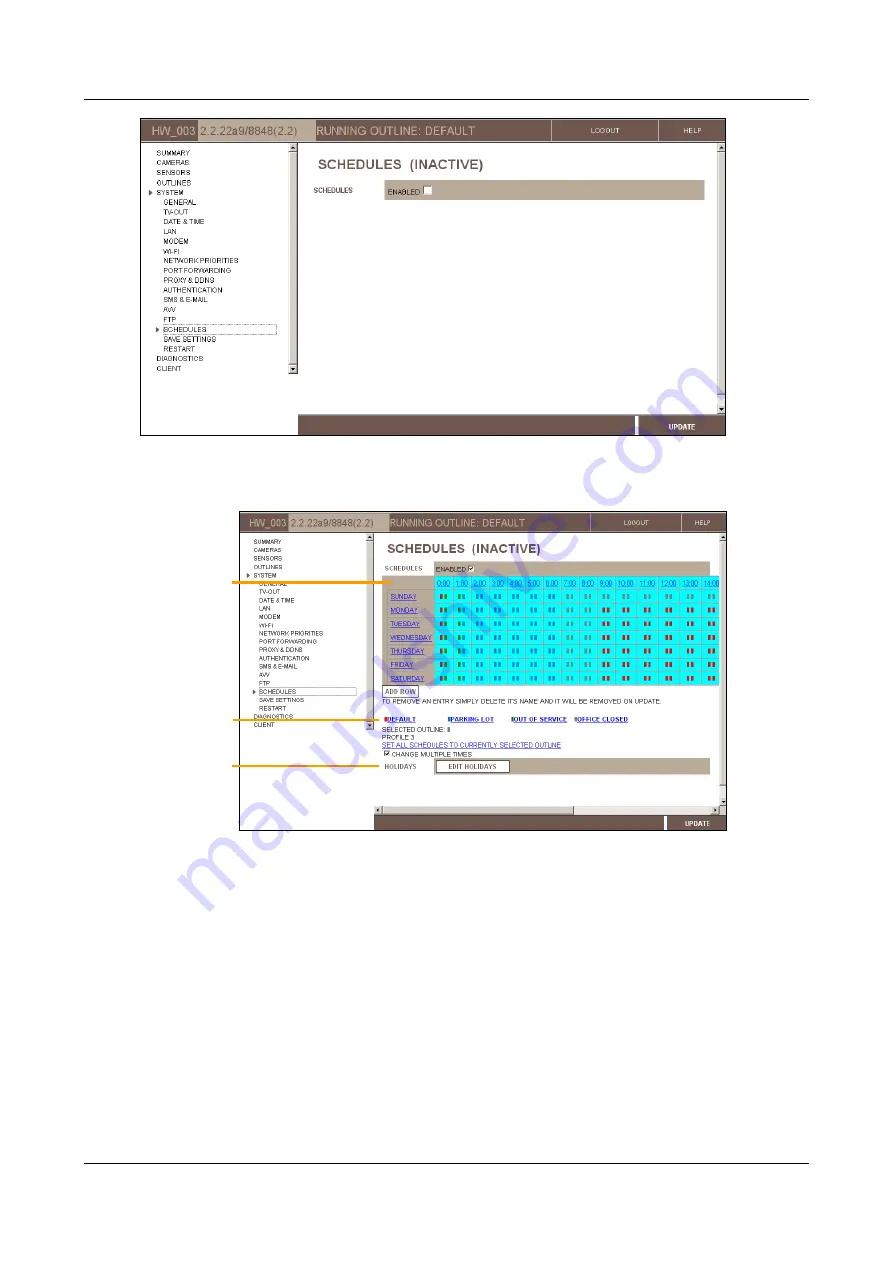
SerVision
Embedded Video Gateway System Guide
Configuring System Settings
77
Figure 78: Schedules screen (inactive)
2. Select
Enabled
. The schedule grid and its controls are displayed.
Figure 79: Schedules enabled
The upper part of the screen contains the schedule grid. Below it are controls that allow you to attach specific
outlines to particular days and times in the grid. Below these, user-defined holidays appear, if any are defined.
Initially, the schedule grid contains a row for each day of the week and a column for each hour of the day.
This grid defines the routine schedule for regular work weeks. Each cell in the grid contains two colored
rectangles (see figure 80 below). Each of these rectangles represents a half hour – half of the time represented
by the entire cell. The color of the rectangle indicates which outline it represents.
The key to the color-coding of the outlines appears below the grid. For example, in figure 80 below, the
Default
outline is represented in the grid by a red rectangle, the
Parking Lot
outline by a blue rectangle, the
Out of Service
outline by a green rectangle, and the
Office Closed
outline by a gray rectangle. Thus, the top-
left cell in the grid says that the
Default
outline should run from midnight to 12:30 am, and the
Out-of-Service
outline should run from 12:30 am to 1:00 am.
Schedule
grid
User-defined
holidays
(if any)
Outline-
attachment
controls






























