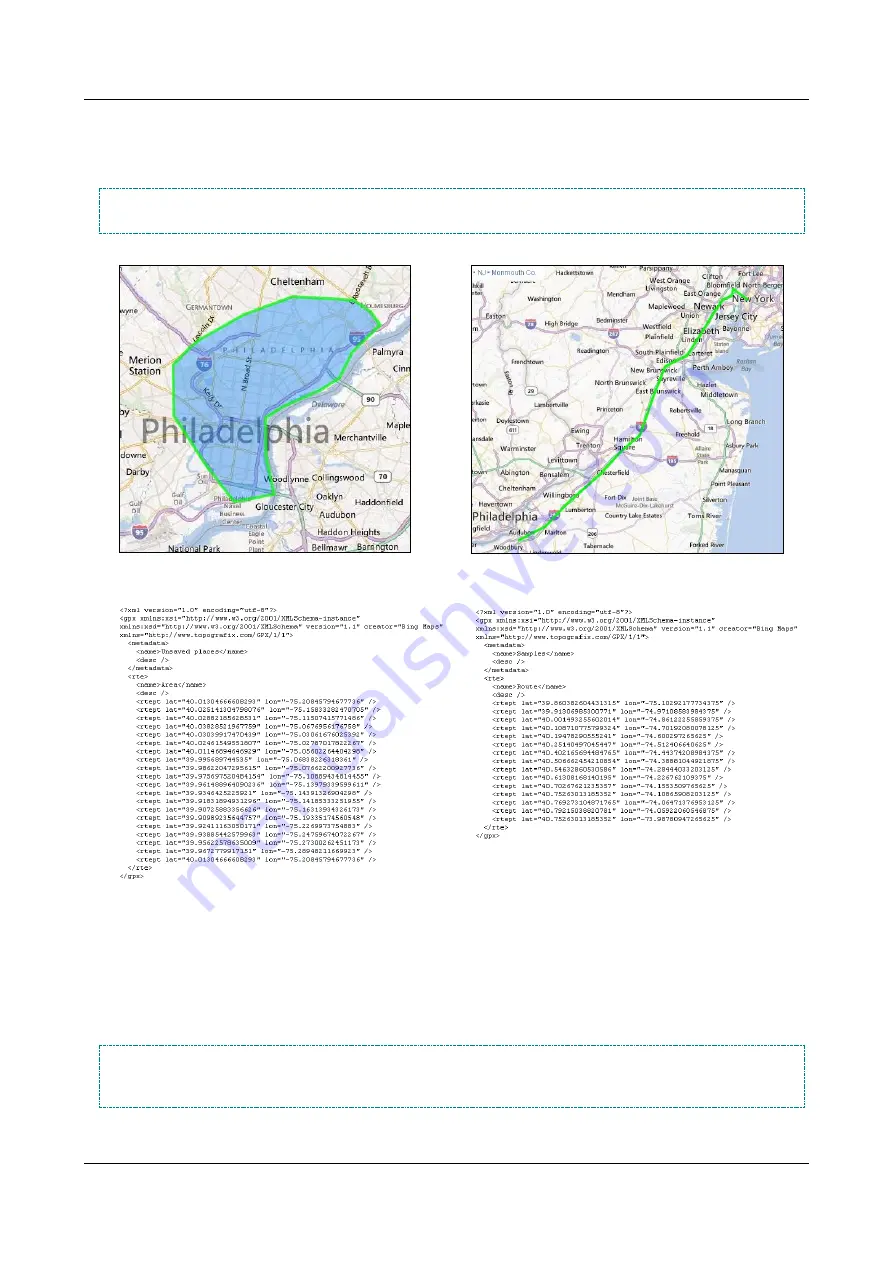
SerVision
Embedded Video Gateway System Guide
Configuring Sensor and Activator Settings
129
To create the GPX file in Bing, you mark routes and/or areas on the map. The Bing system stores the GPS
coordinates of the routes and areas as
places
in your My Places. When you have marked all of the routes and areas
that define the intended range of the vehicle, you can export the information and save it in a GPX file.
NOTE:
In GPX syntax, the only real difference between a route and an area is that the first and last coordinates
of an area are identical (the last segment closes the polygon), but those of a route are not.
Figure 139: Area
Figure 140: Route
Figure 141: GPX file defining an area
Figure 142: GPX file defining a route
You can save any number of routes and areas in a single GPX file. You can also import routes and areas from more
than one GPX file to your Video Gateway, so feel free to create as many GPX files as you find convenient. For
example, if your company has two standard delivery routes, you could create a separate file for each of the delivery
routes.
NOTE:
The following procedure briefly explains how to use Bing to create a GPX file that defines the routes
and areas you want to include in your geo-fence area. For complete instructions about how to use the
Bing map service, please refer to the Bing documentation.






























