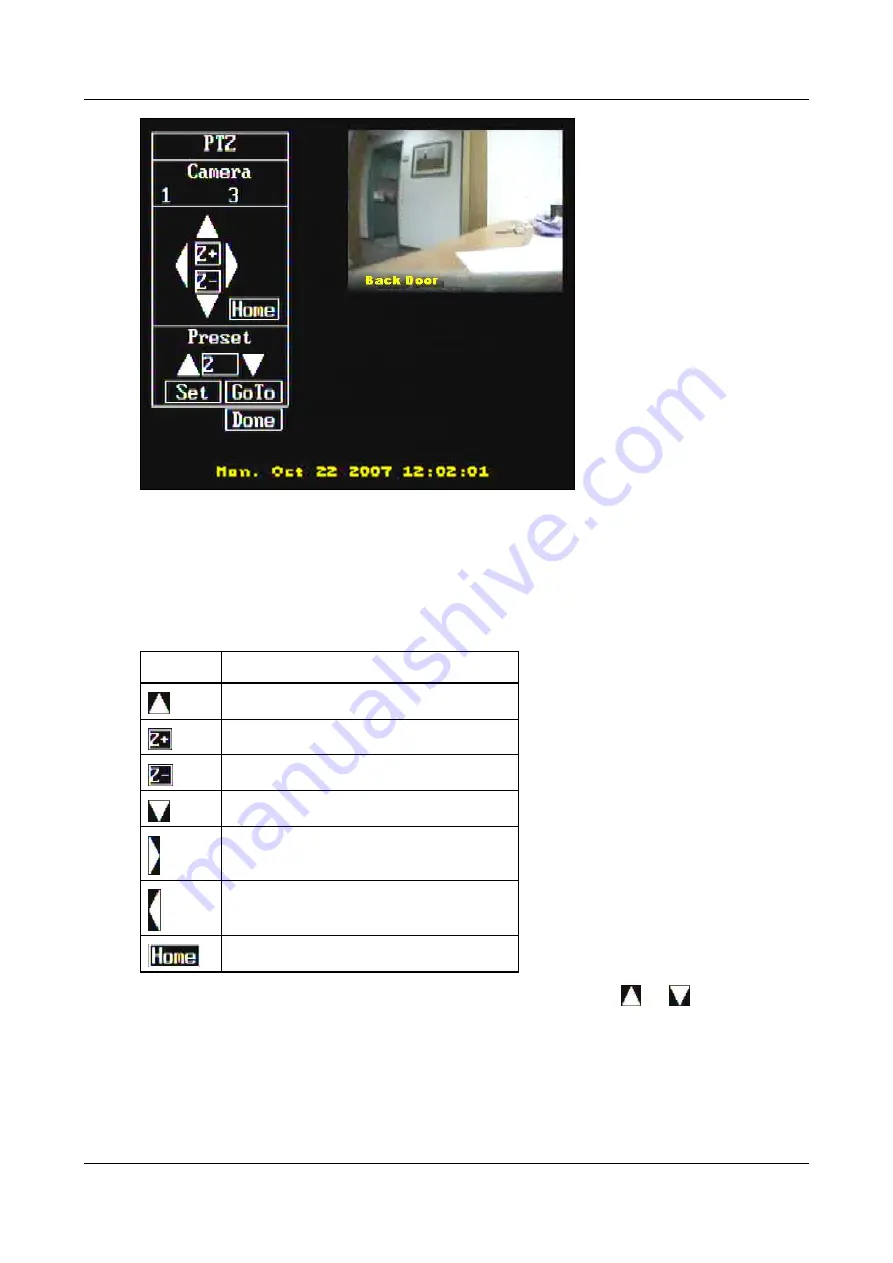
SerVision
Embedded Video Gateway System Guide
Appendix A: Viewing Video on a CCTV Monitor (TV-Out)
234
Figure 277: PTZ menu
2. Under
Camera
, select the number of the camera whose PTZ controls you want to use. For example, select
1
to
control Camera #1.
Note:
The list of cameras only includes cameras with PTZ capabilities that are configured to appear in the TV-
Configuring a CCTV Monitor (TV-Out)
3. To move the selected camera, select the controls as follows:
Control
Description
Tilt the camera up
Zoom in
Zoom out
Tilt the camera down
Pan to the right
Pan to the left
Move to the home position of the camera
4. To move to a preset location, under
Preset
, click/tap the
Up
and
Down
arrows (
and
) until the number
of the desired preset is displayed, and then select
Go To
. The camera moves to the selected preset location (if
it is already assigned on the camera).
5. To set a preset:
Use the navigation controls to direct the camera to the desired location, as described in step 3.





















