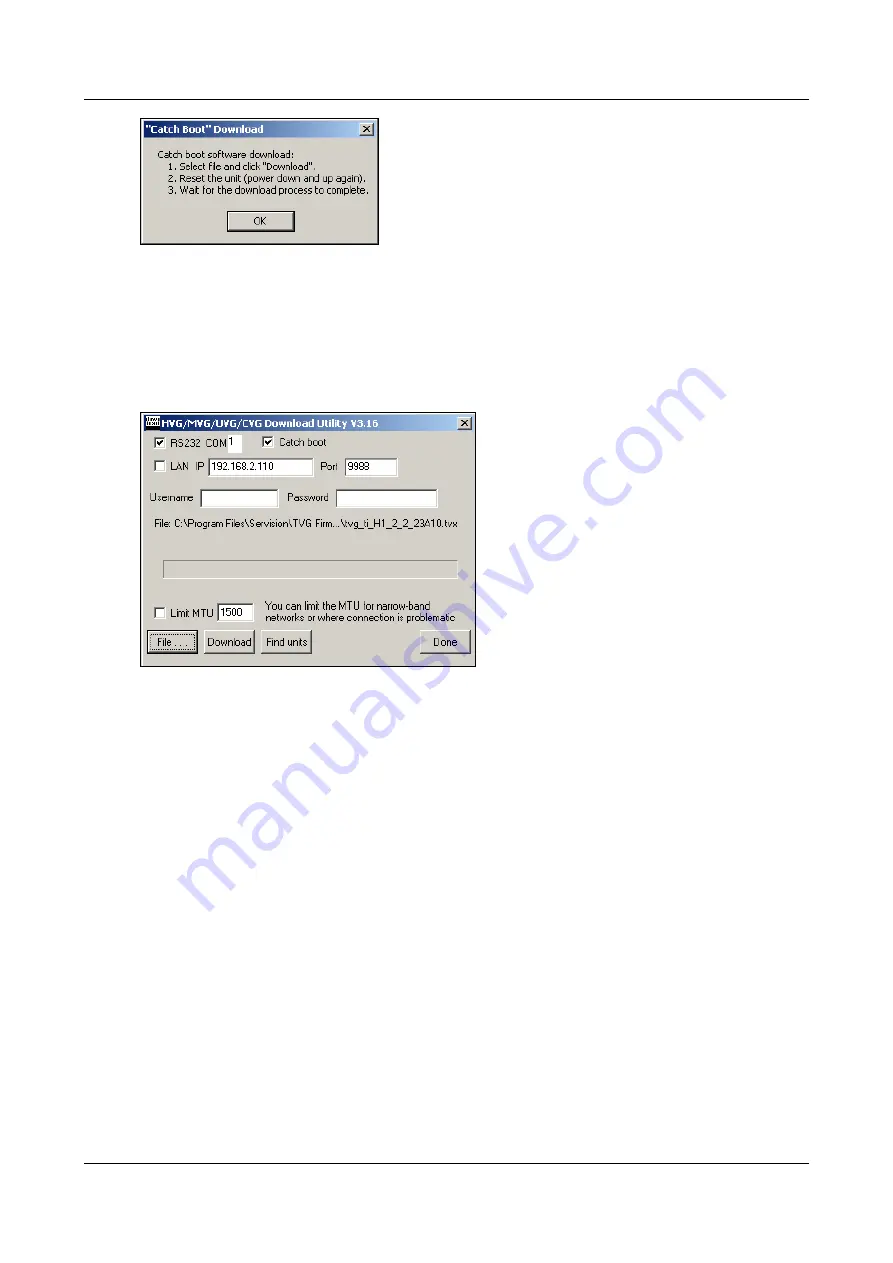
SerVision
Embedded Video Gateway System Guide
Upgrading the Firmware
190
5. Click
OK
. The message closes.
Note:
The Catch Boot operation does not perform a login; it is not necessary to fill in the
Username
and
Password
fields.
6. Click
File
. A file selection dialog box opens.
7. Browse to the
TVX
firmware file that you want to download to the unit, and then click
OK
. The file name
appears in the window.
Figure 228: Catch Boot option with firmware file selected
Note:
The
Limit MTU
option has no affect on the Catch Boot operation.
8. Click
Download
.
9. Disconnect the unit from the power supply and then reconnect it. The download process starts automatically,
and the new firmware is downloaded to the unit.






























