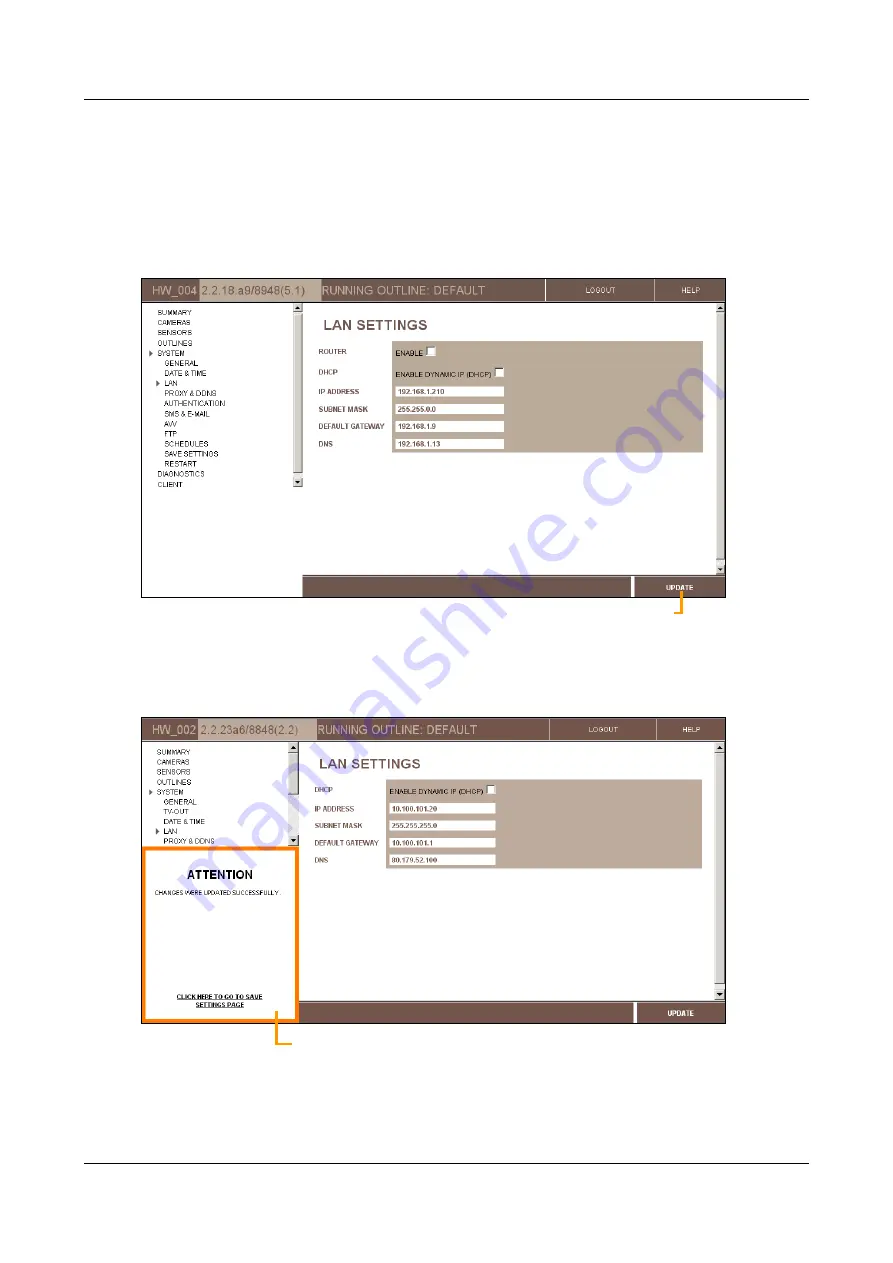
SerVision
Embedded Video Gateway System Guide
Getting Started
12
To configure a Video Gateway unit:
1. In the
Main Menu
, click one of the top-level options, e.g.,
Cameras
or
Sensors
. The selected summary
screen opens.
2. Click an option in the
Main Menu
or a link in the summary screen to open the desired lower-level screen. The
screen opens.
3. Modify the settings in the settings in the screen as necessary, and then click
Update
to store them on the unit.
Figure 9: Update button
The changes are saved in a temporary cache on the unit, and an
Update Confirmation
(ATTENTION) message
appears at the lower left of the screen, below the
Main Menu
.
Figure 10: Update confirmation message
Update confirmation message
Update




























