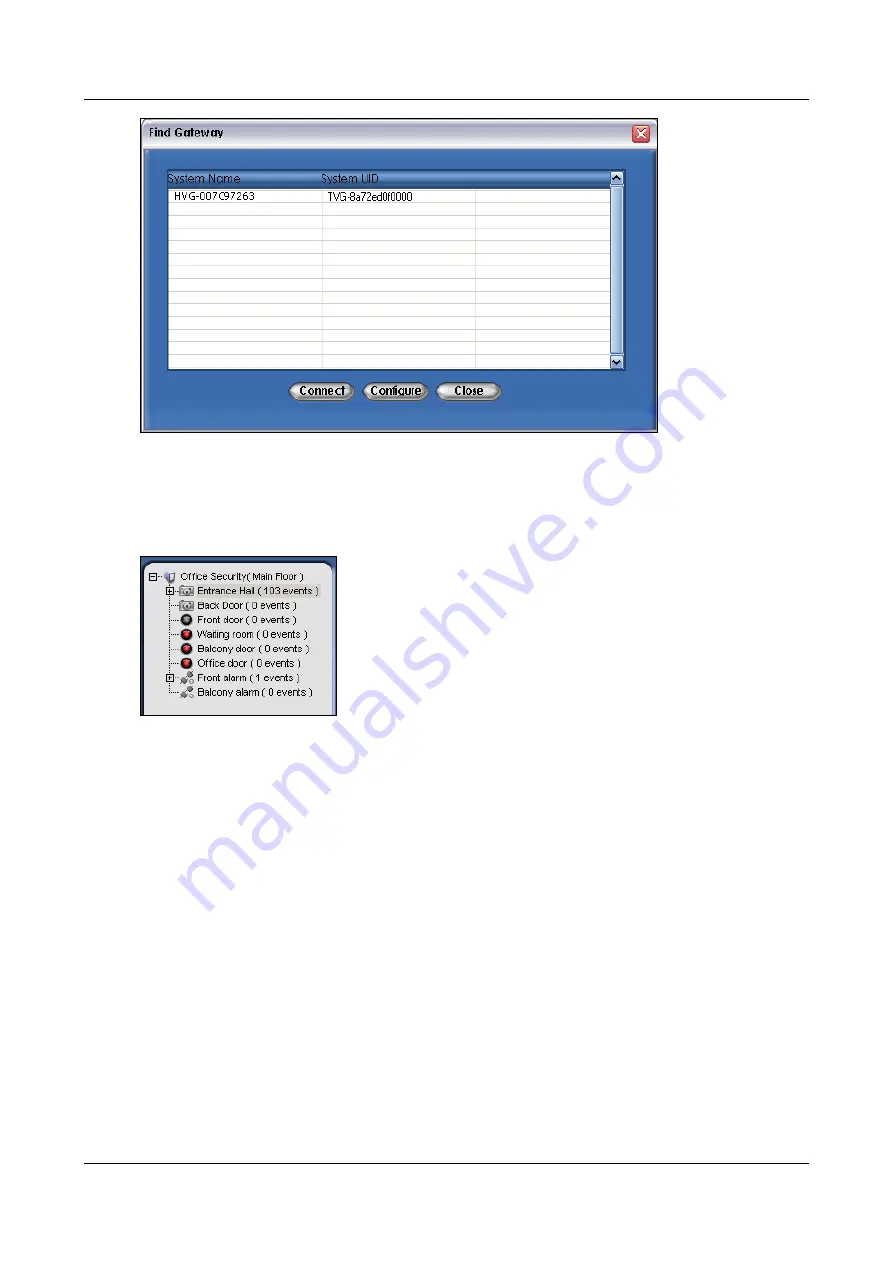
SerVision
Embedded Video Gateway System Guide
Connecting to the Video Gateway
164
Figure 191: Find Gateway dialog box
3. Select the Video Gateway and then click
Connect
. SVMultiClient connects to the Video Gateway, and the
Video Gateway appears in the
Connection Panel
.
4. In the
Connection Panel
, expand the system to display all the devices connected to it.
Figure 192: Expanded system
5. Drag a camera from the
Connection Panel
to one of the camera panes in the
Viewing area
. Live video from
the camera is displayed in the camera pane.






























