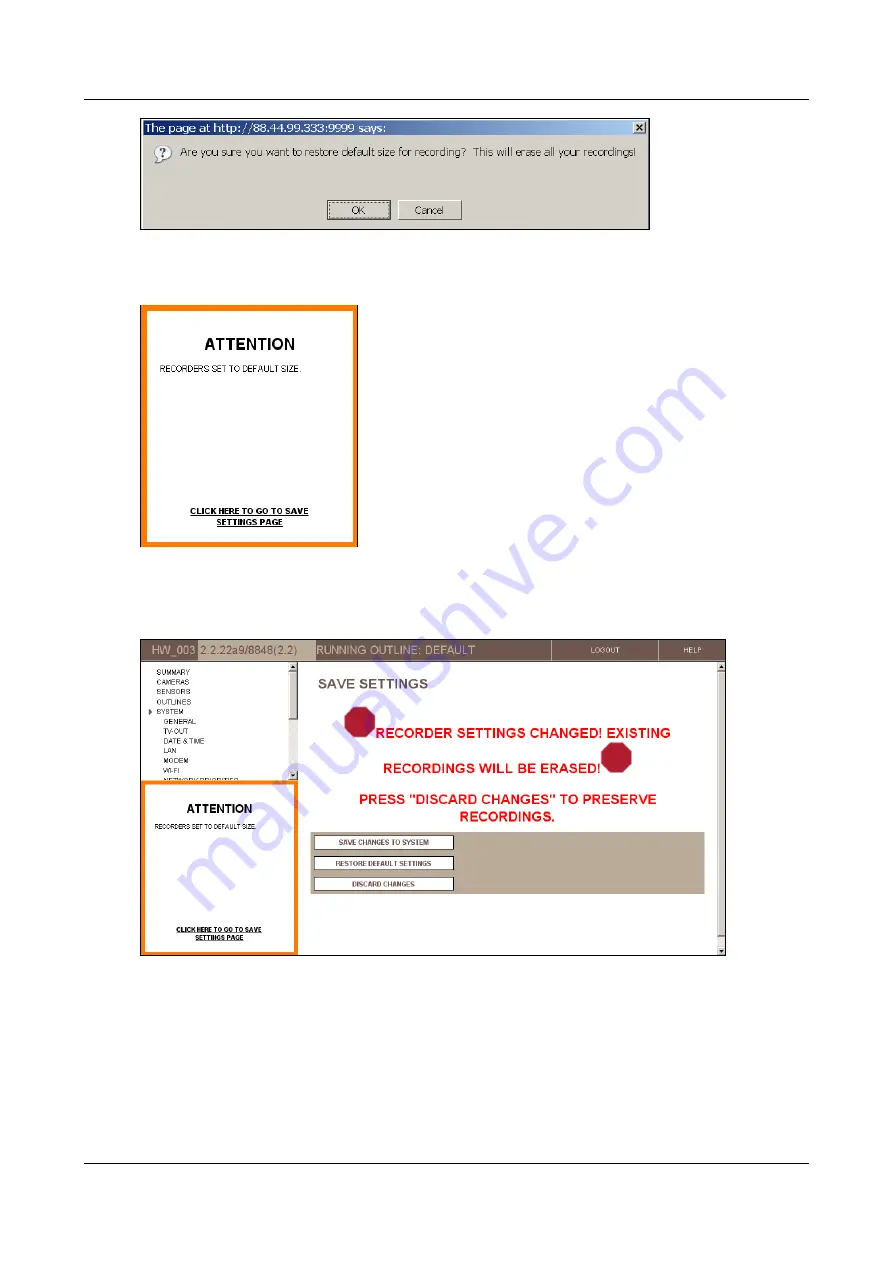
SerVision
Embedded Video Gateway System Guide
Configuring Camera Settings
117
Figure 126: Confirm disk reallocation prompt
2. Click
OK
. An
Update Confirmation
(ATTENTION) message appears below the
Main Menu
.
Figure 127: Update Confirmation message
3. Click “Click here to go to Save Settings page.” The
Save Settings
page opens, with a warning message
displayed:
Figure 128: Warning message in Save Settings page
4. Click
Save Changes to System
. The default disk allocation is restored, and the
System Restart Page
screen
opens:






























