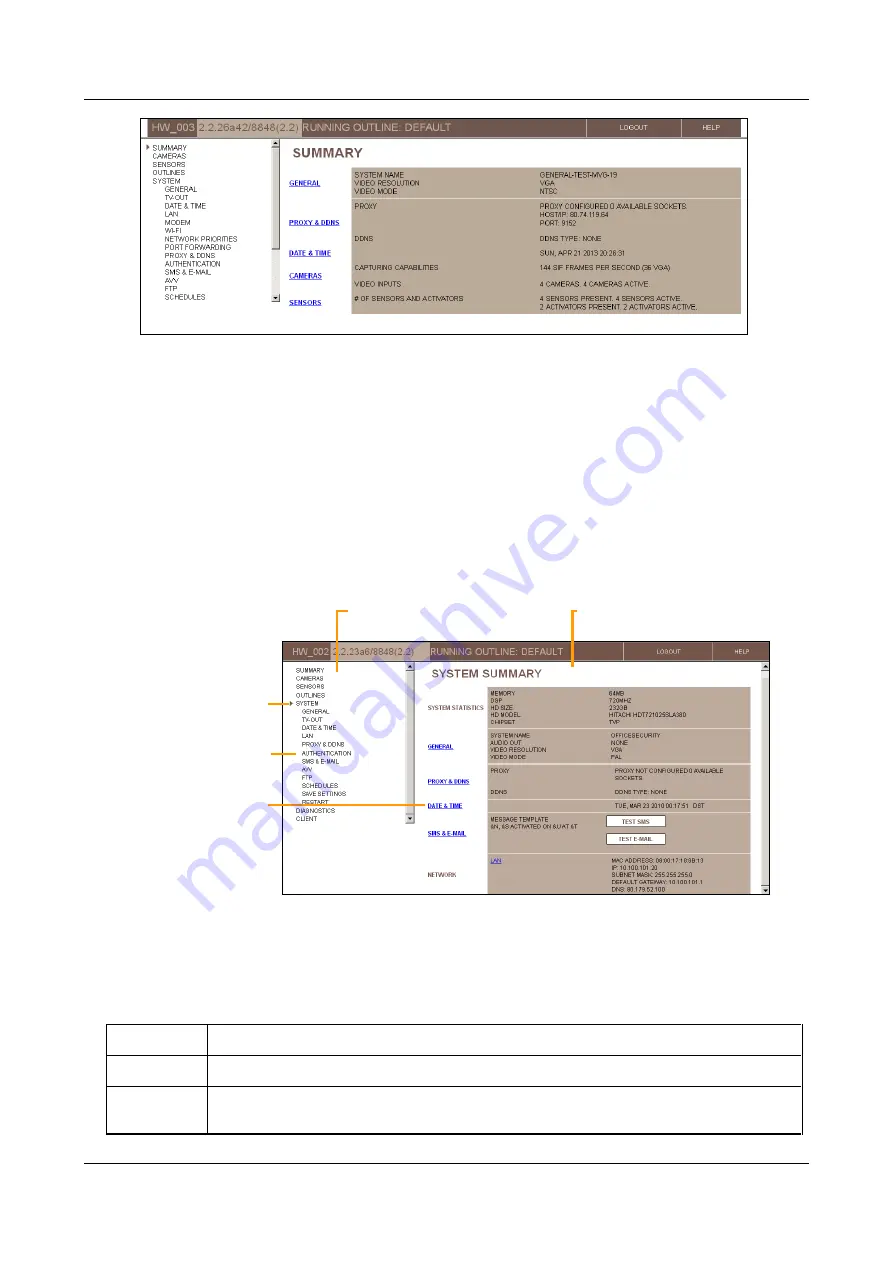
SerVision
Embedded Video Gateway System Guide
Getting Started
10
Figure 6: Summary screen
Overview of the Interface
The configuration utility consists of screens that are displayed on the right side of the window and a
Main Menu
in
a sidebar on the left side of the window.
The
Main Menu
has a hierarchic tree structure. When you select one of the top level options, lower-level options
appear below it in the menu.
Top-level menu options generally open
summary
screens that display the current settings in a given category and
may include links from which you can access some of the lower-level screens in the selected category. Lower-level
screens are used to modify configuration settings and manage the system.
Figure 7: Elements of the interface
Top-Level Menu Options
The following top-level menu options are available:
Option
Description
Summary
Displays a summary of the system's settings and status
Cameras
Configuration of video settings for each camera, including PTZ settings (remote camera control),
VMD (Video Motion Detection), and recording settings
Links to lower-level
screens
Selected top-level
screen
Lower-level option
Main Menu
Screen


























